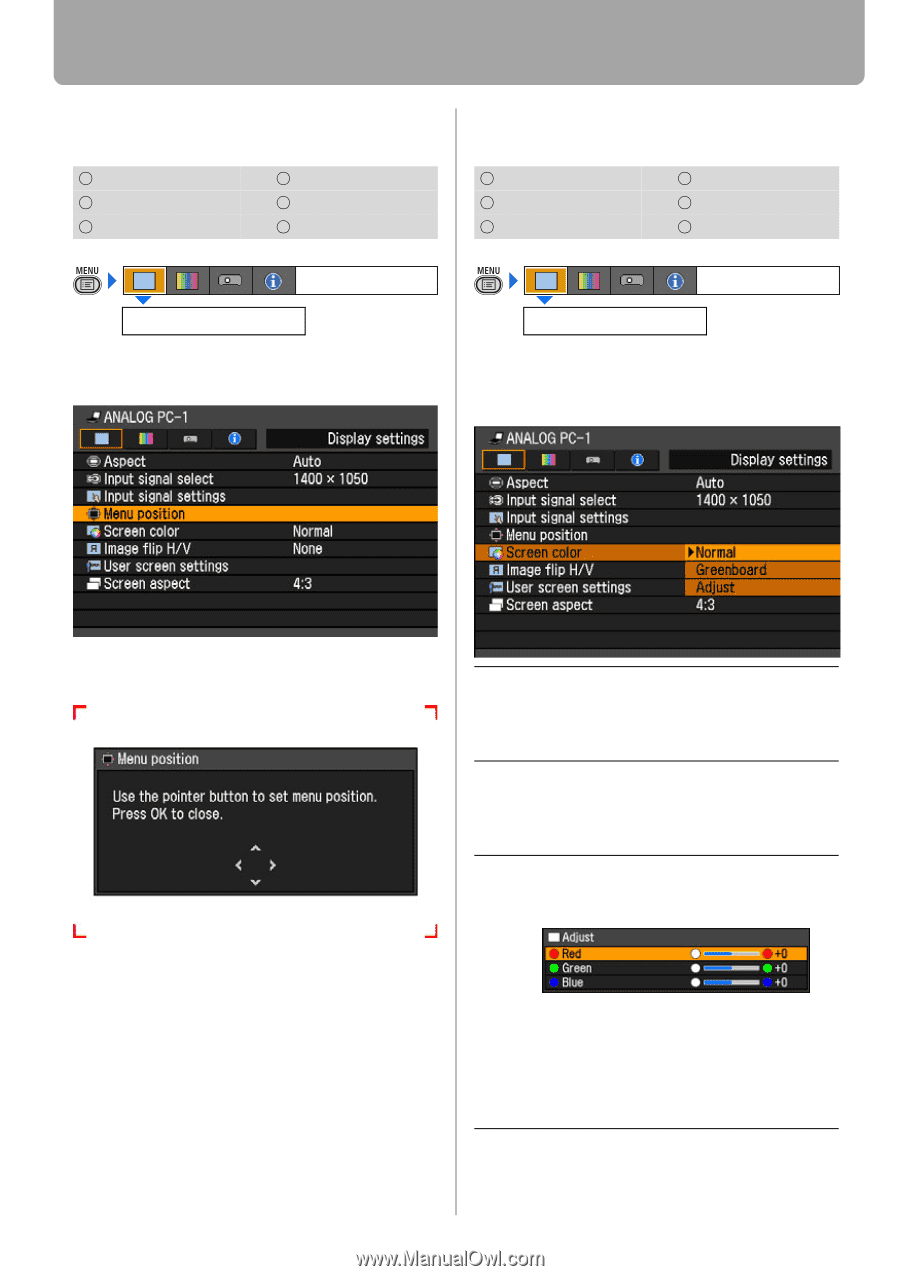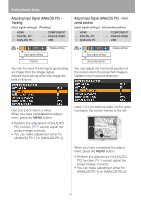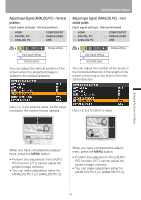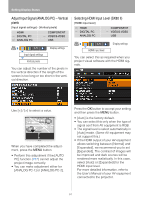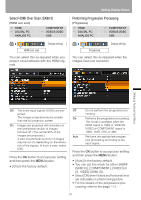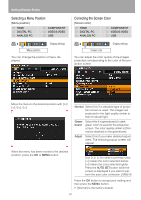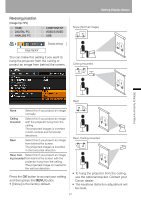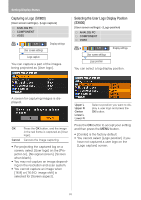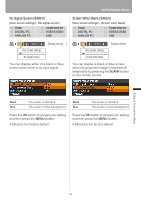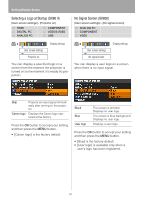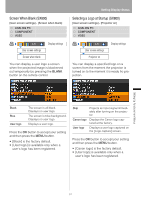Canon REALiS LCOS SX80 Mark II D Multimedia Projector SX80 MarkII/SX800 Users - Page 86
Selecting a Menu Position, Correcting the Screen Color, Menu position], Screen color], COMPONENT
 |
View all Canon REALiS LCOS SX80 Mark II D manuals
Add to My Manuals
Save this manual to your list of manuals |
Page 86 highlights
Setting Display Status Selecting a Menu Position [Menu position] HDMI DIGITAL PC ANALOG PC COMPONENT VIDEO/S-VIDEO USB Display settings Menu position You can change the position of menu displayed. Correcting the Screen Color [Screen color] HDMI DIGITAL PC ANALOG PC COMPONENT VIDEO/S-VIDEO USB Display settings Screen color You can adjust the color quality of the images projected corresponding to the color of the projection screen. < < < < Move the menu to the desired position with Normal Select this if a standard type of projection screen is used. The images are projected in the light quality similar to that of natural light. Greenboard Select this if a greenboard (in dark green color) is used for the projection screen. The color quality similar to [Normal] is obtained on the greenboard. Adjust Select this if you make detailed adjustment. The following popup screen will appear. When the menu has been moved to the desired position, press the OK or MENU button. Use [ ] / [ ] to select a primary color. [>] makes the color selected darker. [