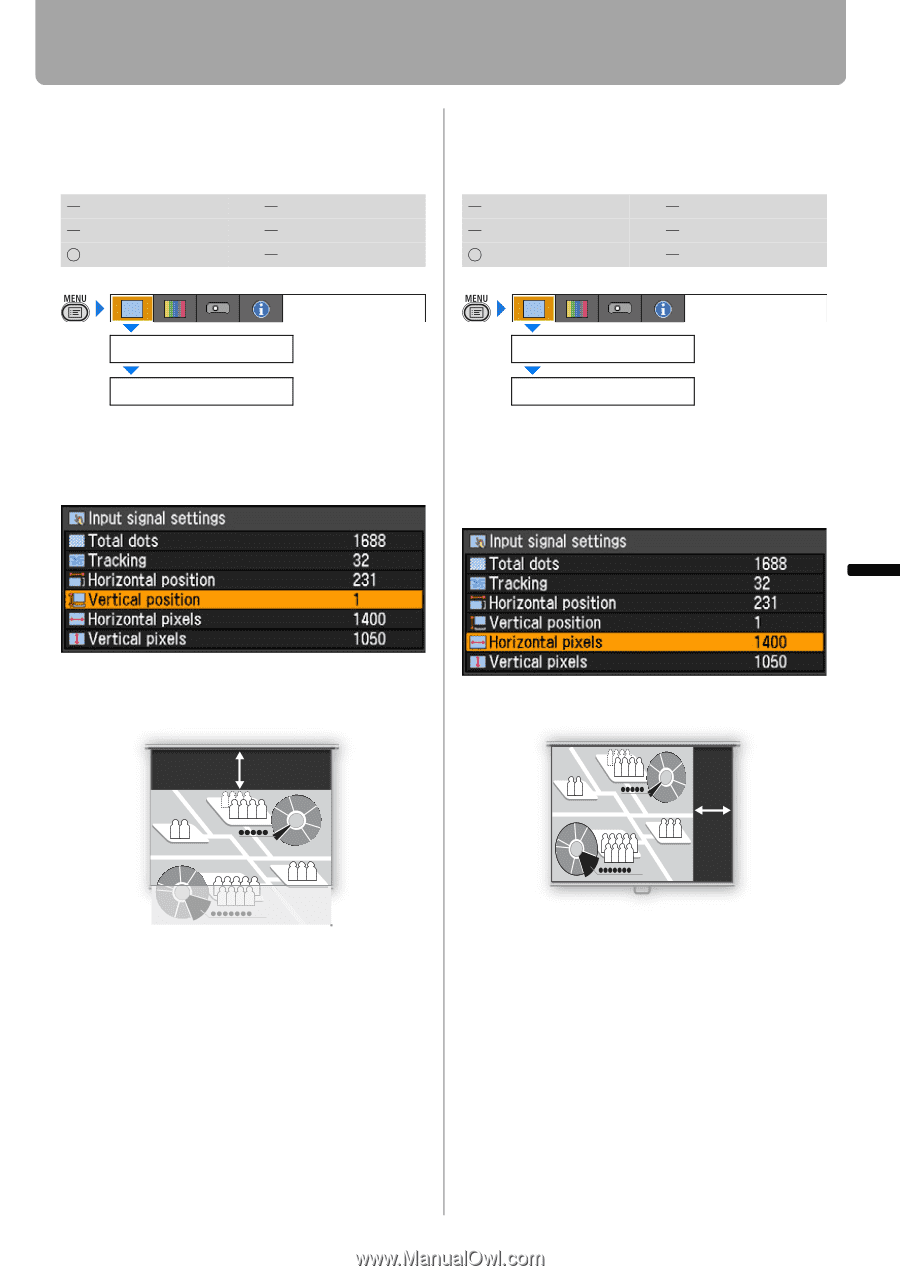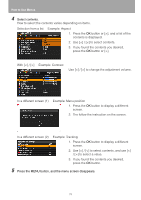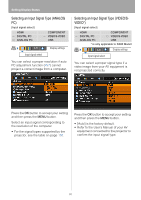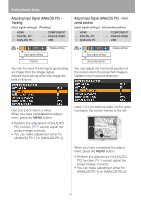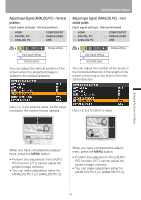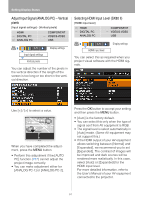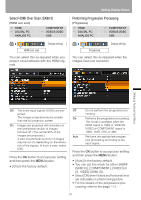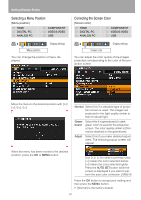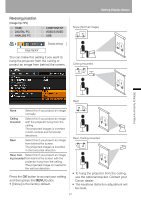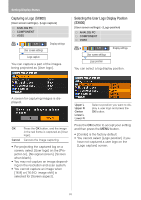Canon REALiS LCOS SX80 Mark II D Multimedia Projector SX80 MarkII/SX800 Users - Page 83
Adjust Input Signal (ANALOG PC) - Vertical position, ANALOG PC-1] or [ANALOG PC-2].
 |
View all Canon REALiS LCOS SX80 Mark II D manuals
Add to My Manuals
Save this manual to your list of manuals |
Page 83 highlights
Setting Display Status Adjust Input Signal (ANALOG PC) - Vertical position [Input signal settings] - [Vertical position] HDMI DIGITAL PC ANALOG PC COMPONENT VIDEO/S-VIDEO USB Adjust Input Signal (ANALOG PC) - Horizontal pixels [Input signal settings] - [Horizontal pixels] HDMI DIGITAL PC ANALOG PC COMPONENT VIDEO/S-VIDEO USB Display settings Input signal settings Vertical position You can adjust the vertical position of the screen when the projected image is shifted in the vertical direction. Display settings Input signal settings Horizontal pixels You can adjust the number of the pixels in the horizontal direction if the length of the screen is too long or too short in the horizontal direction. Use [] to select a value. As the value increases, the screen moves upward. Use [] to select a value. Setting Up Functions from Menus When you have completed the adjustment, press the MENU button. • Perform this adjustment if the [AUTO PC] function (P57) cannot adjust the project image correctly. • You can make adjustment either for [ANALOG PC-1] or [ANALOG PC-2]. When you have completed the adjustment, press the MENU button. • Perform this adjustment if the [AUTO PC] function (P57) cannot adjust the project image correctly. • You can make adjustment either for [ANALOG PC-1] or [ANALOG PC-2]. 83