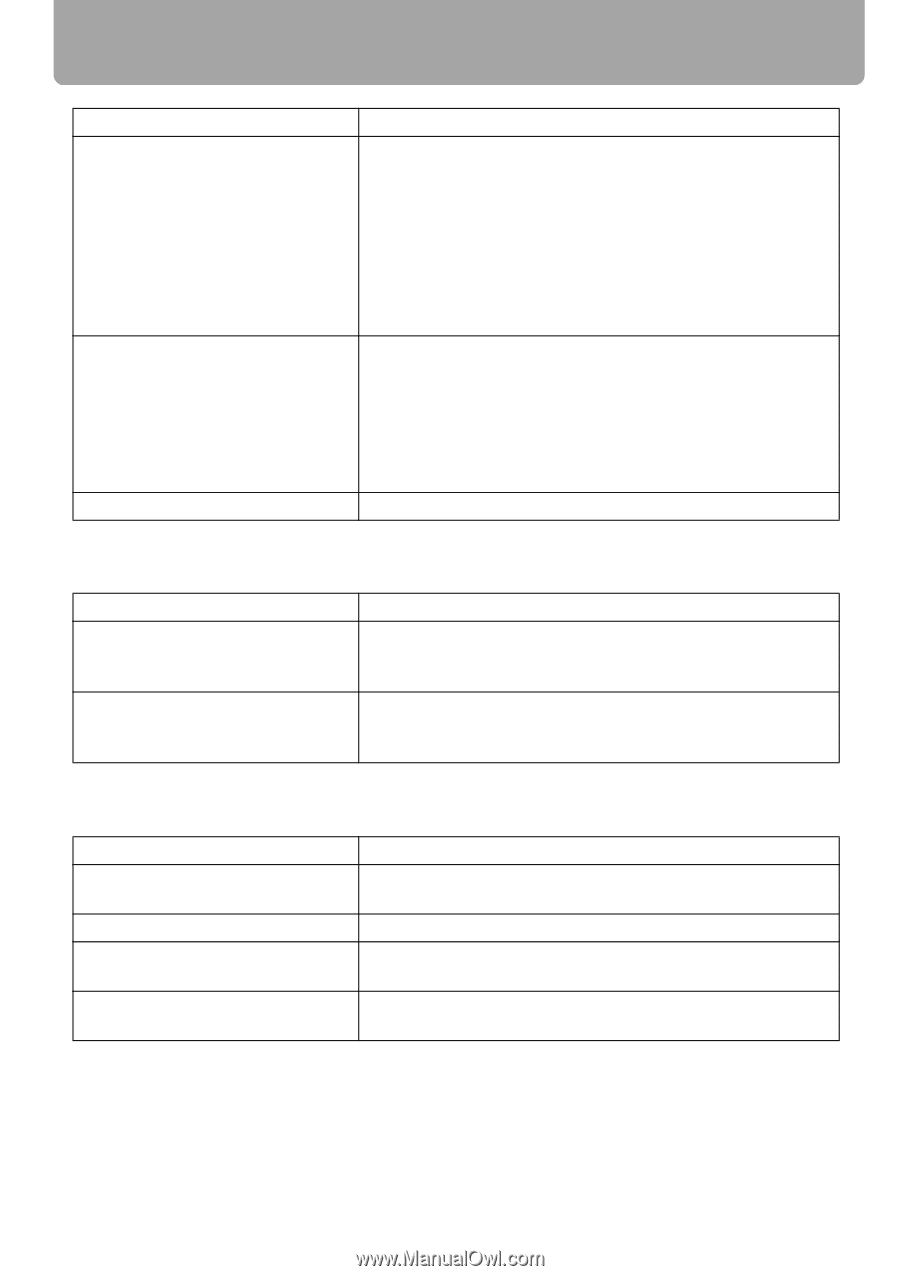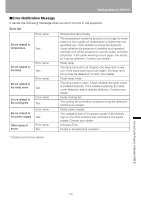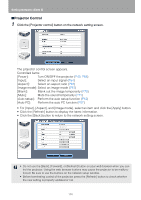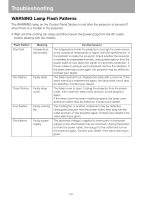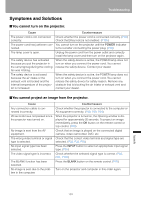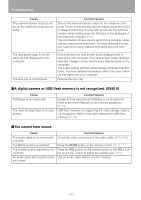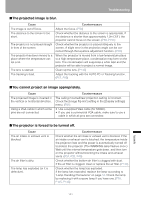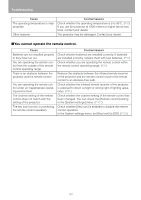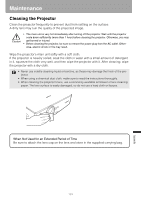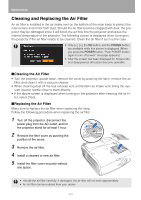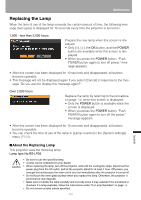Canon REALiS LCOS SX80 Mark II D Multimedia Projector SX80 MarkII/SX800 Users - Page 140
A digital camera or USB flash memory is not recognized. (SX80 II), You cannot hear sound., Cause
 |
View all Canon REALiS LCOS SX80 Mark II D manuals
Add to My Manuals
Save this manual to your list of manuals |
Page 140 highlights
Troubleshooting Cause The external monitor output is not set on the notebook computer correctly. The displayed image is not the same as that displayed on the computer. The lens cap is not removed. Countermeasure Turn on the external monitor output on the notebook computer. To turn on the external monitor output, press the [LCD] or [VGA] function key or a key with an icon for the external monitor, while holding down the [Fn] key on the keyboard of the notebook computer. (P51) The combination of keys used to perform this operation varies among computer manufacturers. For more detailed information, refer to the User's Manual that came with your computer. Check whether the dual screen (multi-display) mode is selected on the computer. If the dual screen mode has been selected, change it to the simultaneous display mode on the computer. The output setting method varies among computer manufacturers. For more detailed information, refer to the User's Manual that came with your computer. Remove the lens cap. ■A digital camera or USB flash memory is not recognized. (SX80 II) Cause PictBridge is not supported. The mass storage class is not supported. Countermeasure Equipment not supporting PictBridge is not recognized. Refer to the User's Manual for the relevant equipment. (P114) USB flash memory not supporting the mass storage class is not recognized. Refer to the User's Manual for USB flash memory. (P118) ■You cannot hear sound. Cause Countermeasure The audio cable is not connected Check the cable connection of the audio cable. (P38, P39) correctly. The MUTE function is enabled. Press the MUTE button on the remote control. (P71) The volume level is adjusted to the Press the VOL button on the remote control or the VOL+ but- minimum. ton on the top control to adjust the volume level. (P71) An audio cable with a built-in resis- Use an audio cable without a built-in resistor. tor is used. 140