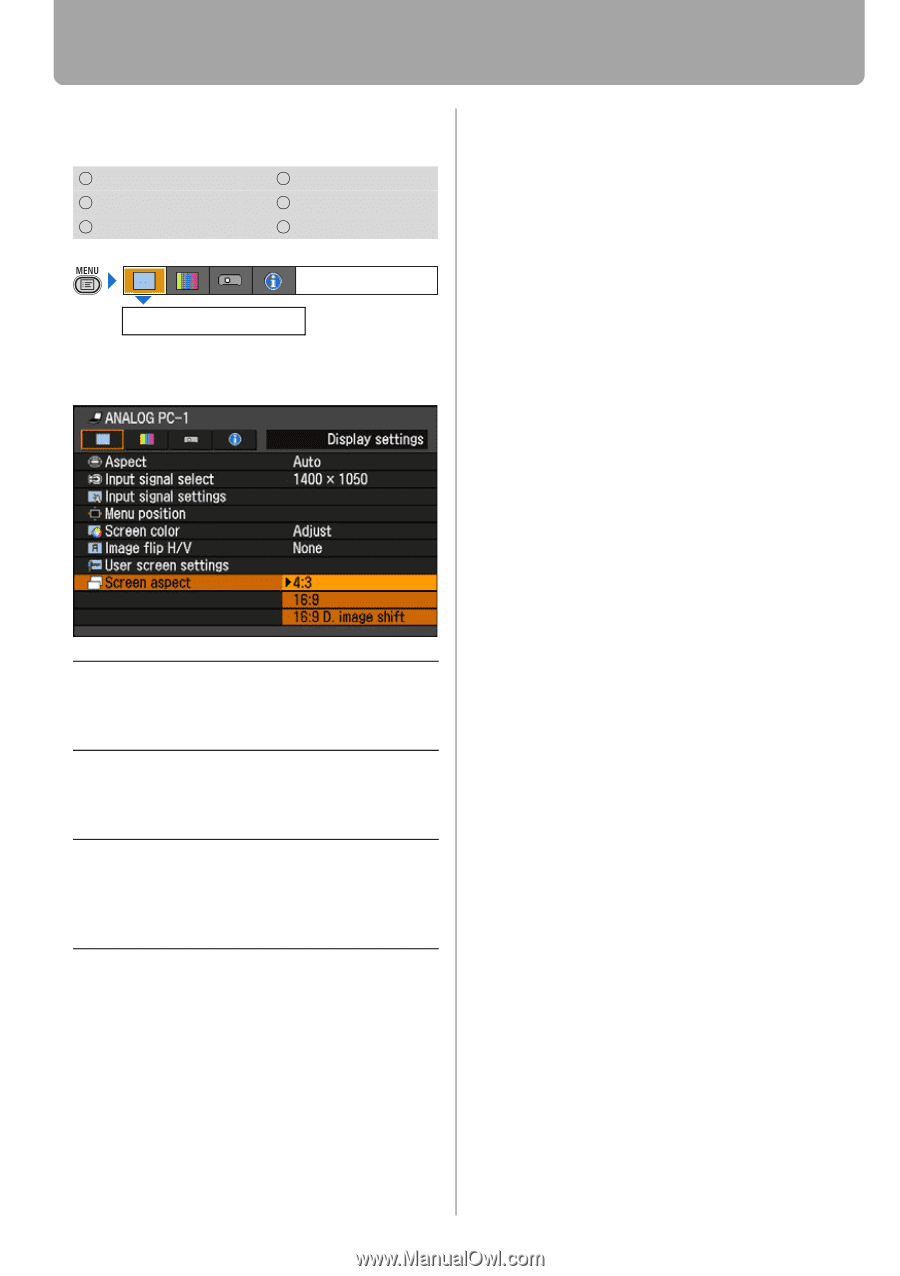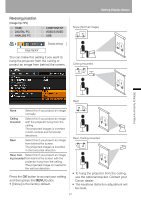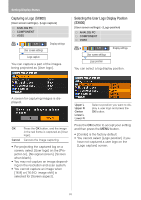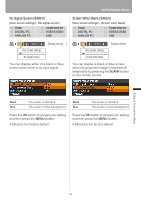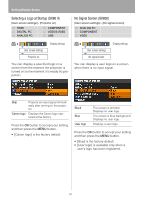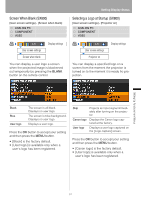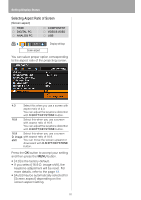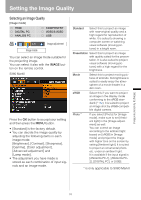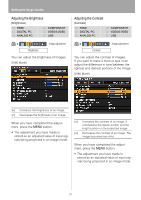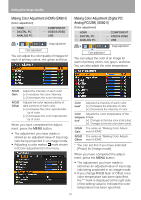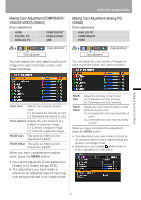Canon REALiS LCOS SX80 Mark II D Multimedia Projector SX80 MarkII/SX800 Users - Page 92
Selecting Aspect Ratio of Screen, more details, refer to
 |
View all Canon REALiS LCOS SX80 Mark II D manuals
Add to My Manuals
Save this manual to your list of manuals |
Page 92 highlights
Setting Display Status Selecting Aspect Ratio of Screen [Screen aspect] HDMI DIGITAL PC ANALOG PC COMPONENT VIDEO/S-VIDEO USB Display settings Screen aspect You can select proper option corresponding to the aspect ratio of the projecting screen. 4:3 Select this when you use a screen with aspect ratio of 4:3. You can adjust the keystone distortion with D.SHIFT/KEYSTONE button. 16:9 Select this when you use a screen with aspect ratio of 16:9. You can adjust the keystone distortion with D.SHIFT/KEYSTONE button. 16:9 Select this when you use a screen D. image with aspect ratio of 16:9. shift You can move the screen upward or downward with D.SHIFT/KEYSTONE button. Press the OK button to accept your setting and then press the MENU button. • [4:3] is the factory default. • If you select [16:9 D. image shift], the keystone adjustment will be reset. For more details, refer to the page 63. • [Auto] may be automatically selected for [Screen aspect] depending on the screen aspect setting. 92