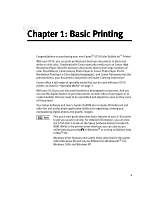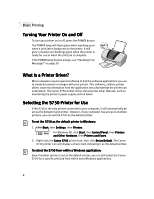Canon S750 S750 Quick Start Guide - Page 10
Basic Printing - driver mac os x
 |
View all Canon S750 manuals
Add to My Manuals
Save this manual to your list of manuals |
Page 10 highlights
Basic Printing Always follow the specific media instructions packaged with your media for complete details and ink drying times. 5. Slide the paper guide to the edge of the media until firmly in place. To load envelopes: 1. Lift the cover and set the paper thickness lever to the envelope mark. Close the cover. 2. Slide the paper guide to the left. 3. Press down on the corners and sides of the envelopes to make them as flat as possible by expelling all of the air. To avoid paper jams, make sure envelopes are flat before you load them into the paper tray. Make sure that none of the flaps overlap. If the envelope edges are not flat, crease them with the side of a pen. Do not allow more than 10 envelopes to stack on the paper rest or output tray. 4. With the address side facing up and pointed in the direction shown in the illustration, align the stack with the right side of the sheet feeder, then insert the stack into the printer. Flap side of envelope faces down 5. Slide the paper guide to the edge of the envelopes until firmly in place. 6. From the printer driver interface, select the correct paper size (see "To manually adjust print quality settings in Windows:" on page 10 or "To manually adjust print quality settings in Mac OS:" on page 11). 6