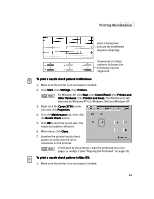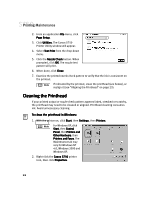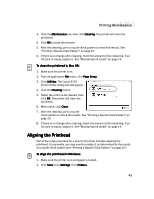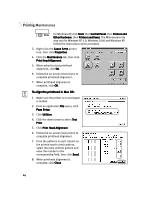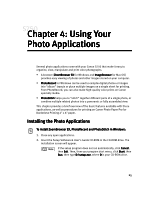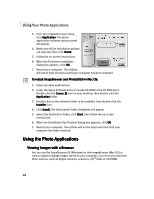Canon S750 S750 Quick Start Guide - Page 25
Printing Maintenance
 |
View all Canon S750 manuals
Add to My Manuals
Save this manual to your list of manuals |
Page 25 highlights
Printing Maintenance Lines missing here indicate the printhead requires cleaning. Unevenness in these patterns indicates the printhead requires alignment. To print a nozzle check pattern in Windows: 1. Make sure the printer is on and paper is loaded. 2. Click Start, then Settings, then Printers. For Windows XP, click Start, then Control Panel, then Printers and Other Hardware, then Printers and Faxes. The Maintenance tab may vary for Windows NT 4.0, Windows 2000 and Windows XP. 3. Right-click the Canon S750 printer icon and click Properties. 4. Click the Maintenance tab, then click the Nozzle Check button. 5. Click OK to start the nozzle test. The nozzle test pattern will print. 6. When done, click Close. 7. Examine the printed nozzle check pattern to verify that the ink is consistent on the printout. If indicated by the printout, clean the printhead (see next page), or realign it (see "Aligning the Printhead" on page 23). To print a nozzle check pattern in Mac OS: 1. Make sure the printer is on and paper is loaded. 21