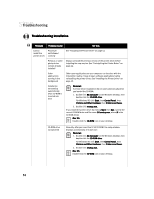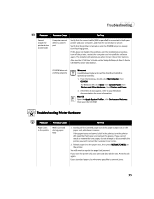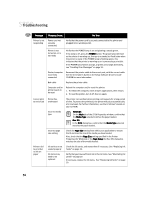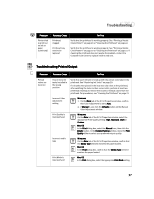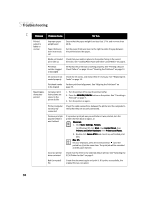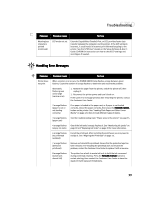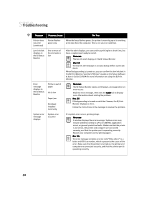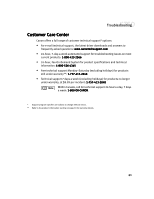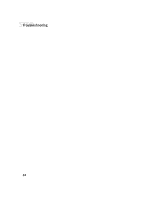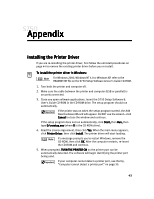Canon S750 S750 Quick Start Guide - Page 43
Handling Error Messages - waste ink tank
 |
View all Canon S750 manuals
Add to My Manuals
Save this manual to your list of manuals |
Page 43 highlights
Troubleshooting Problem Possible Cause Try This Meaningless characters printed (continued) ECP mode not set Extended Capabilities (Parallel) Port, or ECP, provides faster data transfer between the computer and the printer. If the ECP setting is incorrect, it could result in incorrect print information going to the printer. See the S750 User's Guide on the Setup Software & User's Guide CD-ROM for instructions on how to check ECP settings and reconfigure if needed. Handling Error Messages Problem Printer does not print Possible Cause Try This When a printer error occurs, the POWER/ERROR lamp flashes orange between green flashes. Count the number of orange flashes to determine and resolve the problem: Alternately flashes green and orange (service error) 1. Remove the paper from the printer, switch the printer off, then unplug it. 2. Reconnect the printer power and turn it back on. If the same error message persists after restarting the printer, contact the Customer Care Center. 2 orange flashes (paper is out or not feeding correctly) If no paper is loaded in the paper rest, or if paper is not loaded correctly, reload the paper correctly, then press the RESUME/CANCEL button on the printer. See "Loading Plain Paper and Other Canon Media" on page 4 for how to load different types of media. 3 orange flashes (paper jam) See the troubleshooting topic "Paper jams in the printer" on page 35. 4 orange flashes (empty ink tank) One of the ink tanks is empty. Replace it. See "Monitoring Ink Levels" on page 19 and "Replacing Ink Tanks" on page 20 for more information. 6 orange flashes (no printhead installed) Install the printhead. After installing the printhead, you may need to realign it. See "Aligning the Printhead" on page 23. 7 orange flashes (defective printhead) Remove and reinstall the printhead. Ensure that the protective tape has been removed. If re-installing the printhead does not resolve the problem, contact the Customer Care Center to replace it with a new one. 8 orange flashes (waste tank almost full) The printer has a built-in waste ink tank to hold the ink consumed during printhead cleaning. Press the RESUME/CANCEL button to restart printing, then contact the Customer Care Center to have the waste ink tank replaced immediately. 39