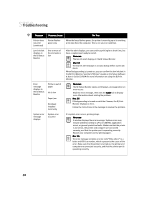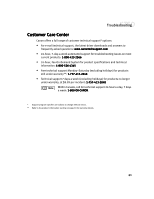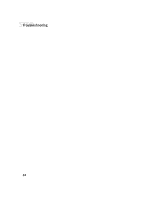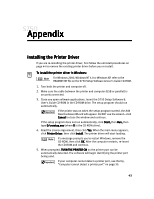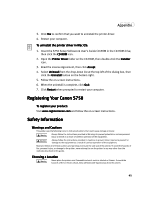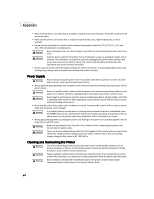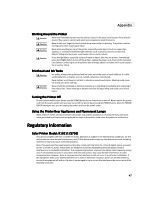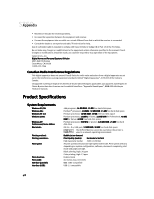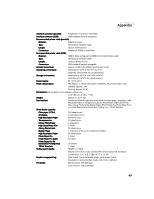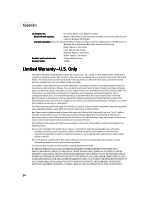Canon S750 S750 Quick Start Guide - Page 49
Registering Your Canon S750, Safety Information
 |
View all Canon S750 manuals
Add to My Manuals
Save this manual to your list of manuals |
Page 49 highlights
Appendix 3. Click Yes to confirm that you want to uninstall the printer driver. 4. Restart your computer. To uninstall the printer driver in Mac OS: 1. Insert the S750 Setup Software & User's Guide CD-ROM in the CD-ROM drive, then click the CD-ROM icon. 2. Open the Printer Driver folder on the CD-ROM, then double-click the Installer icon. 3. Read the License Agreement, then click Accept. 4. Select Uninstall from the drop-down list at the top left of the dialog box, then click the Uninstall button on the bottom right. 5. Follow the on-screen instructions. 6. When the uninstall is complete, click Quit. 7. Click Restart when prompted to restart your computer. Registering Your Canon S750 To register your product: Visit www.registercanon.com and follow the on-screen instructions. Safety Information Warnings and Cautions This guide uses the following icons to indicate situations that could cause damage or injury: Always follow the instructions provided in Warnings to prevent potential or serious personal injury or death as a result of careless operation of the equipment. Always follow the instructions provided in Cautions to prevent minor injuries to yourself or damage to the equipment as a result of careless operation of the equipment. Read and follow all of these cautions and warnings to ensure the safe use of the printer. To avoid the hazards of fire, personal injury, or damage to the printer, never attempt to use the printer in any way other than the methods described in this guide. Choosing a Location Never place the printer near flammable solvents such as alcohol or thinner. To avoid the hazards of fire or electric shock, keep all flammable liquids away from the printer. 45