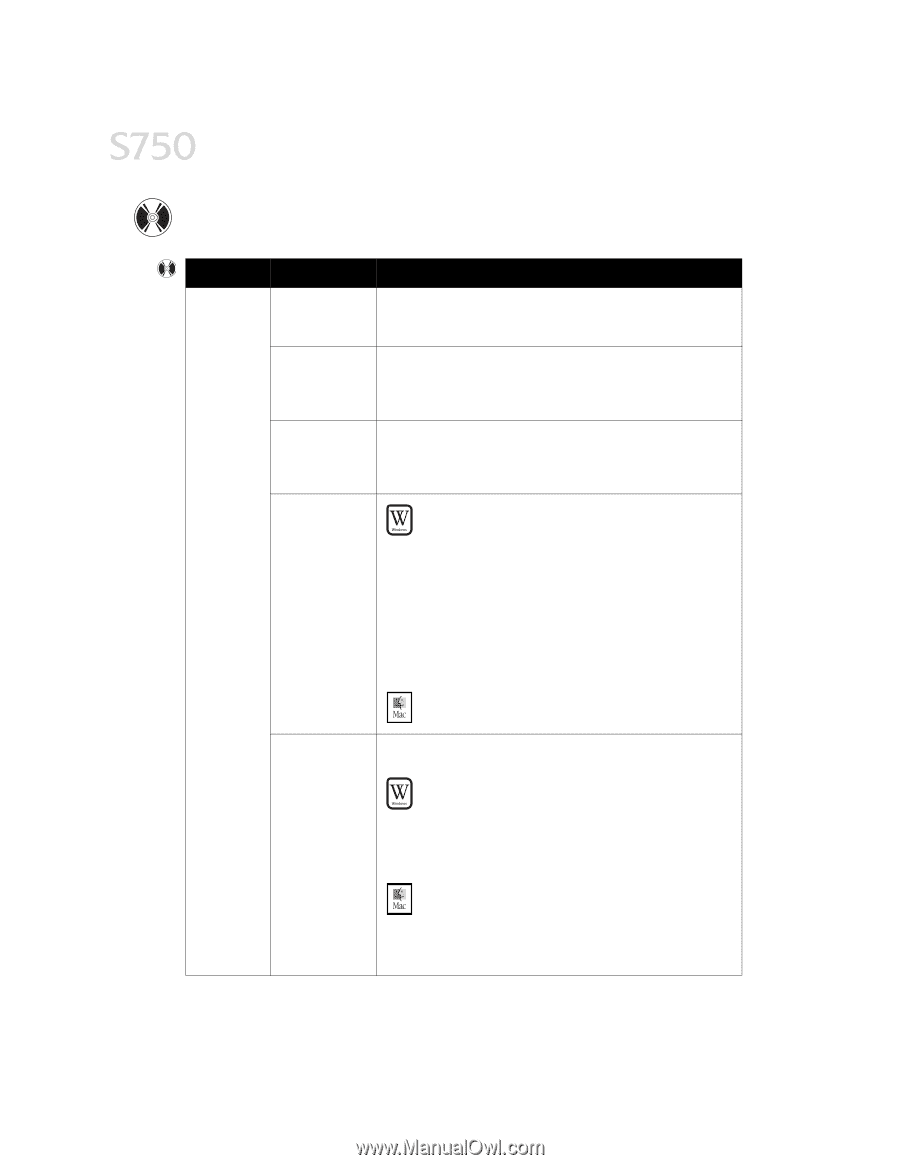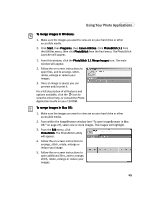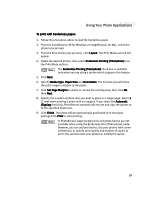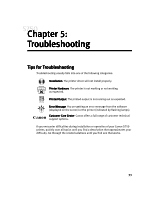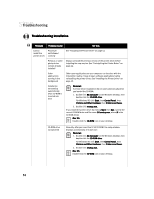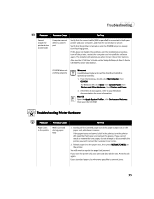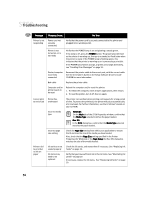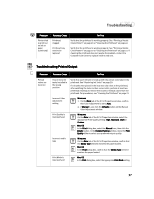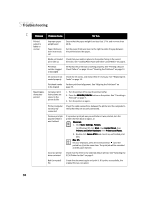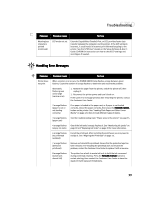Canon S750 S750 Quick Start Guide - Page 38
Troubleshooting
 |
View all Canon S750 manuals
Add to My Manuals
Save this manual to your list of manuals |
Page 38 highlights
Troubleshooting Troubleshooting Installation Problem Possible Cause Try This Cannot install the printer driver Procedure not followed correctly See "Installing the Printer Driver" on page 43. Previous or same printer driver version already installed Always uninstall the previous version of the printer driver before installing the new version. See "Uninstalling the Printer Driver" on page 44. Other applications running in the background Other open applications on your computer can interfere with the installation routine. Close all open software applications before reinstalling the printer driver. See "Installing the Printer Driver" on page 43. Installation not starting automatically when CD-ROM is inserted into drive Windows If printer driver installation did not start automatically when you loaded the CD-ROM: 1. Double-click My Computer on the Windows desktop, then double-click the CD-ROM drive. For Windows XP, click Start, then Control Panel, then Printers and Other Hardware, then Printers and Faxes. 2. Double-click msetup.exe. If you install the printer driver by clicking Start, then Run, specify the correct CD-ROM drive and file name (D:\msetup.exe, where D is the CD-ROM drive). Mac OS Double-click the CD-ROM icon on your desktop. CD-ROM drive not specified Normally, after you insert the S750 CD-ROM, the setup window displays automatically. If it does not: Windows 1. Double-click My Computer on the Windows desktop, then double-click the CD-ROM drive. For Windows XP, click Start, then Control Panel, then Printers and Other Hardware, then Printers and Faxes. 2. Double-click msetup.exe. Mac OS Double-click the CD-ROM icon on your desktop. 34