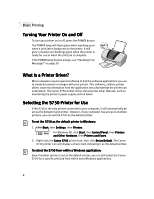Canon S750 S750 Quick Start Guide - Page 11
Canceling a Print Job
 |
View all Canon S750 manuals
Add to My Manuals
Save this manual to your list of manuals |
Page 11 highlights
Basic Printing Canceling a Print Job There are several ways to cancel a print job in progress. To cancel a print job from the printer: You can cancel a print job from the printer while a document is printing. Press the RESUME/CANCEL button on the printer. The print job will be canceled and the paper ejected. RESUME/CANCEL button To cancel a print job from the BJ Status Monitor: The BJ Status Monitor launches automatically when data is sent to the printer and will appear as an icon on the taskbar. 1. To cancel a multi-page print job from the Status Monitor, click the BJ Status Monitor icon on the taskbar and the dialog box will open. 2. Click Cancel Printing. The print job will be canceled and the paper ejected. To cancel a print job from the S750 print dialog box: When a job is printing on the S750, a print status dialog box displays on your screen. Click Cancel at any time while this dialog box is open to cancel the current print job. The print job will be canceled and the paper ejected. 7