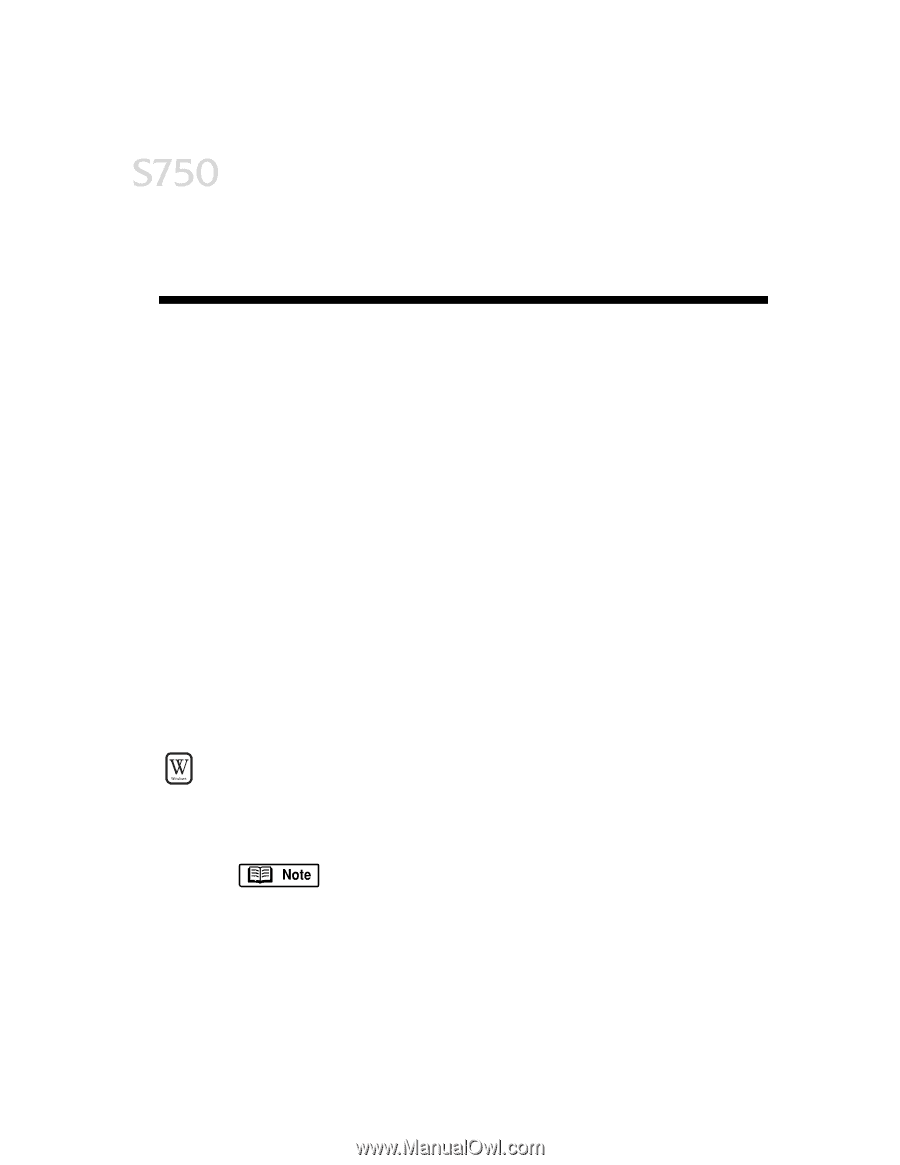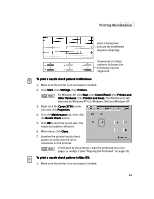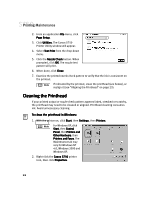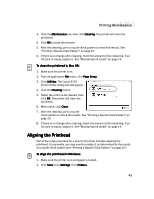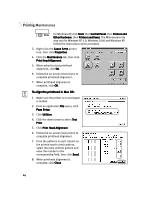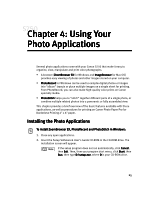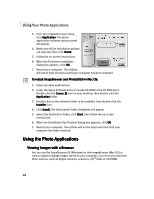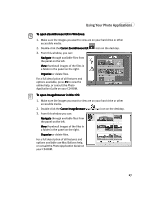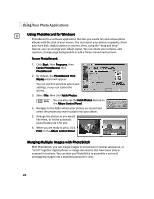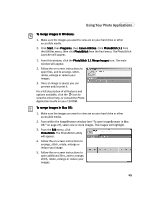Canon S750 S750 Quick Start Guide - Page 29
Using Your, Using Your, Photo Applications
 |
View all Canon S750 manuals
Add to My Manuals
Save this manual to your list of manuals |
Page 29 highlights
Chapter 4: Using Your Photo Applications Several photo applications come with your Canon S750 that make it easy to organize, view, manipulate and print color photographs. • A browser (ZoomBrowser EX for Windows and ImageBrowser for Mac OS) provides easy viewing of photos and other images stored on your computer. • PhotoRecord for Windows can be used to compile digital photos or images into "album" layouts or place multiple images on a single sheet for printing. From PhotoRecord, you can also make high-quality color prints on Canon specialty media. • PhotoStitch helps you to "stitch" together different parts of a single photo, or combine multiple related photos into a panoramic or fully assembled view. This chapter provides a brief overview of the basic features available with these applications, as well as procedures for printing on Canon Photo Paper Pro for Borderless Printing 4" x 6" paper. Installing the Photo Applications To install ZoomBrowser EX, PhotoRecord and PhotoStitch in Windows: 1. Close any open applications. 2. Insert the Setup Software & User's Guide CD-ROM in the CD-ROM drive. The installation screen will appear. If the setup program does not run automatically, click Cancel, then Exit. Then, from your program start menu, click Start, then Run, then type D:\setup.exe, where D is your CD-ROM drive. 25