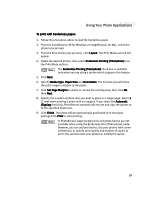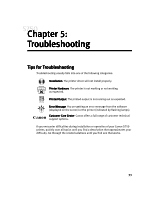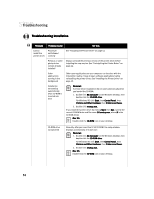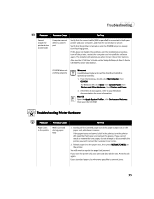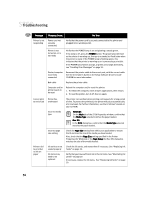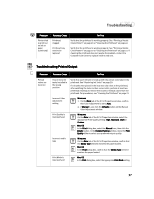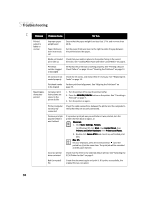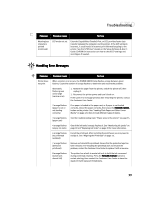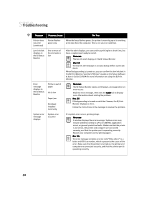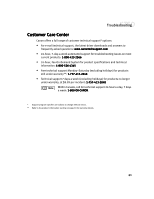Canon S750 S750 Quick Start Guide - Page 40
on the Setup Software & User's Guide - reset
 |
View all Canon S750 manuals
Add to My Manuals
Save this manual to your list of manuals |
Page 40 highlights
Troubleshooting Problem Possible Cause Try This Printer is not responding Power cord not securely connected Verify that the power cord is securely connected to the printer and plugged into a working outlet. Printer is not turned on, or is not ready Verify that the POWER lamp is on and glowing a steady green. If the lamp is off, press the POWER button. The green lamp will flash as the printer is warming up, then go to a steady (no flash) state when the printer is ready. If the POWER lamp is flashing green, this indicates that the printer is warming up or is processing a print job. If the POWER lamp flashes orange, or green and orange alternately, see "Handling Error Messages" on page 39. Printer/computer incorrectly connected Reconnect the printer cable to the correct port, with the correct cable. See the S750 User's Guide on the Setup Software & User's Guide CD-ROM for more information. Bad cable Replace the printer cable. Computer and/or printer needs to be reset Reboot the computer and/or reset the printer. 1. To reboot the computer, close all open applications, then restart. 2. To reset the printer, turn it off, then on again. Cannot print Printer has to end of job overheated The printer can overheat when printing continuously for a long period of time. To protect the printhead, the printer will pause automatically at a line break. For further information, see the S750 User's Guide on your CD-ROM. Incorrect media type Windows On the Main tab of the S750 Properties window, confirm that the Media Type selected matches the paper loaded. Mac OS In the Print dialog box, confirm that the Media Type selected matches the paper loaded. Incorrect page size setting Check the Page Size setting from within your application to ensure that it matches the size of the media you have loaded. Also, check that the Page Size setting specified in the Printer Properties (for WIndows) or the Page Setup (for Mac OS) dialog box matches the size of the media loaded. Printer tried to print but no ink on paper Ink tanks are not seated properly Ink tanks may need to be replaced Check the ink tanks, and reseat them if necessary. See "Replacing Ink Tanks" on page 20. Verify that you have sufficient ink in the ink tanks. See "Monitoring Ink Levels" on page 19. If necessary, replace the ink tanks. See "Replacing Ink Tanks" on page 20. 36