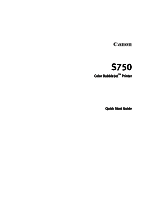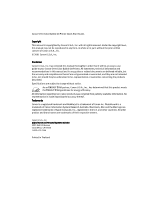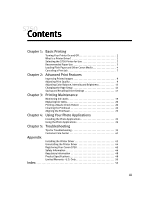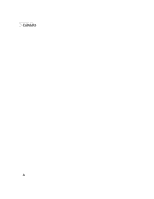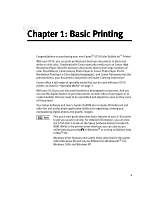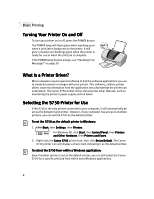Canon S750 S750 Quick Start Guide - Page 6
Turning Your Printer On and Off, What Is a Printer Driver?, Selecting the S750 Printer for Use - driver xp
 |
View all Canon S750 manuals
Add to My Manuals
Save this manual to your list of manuals |
Page 6 highlights
Basic Printing Turning Your Printer On and Off To turn your printer on or off, press the POWER button. The POWER lamp will flash green when warming up or when a print job is being sent to the printer. It will glow a steady (non-flashing) green when the printer is ready for use or when the print job is complete. If the POWER lamp flashes orange, see "Handling Error Messages" on page 39. What Is a Printer Driver? Most computers require special software to link the software applications you use to create documents or images with your printer. This software, called a printer driver, converts information from the application into a format that the printer can understand. The Canon S750 printer driver also provides other features, such as monitoring the printer's paper supply and ink levels. Selecting the S750 Printer for Use If the S750 is the only printer connected to your computer, it will automatically be set as the default (main) printer. However, if your computer has access to multiple printers, you can set the S750 as the default printer. To set the S750 as the default printer in Windows: 1. Click Start, then Settings, then Printers. For Windows XP, click Start, then Control Panel, then Printers and Other Hardware, then Printers and Faxes. 2. Right-click the Canon S750 printer icon, then click Set as Default. The Canon S750 printer icon will display a check mark indicating it as the default printer. To select the S750 from within a Windows application: Even if another printer is set as the default printer, you can still select the Canon S750 for a specific print job from within most Windows applications. 2