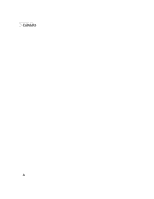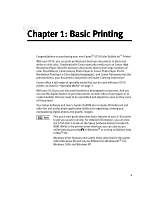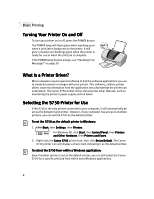Canon S750 S750 Quick Start Guide - Page 9
Load Limit and Paper Thickness Lever Position
 |
View all Canon S750 manuals
Add to My Manuals
Save this manual to your list of manuals |
Page 9 highlights
Load Limit and Paper Thickness Lever Position Basic Printing Media Type Plain paper High Resolution Paper Photo Paper Pro Photo Paper Pro for Borderless Printing (4X6) Photo Paper Pro (4X6) High Gloss Photo Film Glossy Photo Paper Glossy Photo Cards Transparencies #10 Envelopes Banner Paper T-Shirt Transfers Paper Rest Load Limit up to 100 sheets (17 lb.) up to 80 sheets 1 sheet up to 20 sheets up to 20 sheets 1 sheet 1 sheet up to 20 sheets up to 30 sheets up to 10 envelopes 1 sheet (print up to 6 sheets) 1 sheet Paper Thickness Lever Position Left Left Left Left Left Left Left Left Left Right Right Right To load plain paper or other Canon media: 1. Make sure the paper thickness lever is set correctly for the media used. Print side 2. Slide the paper guide completely to the left. 3. Fan the edges of the sheets to remove static cling and avoid paper jams, then tap the edges of the stack against a flat surface so the stack is aligned. 4. Insert the media into the paper rest, with the print side facing up. Load limit mark Some specialty media have specific sides for printing. The print side is usually the brighter white or glossier side of the page. When using specialty media, ensure that the brighter/glossier side faces up and avoid touching the print side. 5