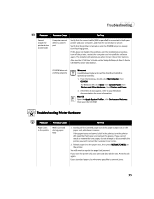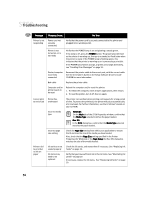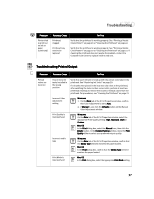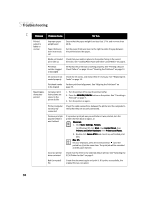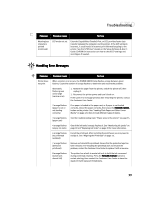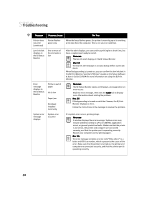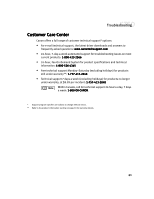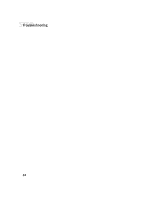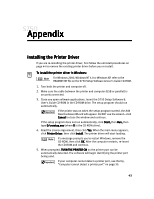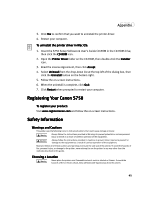Canon S750 S750 Quick Start Guide - Page 44
the BJ Print Monitor. See - error codes
 |
View all Canon S750 manuals
Add to My Manuals
Save this manual to your list of manuals |
Page 44 highlights
Troubleshooting Problem Possible Cause Try This Printer does not print (continued) Printer flashes green only When the lamp flashes green, the printer is warming up or is receiving print data from the computer. This is not an error condition. Low ink alert displays in the BJ Status Monitor One or more of the ink tanks is low After the alert displays, you can continue printing for a short time, but have a replacement ready to install. Windows The low ink alert displays in the BJ Status Monitor. Mac OS The low ink alert displays in a status dialog before a print job starts. When Backgrounding is turned on, you can confirm the low ink alert in the BJ Print Monitor. See the S750 User's Guide on the Setup Software & User's Guide CD-ROM for more information on using the BJ Print Monitor. Error message displays in the BJ Status Monitor Printer is out of paper Ink is low Paper jam Printhead installed incorrectly Windows The BJ Status Monitor opens and displays a message when an error occurs. Read the error message, then click the Guide tab to display more information about solving the problem. Mac OS If Backgrounding is turned on with the Chooser, the BJ Print Monitor displays an error. Follow the instructions in the message to resolve the problem. System error message displays System error occurred If a system error occurs, printing stops. Windows A window displays the error message. System errors may include problems writing to LPT1 or USBPRN, application errors, or general protection faults. Make sure that the printer is turned on, the printer and computer are connected securely, and that the printer port is operating correctly. Restart your computer and try printing again. Mac OS The error message contains an error code *XXX, where * is a letter and XXX is a number, which represents the cause of the error. Make sure that the printer is turned on, the printer and computer are connected securely, and that the printer port is operating correctly. 40