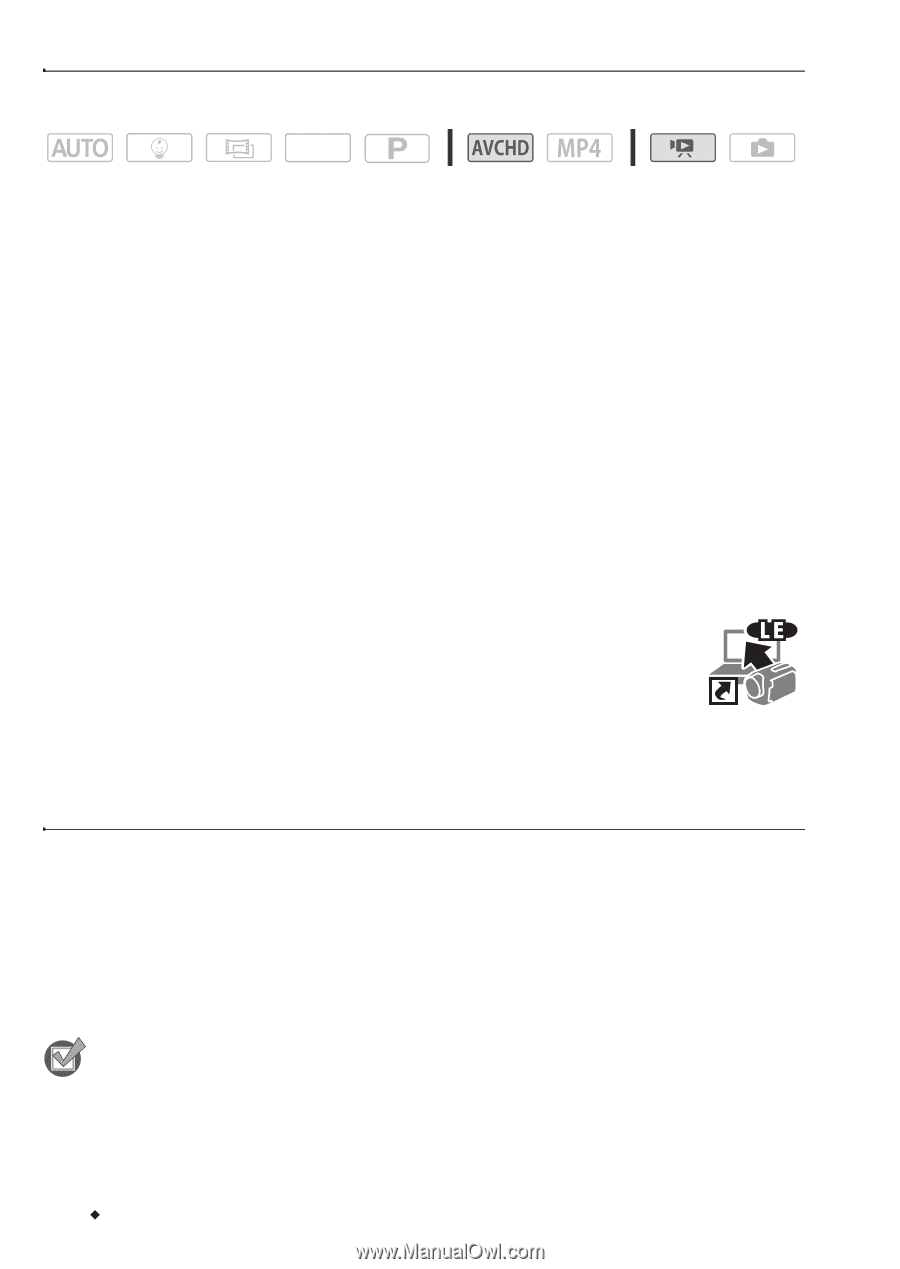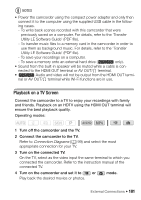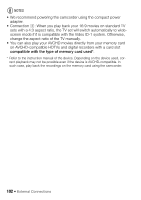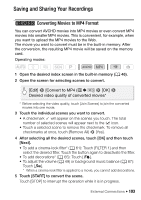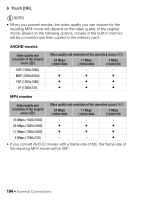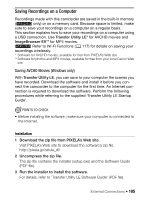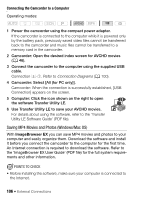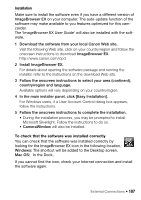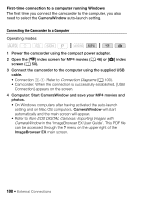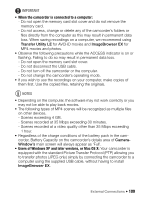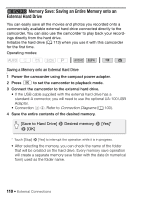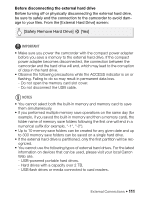Canon VIXIA HF R50 Instruction Manual - Page 106
Saving MP4 Movies and Photos (Windows/Mac OS), ImageBrowser EX
 |
View all Canon VIXIA HF R50 manuals
Add to My Manuals
Save this manual to your list of manuals |
Page 106 highlights
Connecting the Camcorder to a Computer Operating modes: SCN 1 Power the camcorder using the compact power adapter. If the camcorder is connected to the computer while it is powered only by the battery pack, previously saved video files cannot be transferred back to the camcorder and music files cannot be transferred to a memory card in the camcorder. 2 Camcorder: Open the desired index screen for AVCHD movies (A 46). 3 Connect the camcorder to the computer using the supplied USB cable. Connection #-1. Refer to Connection Diagrams (A 100). 4 Camcorder: Select [All (for PC only)]. Camcorder: When the connection is successfully established, [USB Connection] appears on the screen. 5 Computer: Click the icon shown on the right to open the software Transfer Utility LE. 6 Use Transfer Utility LE to save your AVCHD movies. For details about using the software, refer to the 'Transfer Utility LE Software Guide' (PDF file). Saving MP4 Movies and Photos (Windows/Mac OS) With ImageBrowser EX you can save MP4 movies and photos to your computer and easily organize them. Download the software and install it before you connect the camcorder to the computer for the first time. An Internet connection is required to download the software. Refer to the 'ImageBrowser EX User Guide' (PDF file) for the full system requirements and other information. POINTS TO CHECK • Before installing the software, make sure your computer is connected to the Internet. 106 Š External Connections