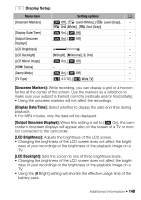Canon VIXIA HF R50 Instruction Manual - Page 144
Pre REC], Mic. Level], manual, to adjust the audio level
 |
View all Canon VIXIA HF R50 manuals
Add to My Manuals
Save this manual to your list of manuals |
Page 144 highlights
[z Pre REC]: When this function is activated, the camcorder automatically starts recording 3 seconds before you press Y so you do not miss important shooting opportunities. • When the shooting mode is set to , [z Pre REC] will automatically be set to [ON] and pre-recording cannot be deactivated. • The camcorder will not record the full 3 seconds prior to pressing Y if the button was pressed within 3 seconds of having turned on pre-recording or having finished the previous recording. • Any of the following actions will deactivate the pre-recording function. - Leaving the camcorder without any operation for 5 minutes. - Changing the operating mode. - Activating video snapshot. - Touching the [Ä White Balance] or [R Faders] control button in the [2 Main Functions] panel. - Changing the shooting mode. [ä Mic. Level]: You can adjust the audio recording level of the built-in or an external microphone. [2] > [ä Mic. Level] > [n] (manual to adjust the audio level > [X] • Touch [m] to return to automatic audio level adjustment. Touch [Audio Level Indicator] to display the audio level indicator during automatic audio level adjustment. • Adjust the audio recording level so the audio level meter goes to the right of the -12 dB mark (yellow area) only occasionally. • When you are using a microphone connected to the MIC terminal, including the WM-V1 Wireless Microphone, the audio level indicator will be displayed automatically. • When the audio level meter reaches the red point (0 dB), the sound may be distorted. • We recommend using headphones (A 82) to check the sound level while adjusting the audio recording level. • This function is available only when the shooting mode is set to , SCN or . 144 Š Additional Information