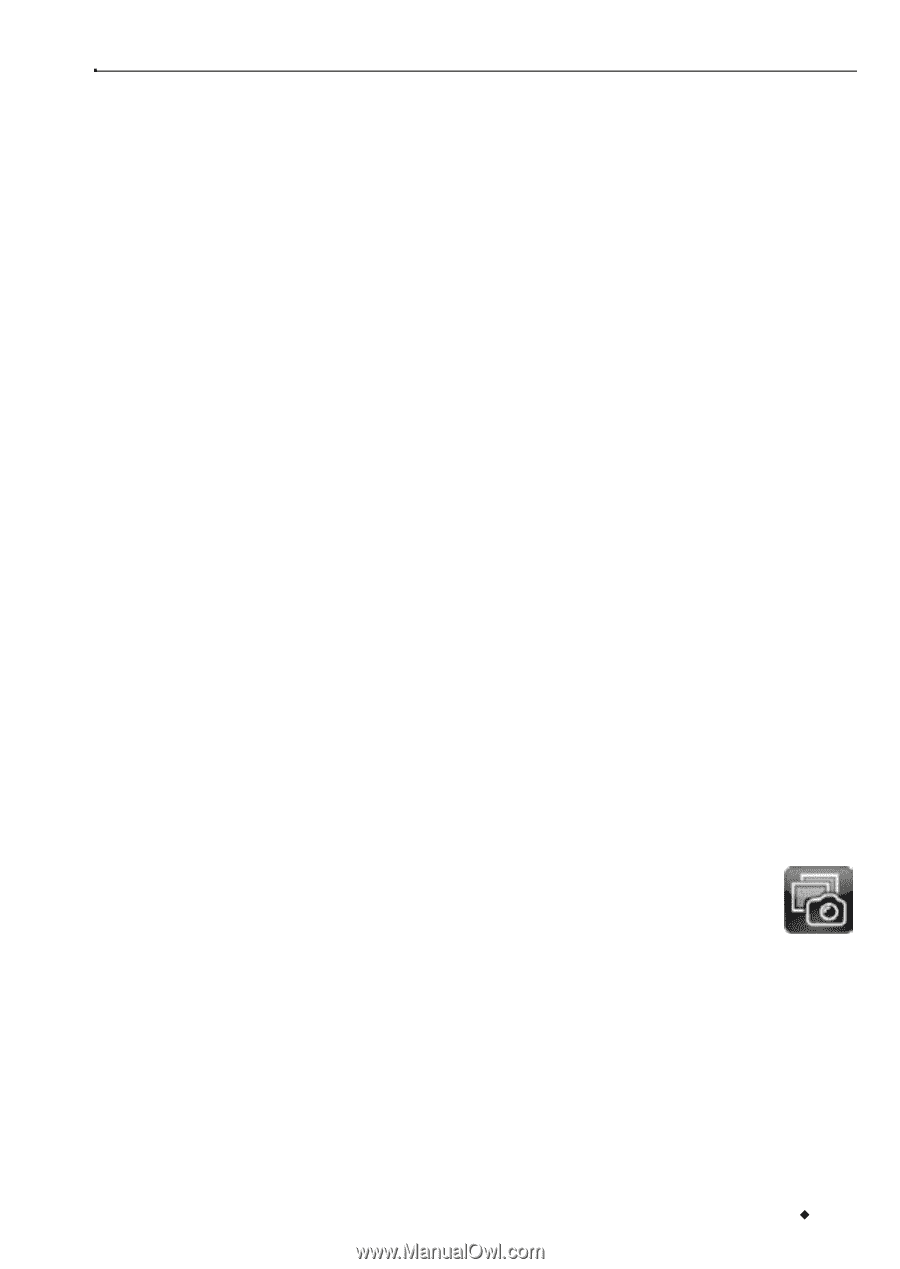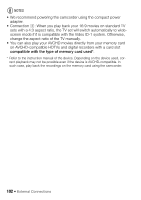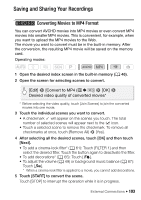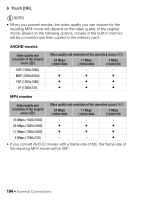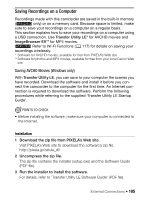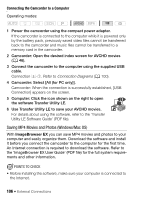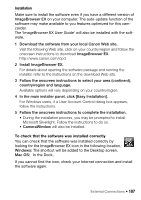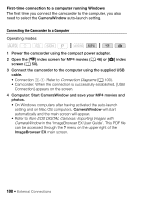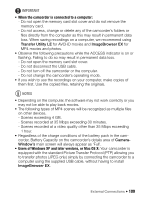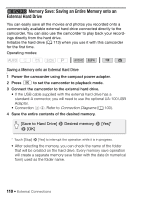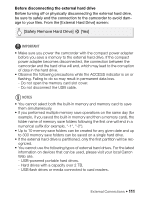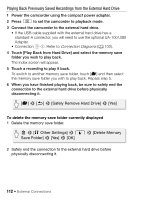Canon VIXIA HF R50 Instruction Manual - Page 107
Installation, In the Dock.
 |
View all Canon VIXIA HF R50 manuals
Add to My Manuals
Save this manual to your list of manuals |
Page 107 highlights
Installation Make sure to install the software even if you have a different version of ImageBrowser EX on your computer. The auto-update function of the software may make available to you features optimized for this camcorder. The 'ImageBrowser EX User Guide' will also be installed with the software. 1 Download the software from your local Canon Web site. Visit the following Web site, click on your country/region and follow the onscreen instructions to download ImageBrowser EX. http://www.canon.com/icpd 2 Install ImageBrowser EX. For details about opening the software package and running the installer, refer to the instructions on the download Web site. 3 Follow the onscreen instructions to select your area (continent), country/region and language. Available options will vary depending on your country/region. 4 In the main installer panel, click [Easy Installation]. For Windows users, if a User Account Control dialog box appears, follow the instructions. 5 Follow the onscreen instructions to complete the installation. • During the installation process, you may be prompted to install Microsoft Silverlight. Follow the instructions to do so. • CameraWindow will also be installed. To check that the software was installed correctly You can check that the software was installed correctly by looking for the ImageBrowser EX icon in the following location. Windows: The shortcut will be added to the Desktop screen. Mac OS: In the Dock. If you cannot find the icon, check your Internet connection and install the software again. External Connections Š 107