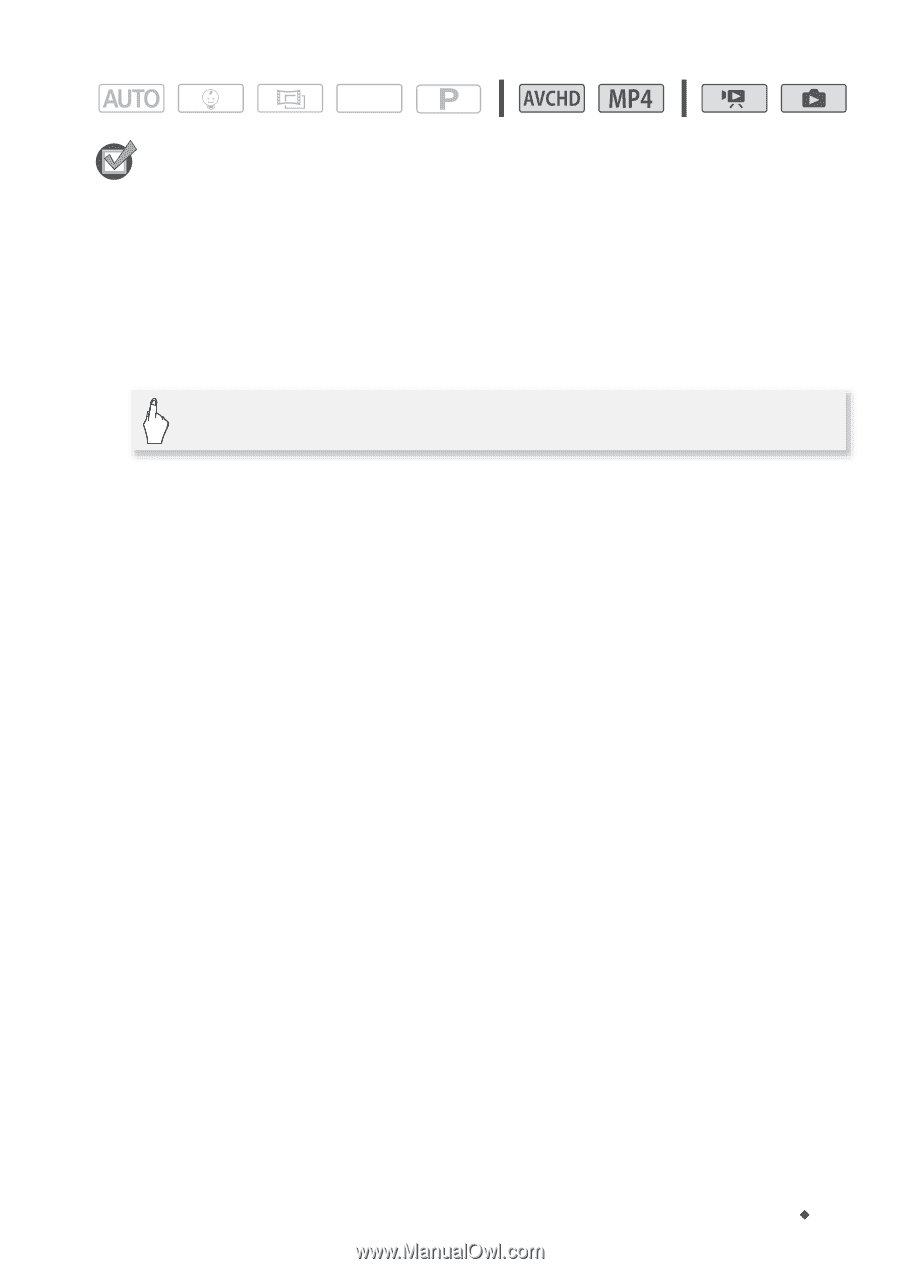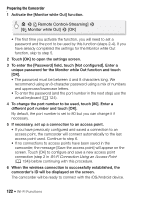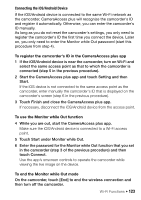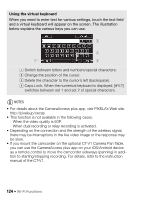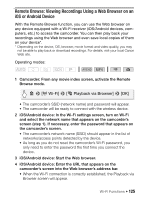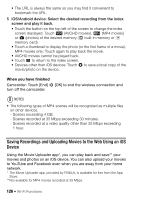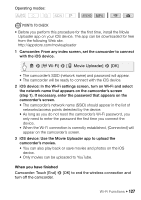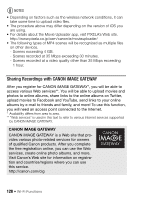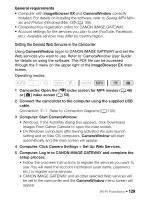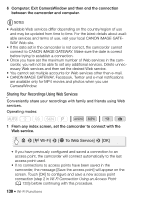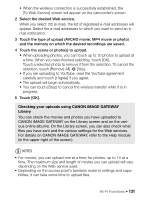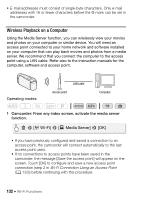Canon VIXIA HF R50 Instruction Manual - Page 127
Wi-Fi], Movie Uploader
 |
View all Canon VIXIA HF R50 manuals
Add to My Manuals
Save this manual to your list of manuals |
Page 127 highlights
Operating modes: SCN POINTS TO CHECK • Before you perform this procedure for the first time, install the Movie Uploader app on your iOS device. The app can be downloaded for free from the following Web site. http://appstore.com/movieuploader 1 Camcorder: From any index screen, set the camcorder to connect with the iOS device. 0 > [- Wi-Fi] > [6 Movie Uploader] > [OK] • The camcorder's SSID (network name) and password will appear. • The camcorder will be ready to connect with the iOS device. 2 iOS device: In the Wi-Fi settings screen, turn on Wi-Fi and select the network name that appears on the camcorder's screen (step 1). If necessary, enter the password that appears on the camcorder's screen. • The camcorder's network name (SSID) should appear in the list of networks/access points detected by the device. • As long as you do not reset the camcorder's Wi-Fi password, you only need to enter the password the first time you connect the device. • When the Wi-Fi connection is correctly established, [Connected] will appear on the camcorder's screen. 3 iOS device: Use the Movie Uploader app to upload the camcorder's movies. • You can also play back or save movies and photos on the iOS device. • Only movies can be uploaded to YouTube. When you have finished Camcorder: Touch [End] > [OK] to end the wireless connection and turn off the camcorder. Wi-Fi Functions Š 127