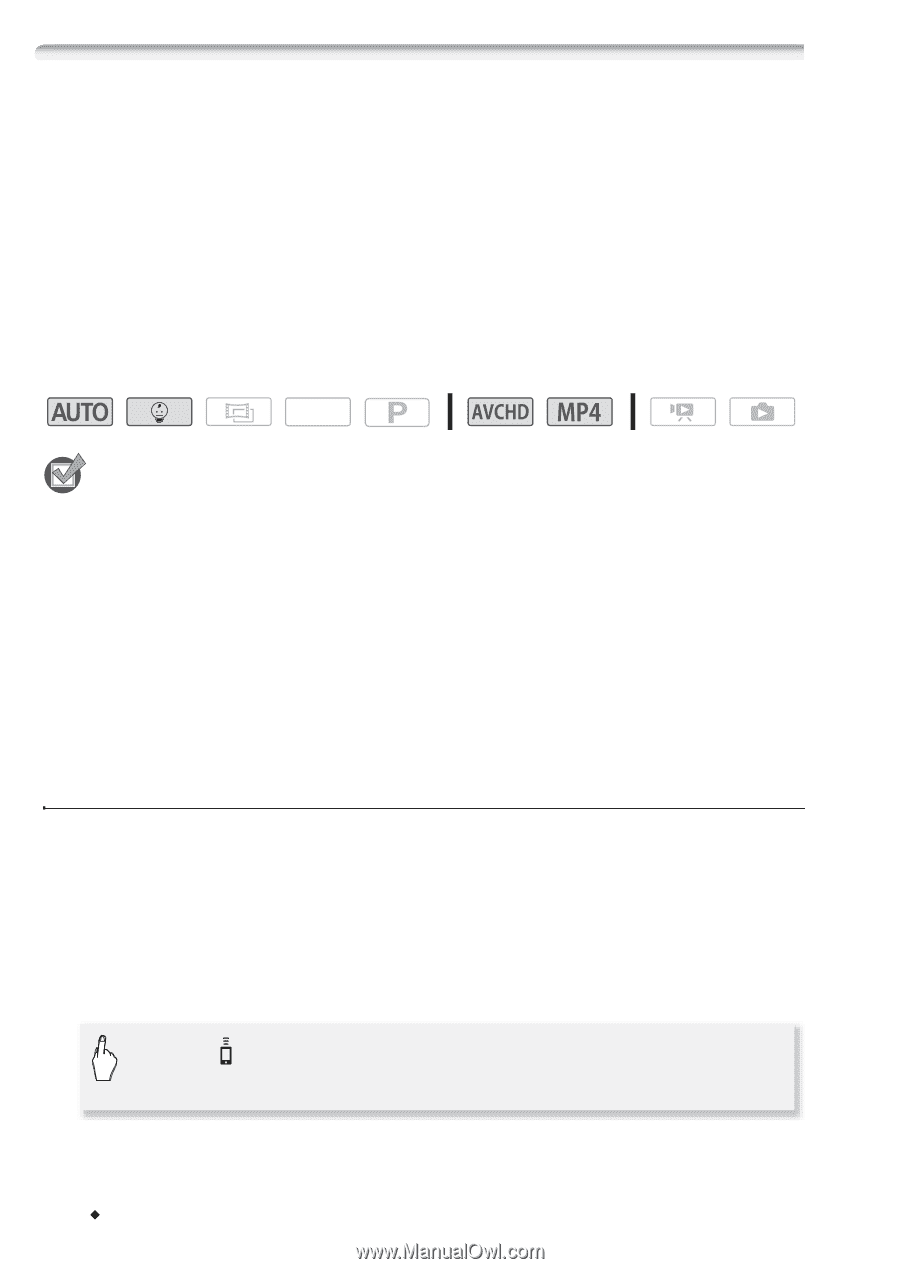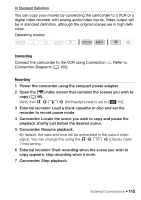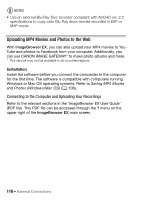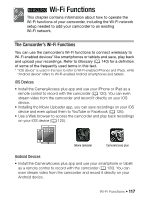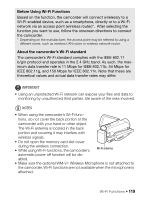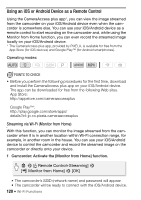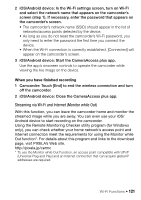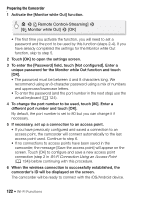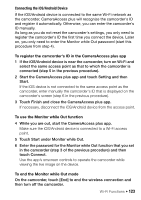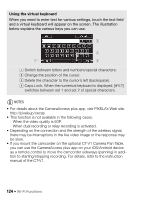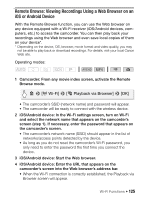Canon VIXIA HF R50 Instruction Manual - Page 120
Using an iOS or Android Device as a Remote Control, Streaming via Wi-Fi Monitor from Home
 |
View all Canon VIXIA HF R50 manuals
Add to My Manuals
Save this manual to your list of manuals |
Page 120 highlights
Using an iOS or Android Device as a Remote Control Using the CameraAccess plus app*, you can view the image streamed from the camcorder on your iOS/Android device even when the camcorder is somewhere else. You can use your iOS/Android device as a remote control to start recording on the camcorder and, while using the Monitor from Home function, you can even record the streamed image locally on your iOS/Android device. * The CameraAccess plus app, provided by PIXELA, is available for free from the App Store (for iOS devices) and Google Play™ (for Android smartphones). Operating modes: SCN POINTS TO CHECK • Before you perform the following procedures for the first time, download and install the CameraAccess plus app on your iOS/Android device. The app can be downloaded for free from the following Web sites. App Store: http://appstore.com/cameraaccessplus Google Play™: http://play.google.com/store/apps/ details?id=jp.co.pixela.cameraaccessplus Streaming via Wi-Fi (Monitor from Home) With this function, you can monitor the image streamed from the camcorder when it is in another location within Wi-Fi connection range, for example, in another room in the house. You can use your iOS/Android device to control the camcorder and record the streamed image on the camcorder or directly onto your device. 1 Camcorder: Activate the [Monitor from Home] function. 0 > [ Remote Control+Streaming] > [4 Monitor from Home] > [OK] • The camcorder's SSID (network name) and password will appear. • The camcorder will be ready to connect with the iOS/Android device. 120 Š Wi-Fi Functions