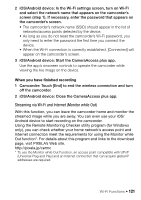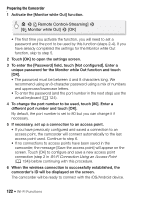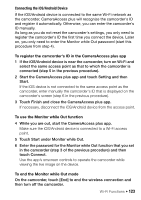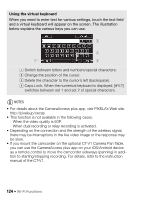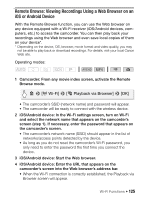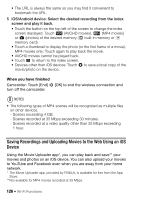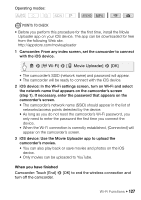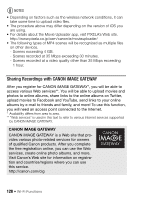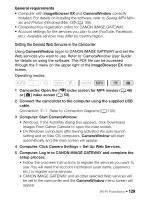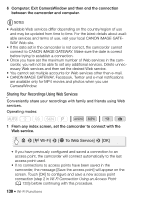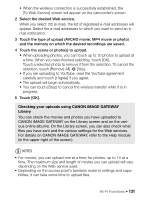Canon VIXIA HF R50 Instruction Manual - Page 126
Saving Recordings and Uploading Movies to the Web Using an iOS Device, When you have finished
 |
View all Canon VIXIA HF R50 manuals
Add to My Manuals
Save this manual to your list of manuals |
Page 126 highlights
• The URL is always the same so you may find it convenient to bookmark the URL. 5 iOS/Android device: Select the desired recording from the index screen and play it back. • Touch the button on the top left of the screen to change the index screen displayed. Touch · (AVCHD movies), ¸ (MP4 movies) or } (photos) of the desired memory (& built-in memory or 8 memory card). • Touch a thumbnail to display the photo (or the first frame of a movie). MP4 movies only: Touch again to play back the movie. • AVCHD movies cannot be played back. • Touch ö to return to the index screen. • Devices other than iOS devices: Touch õ to save a local copy of the movie/photo on the device. When you have finished Camcorder: Touch [End] > [OK] to end the wireless connection and turn off the camcorder. NOTES • The following types of MP4 scenes will be recognized as multiple files on other devices. - Scenes exceeding 4 GB. - Scenes recorded at 35 Mbps exceeding 30 minutes. - Scenes recorded at a video quality other than 35 Mbps exceeding 1 hour. Saving Recordings and Uploading Movies to the Web Using an iOS Device Using the Movie Uploader app*, you can play back and save** your movies and photos on an iOS device. You can also upload your movies to YouTube and Facebook even when you are away from your home network. * The Movie Uploader app, provided by PIXELA, is available for free from the App Store. ** Not available for MP4 movies recorded at 35 Mbps. 126 Š Wi-Fi Functions