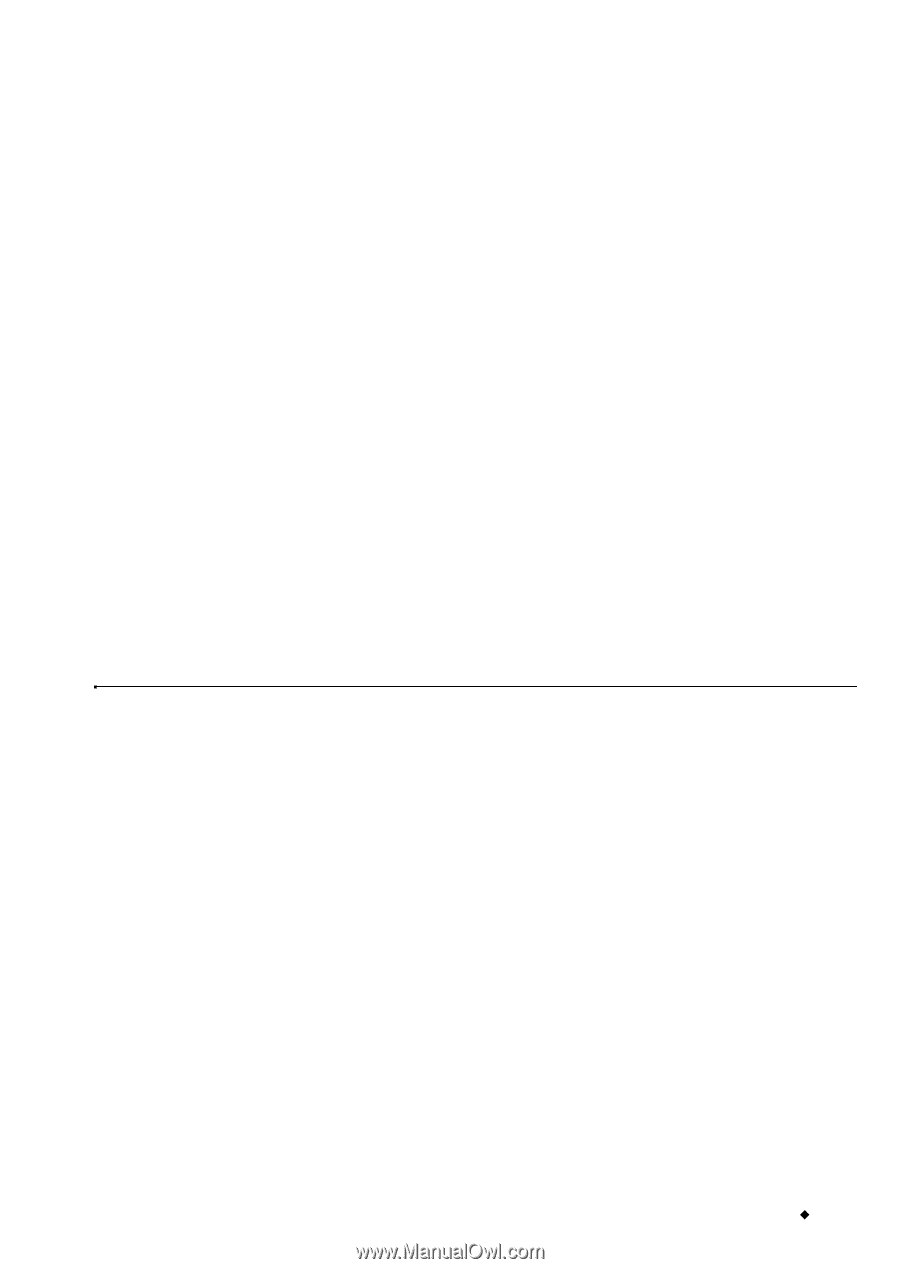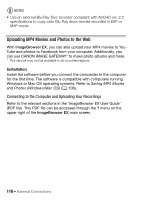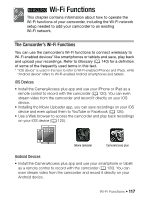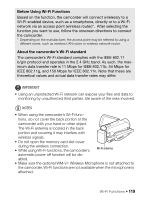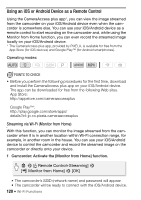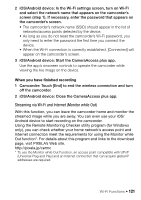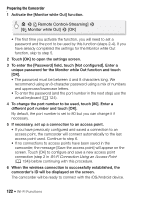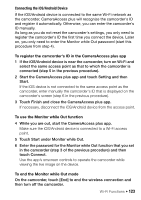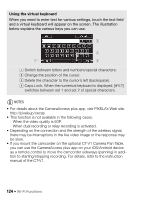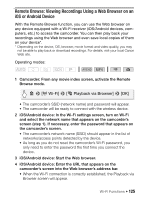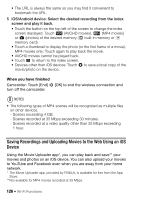Canon VIXIA HF R50 Instruction Manual - Page 121
Streaming via Wi-Fi and Internet Monitor while Out
 |
View all Canon VIXIA HF R50 manuals
Add to My Manuals
Save this manual to your list of manuals |
Page 121 highlights
2 iOS/Android device: In the Wi-Fi settings screen, turn on Wi-Fi and select the network name that appears on the camcorder's screen (step 1). If necessary, enter the password that appears on the camcorder's screen. • The camcorder's network name (SSID) should appear in the list of networks/access points detected by the device. • As long as you do not reset the camcorder's Wi-Fi password, you only need to enter the password the first time you connect the device. • When the Wi-Fi connection is correctly established, [Connected] will appear on the camcorder's screen. 3 iOS/Android device: Start the CameraAccess plus app. Use the app's onscreen controls to operate the camcorder while viewing the live image on the device. When you have finished recording 1 Camcorder: Touch [End] to end the wireless connection and turn off the camcorder. 2 iOS/Android device: Close the CameraAccess plus app. Streaming via Wi-Fi and Internet (Monitor while Out) With this function, you can leave the camcorder home and monitor the streamed image while you are away. You can even use your iOS/ Android device to start recording on the camcorder. Using the Remote Monitoring Checker utility program (for Windows only), you can check whether your home network's access point and Internet connection meet the requirements for using the Monitor while Out function*. For details about this program and links to the download page, visit PIXELA's Web site. http://pixela.jp/cermc * To use the Monitor while Out Function, an access point compatible with UPnP (Universal Plug and Play) and an Internet connection that can acquire global IP addresses are required. Wi-Fi Functions Š 121