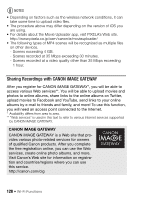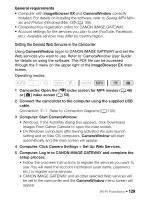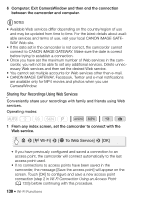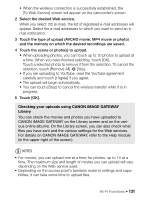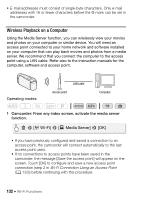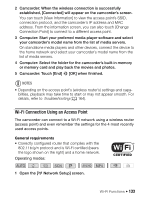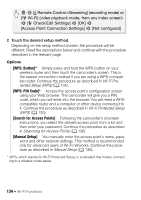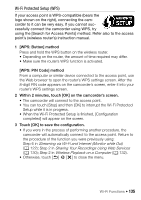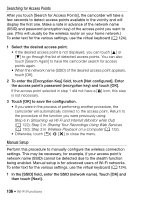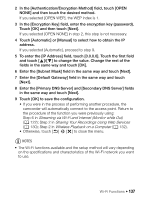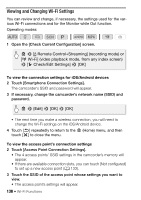Canon VIXIA HF R50 Instruction Manual - Page 133
Wi-Fi Connection Using an Access Point, General requirements
 |
View all Canon VIXIA HF R50 manuals
Add to My Manuals
Save this manual to your list of manuals |
Page 133 highlights
2 Camcorder: When the wireless connection is successfully established, [Connected] will appear on the camcorder's screen. You can touch [View Information] to view the access point's SSID, connection protocol, and the camcorder's IP address and MAC address. From the information screen, you can also touch [Change Connection Point] to connect to a different access point. 3 Computer: Start your preferred media player software and select your camcorder's model name from the list of media servers. On standalone media players and other devices, connect the device to the home network and select your camcorder's model name from the list of media servers. 4 Computer: Select the folder for the camcorder's built-in memory or memory card and play back the movies and photos. 5 Camcorder: Touch [End] > [OK] when finished. NOTES • Depending on the access point's (wireless router's) settings and capa- bilities, playback may take time to start or may not appear smooth. For details, refer to Troubleshooting (A 164). Wi-Fi Connection Using an Access Point The camcorder can connect to a Wi-Fi network using a wireless router (access point) and even remember the settings for the 4 most recently used access points. General requirements • Correctly configured router that complies with the 802.11b/g/n protocol and is Wi-Fi certified (bears the logo shown on the right) and a home network. Operating modes: SCN 1 Open the [- Network Setup] screen. Wi-Fi Functions Š 133