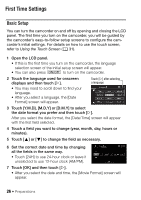Canon VIXIA HF R50 Instruction Manual - Page 31
Basic Operation of the Camcorder, Using the Touch Screen
 |
View all Canon VIXIA HF R50 manuals
Add to My Manuals
Save this manual to your list of manuals |
Page 31 highlights
Basic Operation of the Camcorder Using the Touch Screen The control buttons and menu items that appear on the touch screen change dynamically depending on the operating mode and the task you are performing. With the intuitive touch screen interface you have all the controls at your fingertips. Touch Touch on an element displayed on the touch screen. Used to start playing back a scene in an index screen, to select a setting from the menus, etc. Drag While touching the screen, swipe your finger up and down or left and right across the screen. Used to scroll menus, to browse through index screen pages or to adjust slider controls like the volume. IMPORTANT • In the following cases, you may not be able to perform touch operations correctly. - Using your fingernails or hard-tipped objects, such as ballpoint pens. - Operating the touch screen with wet or gloved hands. - Applying excessive force with your finger. Preparations Š 31