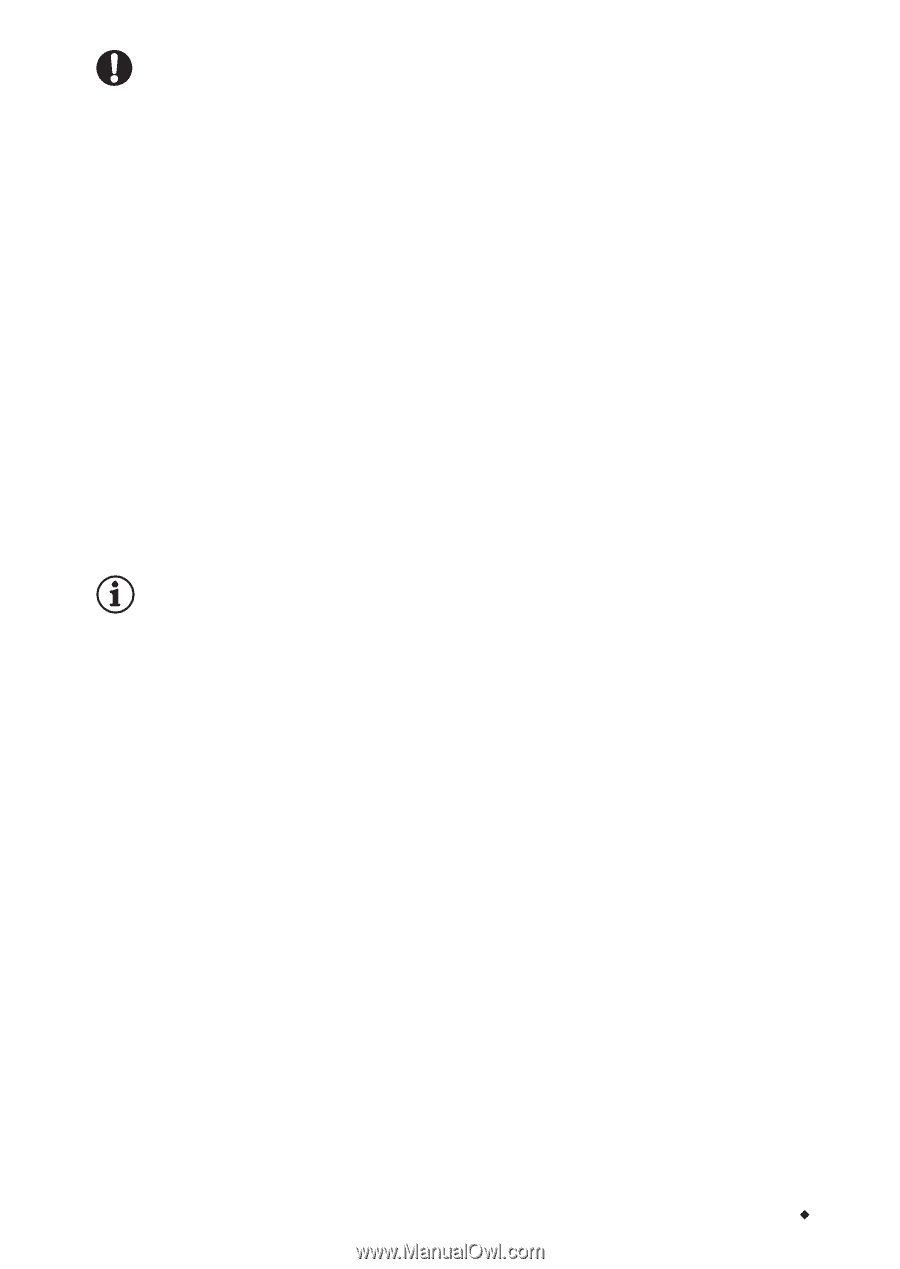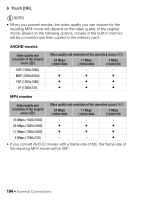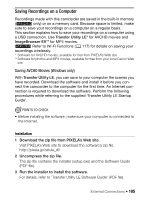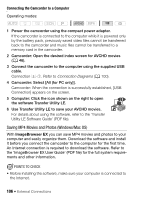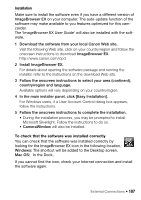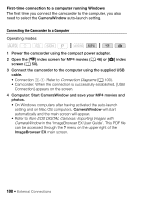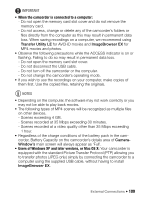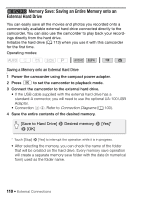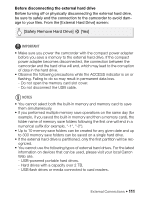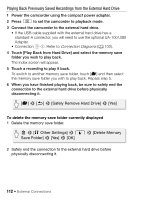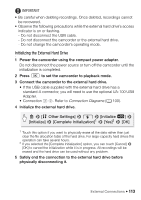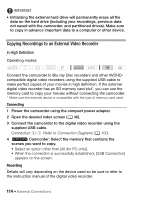Canon VIXIA HF R50 Instruction Manual - Page 109
When the camcorder is connected to a computer, Users of Windows XP and later versions, or Mac OS X
 |
View all Canon VIXIA HF R50 manuals
Add to My Manuals
Save this manual to your list of manuals |
Page 109 highlights
IMPORTANT • When the camcorder is connected to a computer: - Do not open the memory card slot cover and do not remove the memory card. - Do not access, change or delete any of the camcorder's folders or files directly from the computer as this may result in permanent data loss. When saving recordings on a computer, we recommend using Transfer Utility LE for AVCHD movies and ImageBrowser EX for MP4 movies and photos. • Observe the following precautions while the ACCESS indicator is on or flashing. Failing to do so may result in permanent data loss. - Do not open the memory card slot cover. - Do not disconnect the USB cable. - Do not turn off the camcorder or the computer. - Do not change the camcorder's operating mode. • If you wish to use the recordings on your computer, make copies of them first. Use the copied files, retaining the originals. NOTES • Depending on the computer, the software may not work correctly or you may not be able to play back movies. • The following types of MP4 scenes will be recognized as multiple files on other devices. - Scenes exceeding 4 GB. - Scenes recorded at 35 Mbps exceeding 30 minutes. - Scenes recorded at a video quality other than 35 Mbps exceeding 1 hour. • Regardless of the charge conditions of the battery pack in the camcorder, Battery Capacity on the camcorder's details area of CameraWindow's main screen will always appear as 'Full'. • Users of Windows XP and later versions, or Mac OS X: Your camcorder is equipped with the standard Picture Transfer Protocol (PTP) allowing you to transfer photos (JPEG only) simply by connecting the camcorder to a computer using the supplied USB cable, without having to install ImageBrowser EX. External Connections Š 109