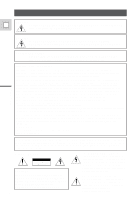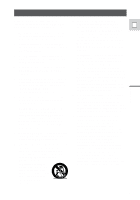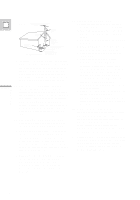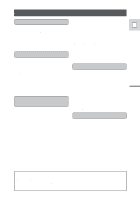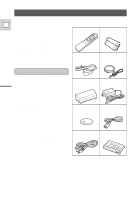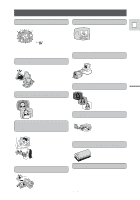Canon Vistura Vistura Instruction Manual
Canon Vistura Manual
 |
UPC - 009322161444
View all Canon Vistura manuals
Add to My Manuals
Save this manual to your list of manuals |
Canon Vistura manual content summary:
- Canon Vistura | Vistura Instruction Manual - Page 1
AND TO REDUCE ANNOYING INTERFERENCE, USE THE RECOMMENDED ACCESSORIES ONLY. COPYRIGHT WARNING: Unauthorized recording of copyrighted materials may infringe on the rights of copyright owners and be contrary to copyright laws. Digital Video Camcorder, VISTURA This device complies with Part 15 of the - Canon Vistura | Vistura Instruction Manual - Page 2
- The CA-500A "product" refers to the Canon Digital Video Camcorder VISTURA and all its accessories. Compact Power Adapter should be operated only from the type of power E 1. Read Instructions - All the safety and operating instructions should be read before the product is operated. source - Canon Vistura | Vistura Instruction Manual - Page 3
outlet and all power sources including battery, and refer servicing to qualified GROUND service personnel under the following CLAMP conditions: ELECTRIC SERVICE EQUIPMENT ANTENNA DISCHARGE UNIT (NEC SECTION 810-20) GROUNDING CONDUCTORS (NEC SECTION 810-21) a. When the power-supply cord or - Canon Vistura | Vistura Instruction Manual - Page 4
the Tape (Photo Search/ Date Search 37 Searching and Reviewing While Recording 38 Additional Information Preparing the Camera 72 Notes on Using the Batteries 73 Setting the Audio Mix 76 Maintenance 77 Troubleshooting 81 The VISTURA System Diagram ........ 84 Optional Accessories 85 - Canon Vistura | Vistura Instruction Manual - Page 5
Compact Power Adapter Introduction For quick reference (in addition to the contents and index) please refer to: • Finding your way around the camcorder (p. 89) • Screen displays (p. 92) • Troubleshooting - in case you run into any problems (p. 81) Lithium button battery S-150 S-video Cable Note - Canon Vistura | Vistura Instruction Manual - Page 6
Sound Offers you stunning digital sound - 16 bit for greater than CDquality sound, and 12 bit for the playback of audio-dubbed cassettes. Lithium ion power supply VISTURA features the latest in portable power technology. DV Terminal (IEEE1394) VISTURA is equipped with DV terminal that conforms to - Canon Vistura | Vistura Instruction Manual - Page 7
Powering Your Camcorder Before operating your camera, you will need to use the power adapter to: E Provide power from an AC outlet or Charge a battery pack Notes: • The power adapter converts current from a household power socket (100-240 V AC, 50/60 Hz) to the DC current used by your camera. • If - Canon Vistura | Vistura Instruction Manual - Page 8
the camera for more than a few minutes. 1. Set the POWER switch to OFF before you charge the battery pack. 2. Attach the power adapter to the camera. 3. Open the battery cover and insert the battery into the camera. • Insert the battery in the direction of the arrow until it clicks into place - Canon Vistura | Vistura Instruction Manual - Page 9
CLOSE THIS FIRST. EJECT Mastering the Basics Only use videocassettes marked with the D logo.* Loading and unloading 1. Make sure that you have inserted a power source. 2. Slide the OPEN button to release the cover (the camera's grip). • Pull the cover fully open. 3. Press the EJECT I button and - Canon Vistura | Vistura Instruction Manual - Page 10
camera also shows the above phrase if you accidentally press the DV REC button with the camera switched to VCR mode. If you tape heads, transfer cassettes directly from the tape case to the camcorder - do not open the tape protect cover or touch the tape itself. • Do not use cassettes where the tape - Canon Vistura | Vistura Instruction Manual - Page 11
viewfinder (as applicable, p. 72). You may also want to install the backup battery (p. 74) in order to set the date and time display (p. 32). To record 1. Press down and slide the POWER switch to [. • The camera power indicator lights up red. • This selects the camera's Easy Recording program. It - Canon Vistura | Vistura Instruction Manual - Page 12
. Turn the POWER switch to the P position to give you access to these recording programs (p. 39) and also to the digital effects (p. 43). • To check that the camera is recording correctly, make a test recording first. • Before making important recordings, clean the video heads using a Canon DVM-CL - Canon Vistura | Vistura Instruction Manual - Page 13
on the same tape, the picture may become distorted during playback and the time code may not be written correctly. • A tape recorded in LP mode on other digital equipment may produce mosaiclike noise and the sound may become distorted when played back on this camcorder, and vice versa. Mastering - Canon Vistura | Vistura Instruction Manual - Page 14
control, the faster the zoom speed.) The T and W buttons on the wireless controller adjust the picture angle, but not the zoom speed. 64× digital zoom Turn the digital zoom on by choosing D. ZOOM from the camera menu, to more than double the camera's zoom range. (see p. 27) D.ZOOM ON (For an - Canon Vistura | Vistura Instruction Manual - Page 15
turned off. About the LCD Viewfinder/Screen The LCD screen built into this camcorder is a high precision product. However, small black dots or bright points a malfunction of the LCD screen and they are not recorded on the tape. (Effective dots: more than 99.99%) Mastering the Basics Allowing the - Canon Vistura | Vistura Instruction Manual - Page 16
RVS AF OFF Image stabilizer Zoom Exposure Adjustment Self-timer Manual focus White balance The battery pack is exhausted Flash is charging Photo mode AF/AE mark Built-in speaker The camcorder has a built-in speaker so you can review the sound track alongside the picture during playback. Adjust - Canon Vistura | Vistura Instruction Manual - Page 17
power source and slide the POWER switch to VCR. • The power tape backwards, stop playback and press the REW ` button. • If the playback picture is distored (mosaic-like noise), clean the video heads using a Canon DVM-CL Digital Video Head Cleaning Cassette or a commercially available digital video - Canon Vistura | Vistura Instruction Manual - Page 18
Mastering the Basics Other playback modes E Playback pause Press the PAUSE a button. To resume normal playback, press it again, or press the PLAY e button. The camera automatically goes into stop mode after about five minutes' playback pause. Fast forward playback To play back the recording at - Canon Vistura | Vistura Instruction Manual - Page 19
Mastering the Basics Special playback E These can only be operated from the wireless controller (p. 30) Frame Advance To play back frame by frame, press the +/ae button or turn the command dial clockwise repeatedly during playback pause. Press and hold +/ae to play back frame by frame continuously. - Canon Vistura | Vistura Instruction Manual - Page 20
a power source to the camera (see p. 8). E See your TV or VCR instruction manual for further details. If your TV (or VCR) has an S-video input terminal DV IN/OUT AV S OUT DC.IN 9.5V S-150 S-video Cable STV-250 Stereo Video Cable INPUT S-VIDEO VIDEO AUDIO L R • Use the S-150 S-video Cable - Canon Vistura | Vistura Instruction Manual - Page 21
. Follow the instructions on the previous page. If your TV does not have audio/video terminals TV with coaxial antenna cable DV IN/OUT AV ANT 2 RC-150 RF 3 VHF Adapter Cables Coaxial cable with F-connection Mastering the Basics TV with flat twin-lead antenna cable DV IN/OUT AV S OUT DC. - Canon Vistura | Vistura Instruction Manual - Page 22
300-75 ohm adapter Loosen the screws on the adapter and insert the antenna cable. Tighten the screws again. Mastering the Basics If the antenna cable does not have antenna lugs, you will need to strip one end of the cable and wind the wires around the screws. Selecting the video channel Turn the - Canon Vistura | Vistura Instruction Manual - Page 23
Mastering the Basics Tips for Making Better Videos Holding the camera E For maximum stability, grip the camera firmly with your right hand and keep your right elbow pressed against your body. Support the camera under the lens with your left hand. With practice, you will be able to operate the - Canon Vistura | Vistura Instruction Manual - Page 24
Picture angle Instead of zooming while recording, try to choose your picture angle before you begin. A good way to tell a story with video is to begin with a long shot that establishes the situation, and then move in with medium shots and close-ups to show the details. Remember - Canon Vistura | Vistura Instruction Manual - Page 25
most camcorders, even the slightest hand movements will be noticeable during telephoto recording. However, the VISTURA's Optical when the stabilizer is on. • The image stabilizer cannot be turned off when the POWER switch is set to the [ (Easy Recording) position. Notes: • The image stabilizer - Canon Vistura | Vistura Instruction Manual - Page 26
is set to VCR) 3. Edit menu (when the POWER switch is set to VCR and you select the aEDIT MODE from the VCR menu) 4. Recorder set menu (when you select the aSET UP from the Edit menu) Camera menu (CAM. MENU) q Digital zoom p. 15 w 16:9 mode p. 45 e White balance p. 55 r Wireless control - Canon Vistura | Vistura Instruction Manual - Page 27
Edit menu (EDIT MODE) E q Set p. 62 w Relocate p. 68 e Delete p. 67 r Preview p. 63 t Start p. 64 y Clear all p. 67 u Select set up p. 60 ED I T MODE q SET w RE LOCA T E e DELETE [ MENU ] R TN E D I T MODE DELETE r PREV I EW t START [ MENU ] R TN E D I T MODE S T AR T y CLEAR ALL - Canon Vistura | Vistura Instruction Manual - Page 28
1,6 E MENU 2,4 3,5 It is convenient to close the LCD screen with its screen side facing up when you select items from the menus. Press the screen until it clicks into place. 1. Press the MENU button to open the menu. 2. Turn the command dial to move the arrow up or down the display. 3. Press the - Canon Vistura | Vistura Instruction Manual - Page 29
Using the Wireless Controller/Tally Lamp The supplied wireless controller can E operate the camera from bit Audio output (p. 76) Inserting batteries Insert two AA batteries, following the = and - markings. Be careful not to reverse the polarity of the batteries. Using the Full Range of Features - Canon Vistura | Vistura Instruction Manual - Page 30
Turning off the wireless controller E The wireless controller can be turned off to prevent inference from other Canon wireless controllers being used nearby. (see p. 27) WIRELESS C.•OFF 1. Open either the camera, VCR or set up menu, and point the arrow at WIRELESS C. 2. Select - Canon Vistura | Vistura Instruction Manual - Page 31
first start using your camera. Install the backup battery before you begin (see p. 74). • Before about four seconds each time you turn the power on. Pressing any button makes this display The time zone display appears on the screen. • Your camcorder's time zone is factory-preset to New York. If you - Canon Vistura | Vistura Instruction Manual - Page 32
16 15 14 19 18 20 17 21 1 4 2 24 3 6 5 7 9 8 23 22 10 12 11 13 E 14 15 16 17 18 19 20 21 22 23 24 1 2 3 4 5 6 7 8 9 10 11 12 13 Using the Full Range of Features No. Time zone LONDON PARIS CAIRO MOSCOW DUBAI KARACHI DACCA BANGKOK H. KONG (Hong Kong) TOKYO SYDNEY SOLOMON No. Time - Canon Vistura | Vistura Instruction Manual - Page 33
can set the date and time again from the start. Setting the display style (see p. 27) D/TIME SEL.•DATE & TIME 1. Press down and slide the POWER switch to VCR. 2. Open the VCR menu and select D/TIME SEL. 3. Choose between DATE, TIME and DATE & TIME. 4. Press the MENU button to close the - Canon Vistura | Vistura Instruction Manual - Page 34
wireless controller's DATA CODE button or the camcorder's DIGITAL EFFECTS button. • Press it once to display tape damage prevents the data code from being read. • Data code is not displayed during high speed playback modes. • If a recording made on VISTURA is played back on a different DV camcorder - Canon Vistura | Vistura Instruction Manual - Page 35
camcorder power until recording is complete). • You cannot use digital effects while the camera is set to photo mode. • You cannot use FlexiZone in photo mode. If the FlexiZone mode is already selected, the camera switches to Auto mode automatically. • For even greater versatility attach a Canon - Canon Vistura | Vistura Instruction Manual - Page 36
you to move quickly through still pictures recorded anywhere on a tape (photo search) or between different days or areas of recording (date search). • You can only use this function from the wireless controller. 1. Press down and slide the POWER switch to VCR. • Press the SEARCH SELECT button to - Canon Vistura | Vistura Instruction Manual - Page 37
noise in the picture. 1. Make sure the camera is in record pause mode. 2. Press and release the c (record review) button while you check the picture in the display. • The camera rewinds the tape, plays back the last few seconds, and returns to record pause mode. Note: • Noise (mosaic like noise) may - Canon Vistura | Vistura Instruction Manual - Page 38
exposure and other functions to match the recording situation. • For simple point-and-shoot operation, select the Easy Recording program. Slide the POWER switch to the [ position. • For normal shooting conditions, set the selector to Auto or Flexizone. • For various other recording conditions, the - Canon Vistura | Vistura Instruction Manual - Page 39
AUTO when you turn the camera off using the POWER switch. Easy Recording The simplest way to use the camera is with the POWER switch set to the [ position. [ The camera set/indoor/outdoor modes • 16:9 mode • Digital Effects Also, autofocus and image stabilization cannot be turned off. 40 - Canon Vistura | Vistura Instruction Manual - Page 40
Auto In normal recording conditions, set the POWER switch to P, and choose AUTO from the program menu. This is the same as the Easy Recording program, except that you now have the option of using any of the camera's manual functions - you can adjust focus and exposure, set the white balance, and so - Canon Vistura | Vistura Instruction Manual - Page 41
Using the Full Range of Features Spotlight E This program is designed for recording spotlit scenes, such as on a stage. The exposure is automatically adjusted for glarefree recordings of subjects lit by a concentrated light source. Sand & Snow Use this program in places where the background is so - Canon Vistura | Vistura Instruction Manual - Page 42
Using Digital Effects Fade Trigger E When you start recording, the scene gradually fades in from a black screen. When you stop recording, it gradually fades out. Wipe When - Canon Vistura | Vistura Instruction Manual - Page 43
Set the camera to record pause mode, with the POWER switch set to the P position. 2. Press the DIGITAL EFFECTS button for more than two seconds to make appear the digital effects menu. 3. By pressing the DIGITAL EFFECTS button, choose one of the digital effects from the list. • As for the Art, Black - Canon Vistura | Vistura Instruction Manual - Page 44
and then applies the effect. • The camera remembers your chosen effect until you change it, but when you switch the POWER switch to [ (Easy Recording) the digital effect is deactivated. 16:9 mode (Widescreen TV recording) Produces images in the 16:9 format for playback on widescreen TVs. Using - Canon Vistura | Vistura Instruction Manual - Page 45
the audio mode E (see p. 27) AUDIO MODE••16bit VISTURA can record sound in two audio modes - 16 bit (48kHz approximately 4 seconds. Notes: • You cannot add new sound to a tape using this camcorder. • For details of playing back a tape that has new sound on stereo 2, see page 76. Using the - Canon Vistura | Vistura Instruction Manual - Page 46
Wind screen E (see p. 27) WIND SCREEN•AUTO The camera has an automatic wind screen to prevent wind noise from interfering with the sound track. (It does not operate with an external microphone: WS | is displayed). Turn it off when you want the microphone to be as sensitive as possible. 1. Open - Canon Vistura | Vistura Instruction Manual - Page 47
Setting the Self-Timer E DV REC PHOTO MOVIE LOCK PHOTO MOVIE LOCK This is useful when you want press the self-timer button to turn it off. • Cancel the self-timer at any stage by switching the power off or turning the standby lever to LOCK. • In photo mode, set the self-timer in exactly the same - Canon Vistura | Vistura Instruction Manual - Page 48
) For SLR-style flash photography, use a Canon Speedlite 220EX or 380EX E with the camera. replace the batteries in the Speedlite. Using the Full Range of Features Notes: • For full details of how to use the Speedlite, refer to its instruction manual. • If 380EX's bounce flash with VISTURA. 49 - Canon Vistura | Vistura Instruction Manual - Page 49
Adjusting Focus Manually The camera can focus automatically. All you have to do is two functions which give you more control over focusing. FlexiZone AF FlexiZone AF makes autofocus much more powerful. Using the FlexiZone controller, you can select any object that appears in the display, and the - Canon Vistura | Vistura Instruction Manual - Page 50
manual focus setting is canceled if you: - Slide the POWER switch to VCR or OFF. - Select the [ (Easy Recording) program. • When you are using the Easy Recording program, autofocus cannot be turned off, but you can override it temporarily by turning the FOCUS wheel. • See "Troubleshooting - Canon Vistura | Vistura Instruction Manual - Page 51
Adjusting Exposure Manually The camera adjusts the exposure E automatically, making sure that your pictures are neither too dark nor too EXP. light. There is a choice of eight recording - Canon Vistura | Vistura Instruction Manual - Page 52
picture brighter or darker in order to deal with difficult lighting conditions, or to manipulate the mood of the scene. The camera's iris can be manually set to any position from fully closed to fully open. To make the recorded image brighter, turn the command dial clockwise (to a maximum of +11 - Canon Vistura | Vistura Instruction Manual - Page 53
speed lights steadily and the camera goes to the shutter speed. Notes: • The camera returns to the auto shutter setting when you slide the POWER switch away from the P setting, or change the recording program. • When you take still pictures with the Speedlite, the maximum shutter speed is 1/2000sec - Canon Vistura | Vistura Instruction Manual - Page 54
, you will get better results by setting the white balance yourself, or using one of the two preset modes: T Indoor Mode • Under halogen or studio/video lighting • Subject is of one dominant color • Close ups U Outdoor mode • In daylight, especially for close- ups and where the subject is of one - Canon Vistura | Vistura Instruction Manual - Page 55
manually will probably work better E than auto white balance when shooting: Subjects with one dominant color, such as sky, sea or forest. Close-ups In rapidly changing lighting conditions In places lit by certain types of fluorescent or mercury vapor lights. Notes: • Turn the digital POWER /video - Canon Vistura | Vistura Instruction Manual - Page 56
Returning to a Pre-Marked Position P OFF VCR POWER DATA CODE EXECUTE ZERO SET SEARCH MEMORY SELECT REC PAUSE REW PLAY FF STOP PAUSE SLOW 2 E Use the wireless controller to go back to a pre-determined point on a tape following playback. 1. Press the ZERO SET MEMORY button during playback at - Canon Vistura | Vistura Instruction Manual - Page 57
program. Start the program, and the camcorder automatically records the scenes you selected onto the tape in your VCR. Before you record, you can preview everything (p. 63), and even delete (p. 67) or re-order scenes (p. 68). • If the Canon digital video camcorder is connected instead of the VCR - Canon Vistura | Vistura Instruction Manual - Page 58
video channel, or set the TV/Video selector to Video. 3. Turn on the VCR and load a blank cassette. • See your VCR instruction manual tape in the VCR. Editing Setting the Camera to Control your VCR The camcorder remote control. • Make sure that the cables and the camera strap do not obstruct the - Canon Vistura | Vistura Instruction Manual - Page 59
E the first time, or with a different VCR, you should set your camcorder to send the correct remote control signals to your VCR. The camera will not and on screen. • During these REC, PAUSE operations, the VCR records digital timer, which you will use later for Cut-In and Cut-Out Adjustments. - Canon Vistura | Vistura Instruction Manual - Page 60
right RECORDER setting for your VCR. The number indicates the VCR brand. The letter indicates the set of signals. Brand Canon Aiwa Akai Fujitsu Funai Hitachi JVC Mitsubishi NEC Panasonic Blaupunkt Quasar Settings 1-A to 1-B 2-A to 2-C 3-A to 3-C 4 5 6-A to 6-B 7-A to 7-C 8-A to 8-D 9-A to 9-D 10 - Canon Vistura | Vistura Instruction Manual - Page 61
out" points.) Instead of using the controls on the camcorder body, you can use the wireless controller. The the r button to turning it counterclockwise. P OFF VCR POWER 1. Make sure you are opening the edit menu. editing from the start of the tape, let the tape run for about 20 seconds according - Canon Vistura | Vistura Instruction Manual - Page 62
Preview and recording P OFF VCR POWER E EXECUTE Preview function You can preview the editing scenes from the program number you selected in the order you have programmed them. • In PREVIEW mode the tape starts a little before each "cut-in" point. It will pause for 2 seconds precisely at the " - Canon Vistura | Vistura Instruction Manual - Page 63
by turning the command dial. 3. The editing program starts when you press the execute button. • The camera automatically records the scenes you selected onto the tape in the VCR. • The Auto Editing Function carries out some operations, such as frame advance at the cut-in/cut-out points, to ensure - Canon Vistura | Vistura Instruction Manual - Page 64
wanted, or lose the end of the scene. CUT-OUT ADJ. prevents this, by sending the command a little early or late. If you have these problems with your VCR, reset these adjustments. Use the set up menu to set the "cut-in" and "cut-out" adjustments. (see p. 28) CUT-IN ADJ - Canon Vistura | Vistura Instruction Manual - Page 65
" points The tape you recorded the digital timer in "Setting RECORDER" is used for calculating the adjustment value. 1. Rewind the tape and play back the recorded digital timer. • readings. Note: • The camcorder will remember the cut-in and cut-out adjustment settings until you change them. 66 - Canon Vistura | Vistura Instruction Manual - Page 66
Deleting scenes and clearing the program P OFF VCR POWER E EXECUTE Clearing the whole display (CLEAR ALL function) This deletes the whole program. 1. Choose the CLEAR ALL from the edit menu. 2. Press the execute button. • - Canon Vistura | Vistura Instruction Manual - Page 67
Reordering Scenes You can move the scenes around and reorder E them. 1. Choose RELOCATE from the edit menu and select the program number which you want to relocate by turning the command dial. • The selected program number flashes. ED I T MODE R E LOCAT E [ MENU ] R TN 1: 20: 00 C UTIN 0: 03 : - Canon Vistura | Vistura Instruction Manual - Page 68
TV and set it to the video channel, or set the TV/VIDEO selector to VIDEO. • Turn on the VCR, and set its input selector to LINE. Load a blank cassette, and put the VCR in record pause mode. • See your TV and VCR instruction manuals for details. 3. Slide the camera's POWER switch to VCR, and load - Canon Vistura | Vistura Instruction Manual - Page 69
digital video camcorder is connected, the Auto Editing Function can be used for digital-to-digital editing (i.e. with imperceptible loss in image editing). Use a Canon CV-150F DV cable to connect two digital devices together. When you are recording, make sure you connect the cable to the VISTURA - Canon Vistura | Vistura Instruction Manual - Page 70
digital photo album, use on internet home pages, and so on. For full details of how to use the DK-1 DV Capture Kit, refer the DK-1's and computer's instrucion manual. Copyright signal Certain pre-recorded software tapes such a tape via the digital cable "COPYRIGHT PROTECTED DUBBING RESTRICTED" appears in - Canon Vistura | Vistura Instruction Manual - Page 71
Preparing the Camera Adjust the viewfinder E • In record pause mode, turn the w viewfinder focusing wheel (focusing the display) to suit your eyesight. • The viewfinder rotates to give a choice of shooting positions. q • When you use the viewfinder, pull the viewfinder out straight until - Canon Vistura | Vistura Instruction Manual - Page 72
for 4 seconds when the power is completely exhausted. The empty battery mark then appears and starts to flash. The power indicator light also flashes. • The indicator is not constant - different levels will be shown when you subject the battery pack and camcorder to different conditions. ↓ 100 - Canon Vistura | Vistura Instruction Manual - Page 73
battery pack. Attach the terminal cover whenever the battery pack is not being used. Keep the terminals clean. • The camera, adapter or battery to ease out the battery holder. This backup battery allows the camera to remember the date and time and other settings when the main power source is removed. - Canon Vistura | Vistura Instruction Manual - Page 74
weather, for example. • Do not try to disassemble or modify it. • Do not drop or knock it. • Do not get it wet. WARNING! • The battery used in this device may present a fire or chemical burn hazard if mistreated. Do not recharge, disassemble, heat above 212°F (100°C) or incinerate. • Replace the - Canon Vistura | Vistura Instruction Manual - Page 75
POWER MENU When you play back a tape that was recorded in 12 bit mode, you can set the audio output: stereo 1 (the original sound), stereo 2 (any new sound, dubbed to the tape and 2. A bar showing the mix appears on the screen as a guide. Note: • When you have chosen the output, FIXED or VARIABLE - Canon Vistura | Vistura Instruction Manual - Page 76
weather, for example. • Be careful of heat radiating from video lighting equipment. • Do not take the camera into a camera does not function properly, take it to qualified service personnel. Storage If you do not intend to use accessories such as battery packs and cassettes. 77 Additional Information - Canon Vistura | Vistura Instruction Manual - Page 77
• When mosaic-like noise appears on the playback picture, the video heads may be dirty. When the video heads are badly contaminated, the camera may show a blank blue screen. • Clean the video heads using Canon's DVM-CL Digital Video Head Cleaning Cassette. If the "noise" remains, repeat the cleaning - Canon Vistura | Vistura Instruction Manual - Page 78
Using the camera abroad E Power sources • You can use the compact power adapter to operate your camera and charge battery packs in any country where the electricity supply is between 100 and 240 V AC, 50/60 Hz. Contact your Canon dealer for information about plug adapters for overseas use. TV - Canon Vistura | Vistura Instruction Manual - Page 79
camera while condensation is present can damage both the tape and the camera. Condensation may become a problem: When you bring the camera from a cold place HAS BEEN DETECTED" is displayed for approximately 4 seconds. Then, the power indicator flashes and the h mark flashes in the display. If there - Canon Vistura | Vistura Instruction Manual - Page 80
Troubleshooting Refer to this checklist first if you have any problems with your camcorder. Possible explanations are given for each problem or service outlet if problems persist. Recording/Playback Problem Cause battery pack is exhausted (p. 9). ? The start/stop button doesn't work. • The POWER - Canon Vistura | Vistura Instruction Manual - Page 81
you will often get better results using manual focus (see p. 50). Focus on Problem Cause and/or what to do about it ? The digital effects don't work • There are a number of restrictions on using the digital effects. Refer to the notes on p. 43. ? The e (play) button doesn't work • The POWER - Canon Vistura | Vistura Instruction Manual - Page 82
is turned off (p. 31). • The batteries are dead or not inserted. Additional Information ? The tally lamp doesn't flash • It is turned off (p. 31). ? The power indicator is flashing. • Check the screen displays (p. 73). ? The camera malfunctions. ? The DV cable is connected correctly, but there - Canon Vistura | Vistura Instruction Manual - Page 83
Commercially available MB-100 Microphone Boom CH-900 Dual Battery Charger/Holder BP-900 Series Lithium-ion Battery Pack RC-150 RF Adapter Cable RU-100 RF Unit Antenna S-150 S-video Cable STV-250 Stereo Video Cable TV VCR CV-150F DV Cable Digital Device SC-1000 Soft Carrying Case 84 SC-A50 - Canon Vistura | Vistura Instruction Manual - Page 84
local retailer/dealer for genuine Canon video accessories. You can also obtain genuine accessories for your Canon camcorder by calling: E 1-800-828-4040, Canon U.S.A. Information Center. Battery pack Extra battery for use with the VISTURA. Battery pack BP-915 (supplied) BP-914 (optional) BP-927 - Canon Vistura | Vistura Instruction Manual - Page 85
R-cross and zoom-spot. • Focus manually when using special effects filters. FS-46U Filter Set Ultraviolet, neutral density and circular polarizing filters to help you take control of difficult lighting conditions. VL-10Li Battery Video Light This compact yet powerful video light can be used for both - Canon Vistura | Vistura Instruction Manual - Page 86
A50 Soft Carrying Case A handy camera bag with adjustable padded compartments and plenty of pockets for accessories. RC-150 RF Adapter Cable This makes it possible to use the RU-100 RF Unit with VISTURA. RU-100 RF Unit This optional converter allows the camera to be connected to the antenna terminal - Canon Vistura | Vistura Instruction Manual - Page 87
201 S-150 S-video Cable D82-0330-202 STV-250 Stereo Video Cable D82-0516-000 Lens cap D52-0090-000 DVM-E30 Digital Video Cassette D36-0012-000 Optional accessories: CB-900 Car Battery Adapter CH-900 Dual Battery Charger/Holder CG-500 Charge Adapter BP-914 Battery Pack BP-927 Battery Pack BP - Canon Vistura | Vistura Instruction Manual - Page 88
Way Around VISTURA E Accessory shoe (P. 49) Zoom control (P. 15) Tally lamp (P. 31) Remote sensor (P. 31) Start/stop button Stereo microphone Grip belt (P. 72) Tripod socket (P. 24) Battery release button (P. 9) Battery holder (P. 74) Battery cover (P. 9) MIC terminal (P. 46) DIGITAL EFFECTS - Canon Vistura | Vistura Instruction Manual - Page 89
(Record review) button (P. DV/IN OUT terminal (P. 70) AV OUT terminal (P. 21) S-VIDEO OUT terminal (P. 21) CHARGE indicator (P. 9) DC IN terminal (P. 8) Execute button (P. 29) Command dial (P. 29) EJECT button (P. 10) Cassette compartment (P. 10) OPEN button (P. 10) Cassette cover (P. 10) POWER - Canon Vistura | Vistura Instruction Manual - Page 90
E START/STOP button (P. 12) TV SCREEN button (P. 92) DATA CODE button (P. 35) EXECUTE button (P. 63) ZERO SET MEMORY button (P. 57) REC PAUSE button (P. 70) REW button (P. 19) button (P. 20) PAUSE button (P. 19) START /STOP ZOOM W T TV SCREEN MENU DATA CODE EXECUTE ZERO SET SEARCH MEMORY - Canon Vistura | Vistura Instruction Manual - Page 91
needs replacing (p. 74). ...finally, it tells you when you have END completely run out of tape. Shows how much battery power remains (p. 73). The camera is ejecting EJ ECT the tape (p. 10). The battery pack is exhausted (p. 9, 73). No cassette is loaded, or it is set for erasure prevention - Canon Vistura | Vistura Instruction Manual - Page 92
6 bi t Additional Information Zoom display (p. 15): Optical zoom P HOT O S EARCH W T Data code (p. 35) F32 1 / 2000 1 2 : 0 0 AM JAN. 1 , 1 9 9 8 Optical plus digital W T zoom Zoom in W T Zoom out W T Volume level (p. 76) Screen brightness (p. 78) VOL UME - + 93 BR I GHT - + - Canon Vistura | Vistura Instruction Manual - Page 93
White balance is DV I N (p. appears steadily when it is 16:9 activated (p. 45). Digital effects functions. The display flashes when the function is screen is WS OFF turned off (p. 47). Additional Information Manual exposure display (p. 52): Exposure locked Brighter than standard exposure level - Canon Vistura | Vistura Instruction Manual - Page 94
power on, until you set the date and time (p. 34). SET THE T IME ZONE, DATE AND T IME Appears when the battery pack is exhausted (p. 9, 73). CHANGE THE BATTERY Appears when the tape has reached the end. Refer to page 11. Appears when you press the DV REC button if the DV cable is not connected - Canon Vistura | Vistura Instruction Manual - Page 95
Power Supply (rated): 7.2 V DC Power Consumption (while recording with the AF turned on): 5.4 W (Using view-finder), 6.2 W (Using LCD screen) Television system: EIS standard (525 lines, 60 fields) NTSC color signal Video recording system: 2 rotary heads, helical scanning DV system (Consumer digital - Canon Vistura | Vistura Instruction Manual - Page 96
VISTURA, 7 Additional Information Ç Cables, 6, 21 Cassettes, 10 Charging the Battery Pack, 9 Choosing a Recording Program, 40 Cleaning the Camera, 78 Condensation, 80 Connection to TV or VCR, 21 Î Date and Time, 34 Displaying Data Code, 35 DC Coupler, 8 Digital Effects, 43 Digital Video, 7 Digital - Canon Vistura | Vistura Instruction Manual - Page 97
, 21 Playback pause, 19 Portrait, 41 Power Adapter, 8 Powering your camcoder, 8 Pre- Marked Position, 57 Preparing the Camera, 72 Problems, 81 Â Recharging the Battery Pack, 73 Recorder, 60 Recording, 12 Recording Programs, 40 Record Pause Mode, 12 Record Review, 38 Record Search, 38 Remote - Canon Vistura | Vistura Instruction Manual - Page 98
in CUSA's instruction manual, or service performed by other than a CUSA Center or Service Facility. (b) Use of parts or supplies (other than those sold by CUSA) which cause damage to the DV Camcorder or cause abnormally frequent service calls or service problems. (c) If any DV Camcorder has had its - Canon Vistura | Vistura Instruction Manual - Page 99
in the instruction manual; ii) the use of accessories, attachments, products, supplies, parts or devices with this Canon product that do not conform to Canon specifications or that cause abnormally frequent service problems; iii) repairs or services performed by any party other than a Canon Service
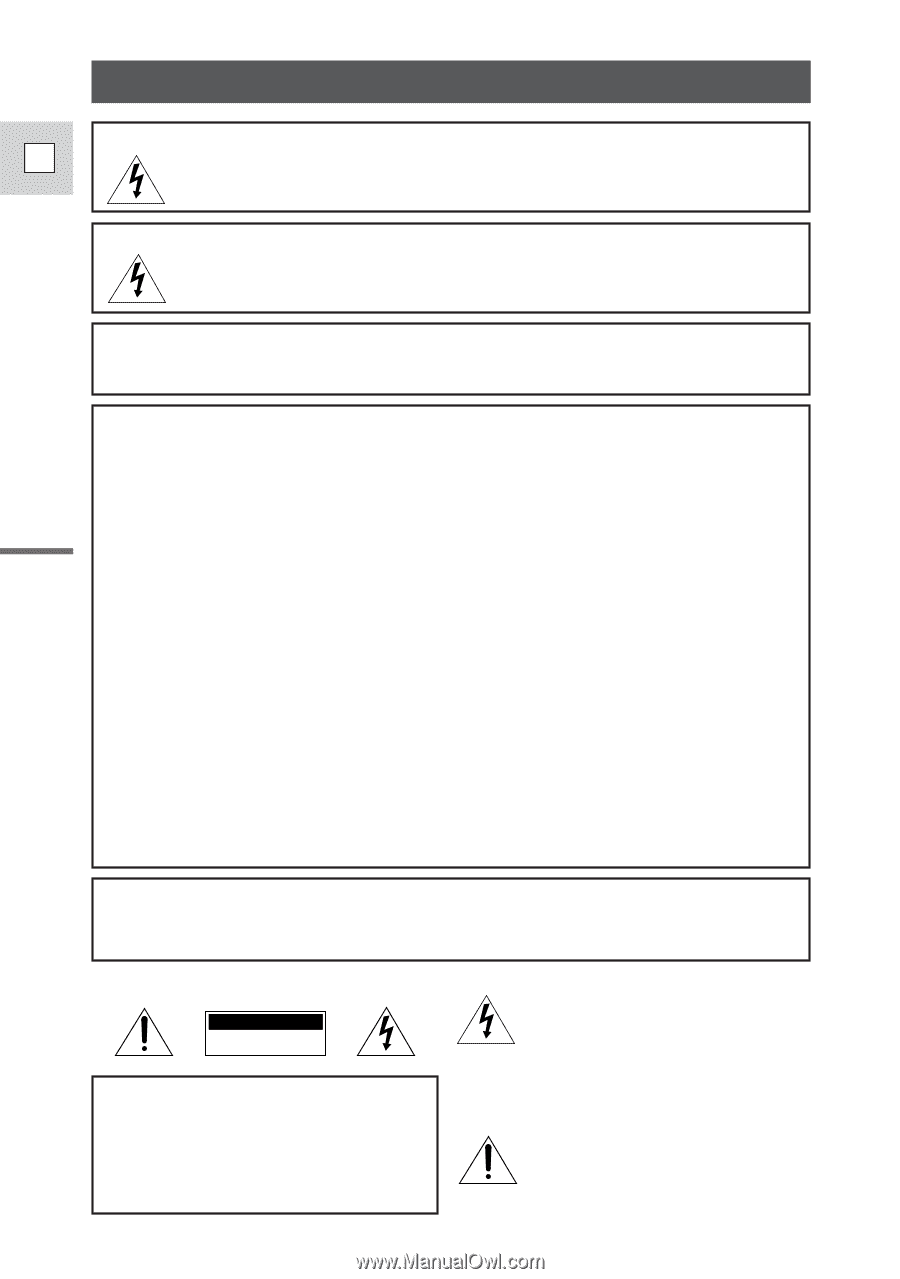
WARNING:
TO REDUCE THE RISK OF FIRE OR ELECTRIC SHOCK, DO NOT EXPOSE
THIS PRODUCT TO RAIN OR MOISTURE.
Important Usage Instructions
Introduction
2
E
Digital Video Camcorder, VISTURA
This device complies with Part 15 of the FCC Rules. Operation is subject to the following two
conditions: (1) This device may not cause harmful interference, and (2) this device must accept any
interference received, including interference that may cause undesired operation.
Note: This equipment has been tested and found to comply with the limits for class B digital device,
pursuant to Part 15 of the FCC Rules. These limits are designed to provide reasonable protection
against harmful interference in a residential installation. This equipment generates, uses and can
radiate radio frequency energy and, if not installed and use in accordance with the instructions, may
cause harmful interference to radio communications. However, there is no guarantee that interference
will not occur in a particular installation. If this equipment does cause harmful interference to radio or
television reception, which can be determined by turning the equipment off and on, the user is
encouraged to try to correct the interference by one or more of the following measures:
• Reorient or relocate the receiving antenna.
• Increase the separation between the equipment and receiver.
• Connect the equipment into an outlet on a circuit different from that to which the receiver is connected.
• Consult the dealer or an experienced radio/TV technician for help.
Use of shielded cable is required to comply with class B limits in Subpart B of Part 15 of FCC Rules.
Do not make any changes or modifications to the equipment unless otherwise specified in the manual.
If such changes or modifications should be made, you could be required to stop operation of the
equipment.
Canon U.S.A. Inc.
One Canon Plaza, Lake Success, NY 11042, U.S.A.
Tel No. (516)328-5600
WARNING:
TO REDUCE THE RISK OF ELECTRIC SHOCK AND TO REDUCE
ANNOYING INTERFERENCE, USE THE RECOMMENDED ACCESSORIES
ONLY.
COPYRIGHT WARNING:
Unauthorized recording of copyrighted materials may infringe on the
rights of copyright owners and be contrary to copyright laws.
Important Warning
CAUTION:
TO REDUCE THE RISK OF ELECTRIC
SHOCK, DO NOT REMOVE COVER (OR
BACK). NO USER SERVICEABLE PARTS
INSIDE. REFER SERVICING TO
QUALIFIED SERVICE PERSONNEL.
The lightning flash with arrowhead
symbol, within an equilateral triangle, is
intended to alert the user to the presence
of uninsulated “dangerous voltage” within
the product’s enclosure, that may be of
sufficient magnitude to constitute a risk of
electric shock to persons.
The exclamation point, within an
equilateral triangle, is intended to alert
the user to the presence of important
operating and maintenance (servicing)
instructions in the literature
accompanying the product.
CAUTION
RISK OF ELECTRIC SHOCK
DO NOT OPEN
“Note to CATV system installer: This reminder is provided to call the CATV system installer’s attention to
Article 820-40 of the NEC that provides guidelines for proper grounding and, in particular, specifies that
the cable ground shall be connected to the grounding system of the building, as close to the point of
cable entry as practical”.