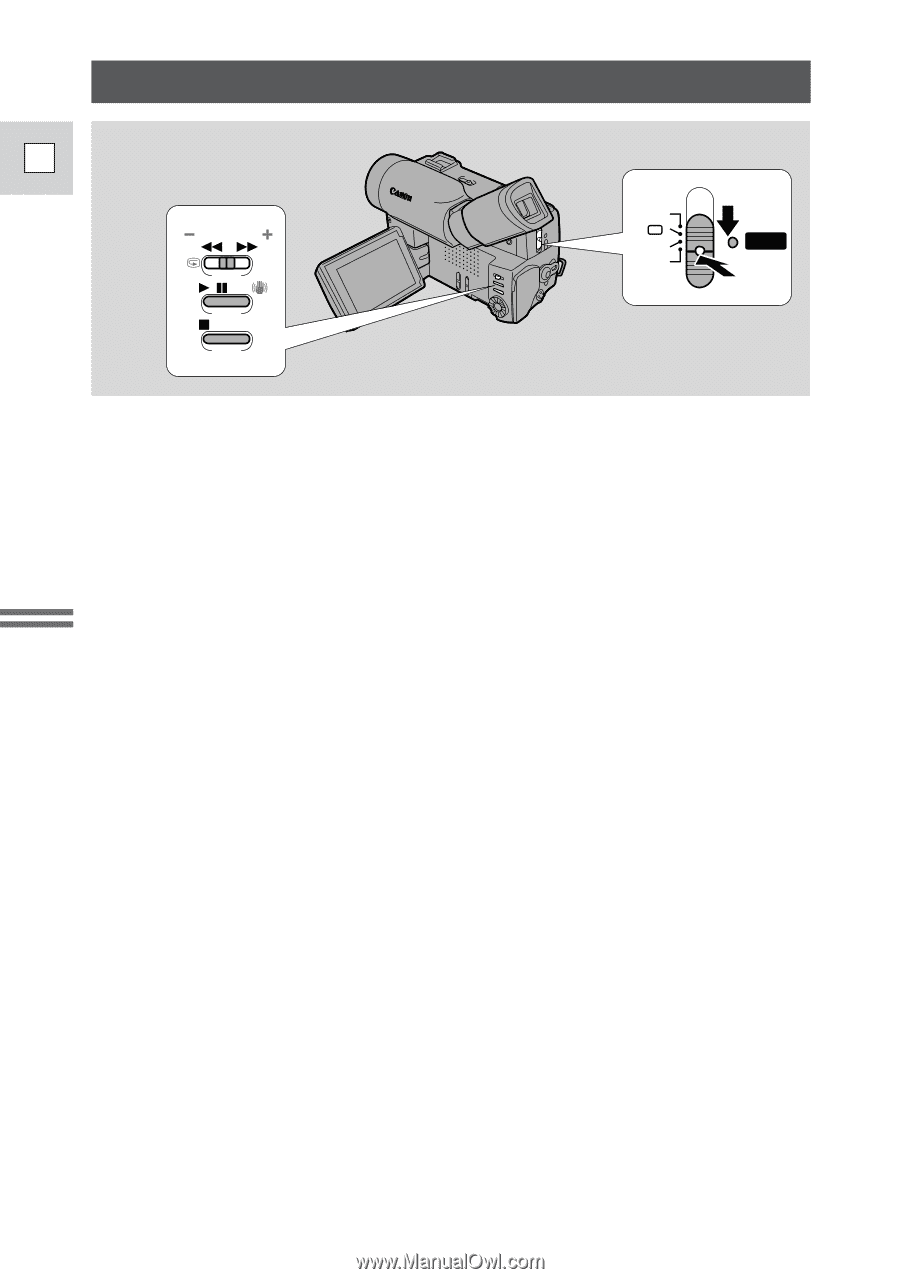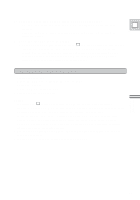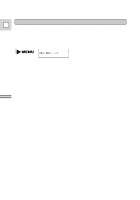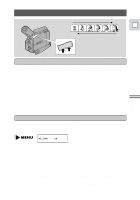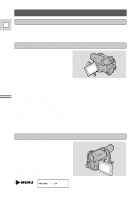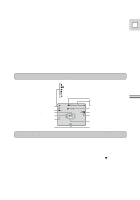Canon Vistura Vistura Instruction Manual - Page 17
Playing back a Cassette
 |
UPC - 009322161444
View all Canon Vistura manuals
Add to My Manuals
Save this manual to your list of manuals |
Page 17 highlights
Playing back a Cassette E REC SEARCH EXP. P OFF VCR POWER Mastering the Basics You can use the LCD screen for instant, on-the-spot playback. The camera also plays back the sound track via the built-in speaker (p. 15). • When you play back a tape, it is convenient to close the LCD screen with its screen side facing up. • When the LCD screen is closed, you can monitor the playback using the viewfinder. However, you can only monitor the sound track using headphones. To play back your recordings on a TV, see p. 21. To use the wireless controller, see p. 30. Note: • To avoid accidental recording, make sure that you slide the tab on the cassette so that it exposes the hole (the switch position is usually labelled SAVE or ERASE OFF). 1. Attach a power source and slide the POWER switch to VCR. • The power indicator lights up green. 2. Load the cassette. 3. Press the PLAY e button to start playback. • To end playback, press the STOP 3 button. • To wind the tape forwards, stop playback and press the FF 1 button. • To wind the tape backwards, stop playback and press the REW ` button. • If the playback picture is distored (mosaic-like noise), clean the video heads using a Canon DVM-CL Digital Video Head Cleaning Cassette or a commercially available digital video head cleaning cassette. 18