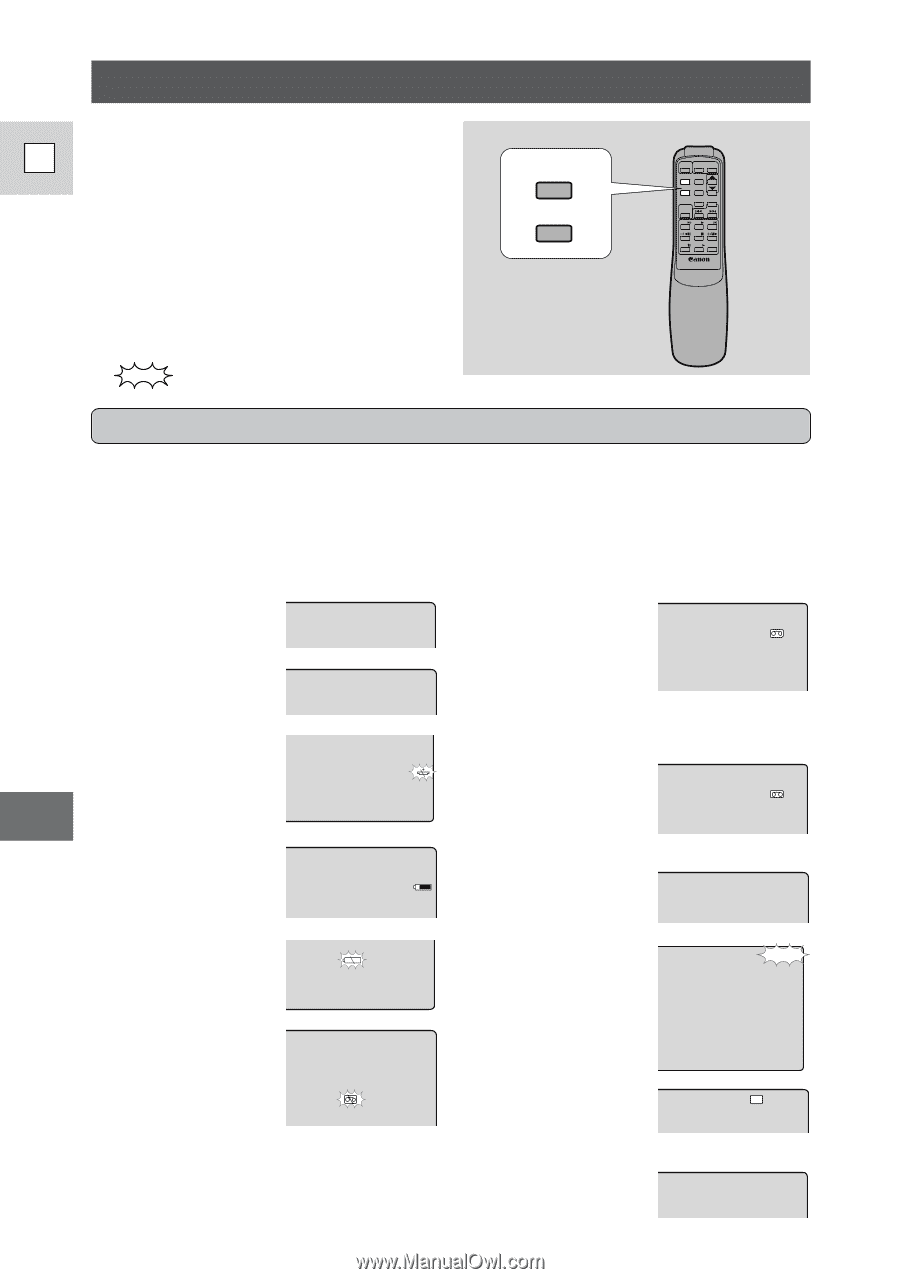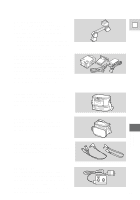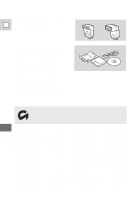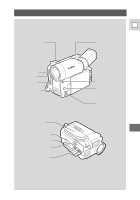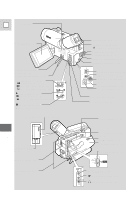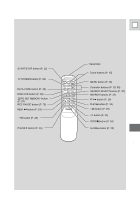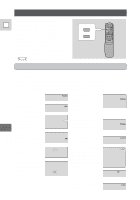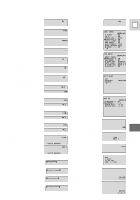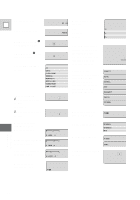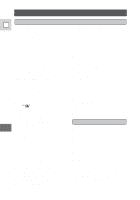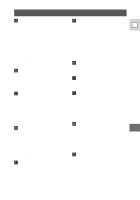Canon Vistura Vistura Instruction Manual - Page 91
Screen Displays
 |
UPC - 009322161444
View all Canon Vistura manuals
Add to My Manuals
Save this manual to your list of manuals |
Page 91 highlights
Screen Displays To display the date and time on a E connected TV, press the wireless controller's DATA CODE button. TV SCREEN Press the wireless controller's TV DATA CODE SCREEN button to see the other displays on the TV screen. (The displays appear white on-screen.) They will not be added to any recordings you make with the camera. indicates a flashing display. Turning off the LCD screen displays You can turn off the displays to give you a clear screen for playback. Set the camera to VCR mode, open the VCR menu (page 27) and choose the DISPLAYS option. Set the displays to OFF and then close the menu. • The LCD screen will now be completely blank, but the camera will continue to show warning/caution displays when necessary. Record pause mode PAUSE Remaining tape (p. 12) (Green: more than 5 5 min mins. Recording (p. 12) REC Yellow: less than 5 mins. Red: final few secs). The backup battery is not properly installed, or needs replacing (p. 74). ...finally, it tells you when you have END completely run out of tape. Shows how much battery power remains (p. 73). The camera is ejecting EJ ECT the tape (p. 10). The battery pack is exhausted (p. 9, 73). No cassette is loaded, or it is set for erasure prevention (p. 11). The safety mechanism is activated. Unload the cassette and turn the camera off. Turn it on again and reload the cassette. Recording mode (p. 14) EJ ECT SP Additional Information Playback is stopped S TOP (p. 18). 92