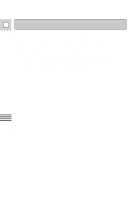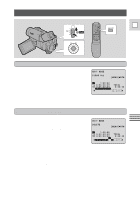Canon Vistura Vistura Instruction Manual - Page 61
Choosing a Scene SET Function
 |
UPC - 009322161444
View all Canon Vistura manuals
Add to My Manuals
Save this manual to your list of manuals |
Page 61 highlights
Choosing a Scene (SET Function) You can put a scene into the editing E program by pressing the execute button at the point where you want the scene to start and at the point where you want it to end. (The "cut-in" and the "cut-out" points.) Instead of using the controls on the camcorder body, you can use the wireless controller. The t button corresponds to turning the command dial clockwise and the r button to turning it counterclockwise. P OFF VCR POWER 1. Make sure you are opening the edit menu. 2. Choose SET from the edit menu. ED I T MODE SET [ MENU ] R TN 3. Start the tape with the "PLAY" button: e. • You can use the e, `, 1, a, and 3 buttons or special playbacks in the same way as in playback mode. 0: 20: 00 C UTIN 0: 00 : 40: 00 C UTOUT 0: 00 : 60: 00 TOTAL 0: 00: 20 4. At the start of a scene you want to record, press the execute button. 5. Press it again at the end of the scene. • The beginning and end of the scene according to the counter (the "cut-in" and "cut-out" points) are displayed on the display. • The programmed number becomes "highlightened". • The camera will not let you put in a "cut-in" point later than its "cut-out" point, nor a "cut-out" point earlier than its "cut-in" point. • You will not be able to make scenes shorter than about two seconds in length. • You can program only when the counter displays 6. You can program the Auto Editing Function to remember up to twenty different scenes in the same way. Editing Notes: • TOTAL at the lower right corner of the screen tells you the total running time of all the scenes you have selected. For best results, when editing from the start of the tape, let the tape run for about 20 seconds according to the counter. Set the first cut-in point after that. Also, avoid setting the last cut-out point in the last three minutes of the tape. • When you only programmed cut-in, editing will continue tape end and then, the camera and VCR stops automatically. • Editing a tape recorded in both SP and LP modes may be less accurate. • Avoid setting the cut-in/cut-out point before the non-recorded portion. • Avoid making the program leaving non-recorded portion between the cuts. • When editing the still picture part (recorded in Photo mode), with the tape edited that cut-in point is set at just the photo search starting point, the photo search may malfunction. 62