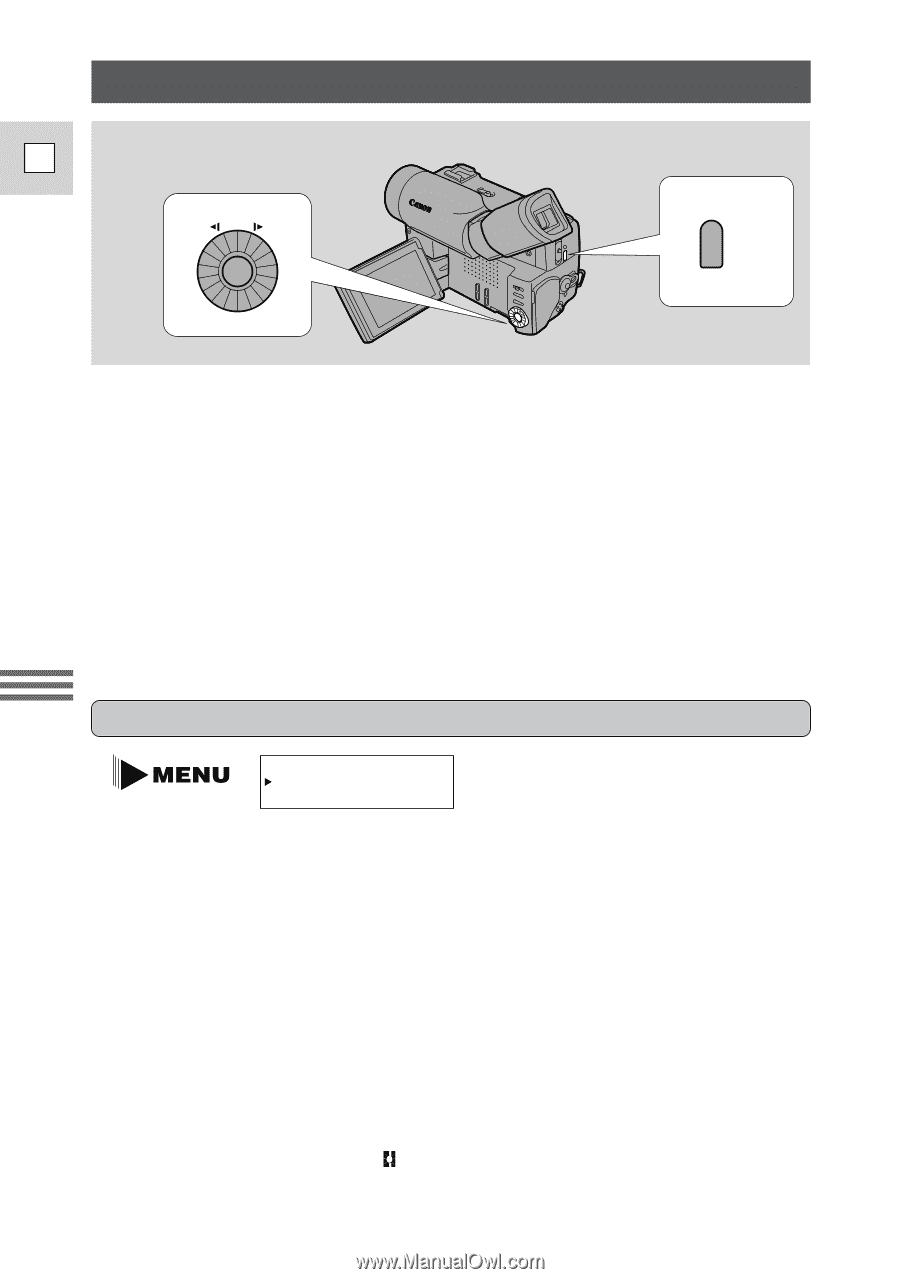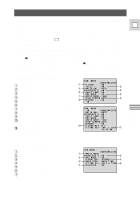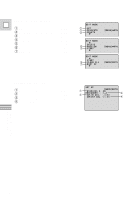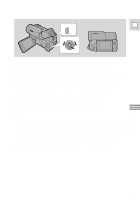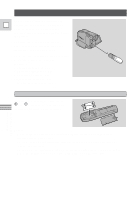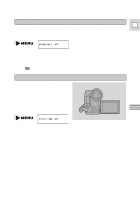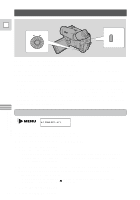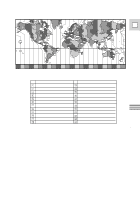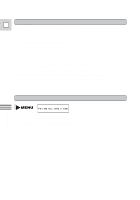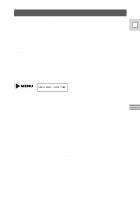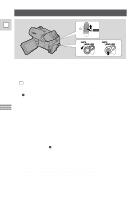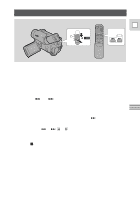Canon Vistura Vistura Instruction Manual - Page 31
Setting the Date and Time
 |
UPC - 009322161444
View all Canon Vistura manuals
Add to My Manuals
Save this manual to your list of manuals |
Page 31 highlights
Setting the Date and Time E MENU Using the Full Range of Features The date and/or time display forms part of the data code. You can choose to display or hide it during playback (see p. 34). Set the date and time display when you first start using your camera. Install the backup battery before you begin (see p. 74). • Before you start setting the date and time, select your home time zone from the menu. • If you are on daylight saving time now, you should set the camera to daylight saving time. You can do this at the same time as selecting your home time zone. • After you set the date and time, the date/time and home time zone will be displayed for about four seconds each time you turn the power on. Pressing any button makes this display disappear. Setting the time zone/daylight saving time (see p. 27) T.ZONE/DST••N.Y. 1. Set the camera to record pause mode. • PAUSE appears in the display (see p. 12). 2. Open the menu and select T. ZONE/DST. 3. Press the execute button. • The time zone display appears on the screen. • Your camcorder's time zone is factory-preset to New York. If you are at another time zone, select your time zone first and daylight saving time (DST) setting if necessary. 4. Move up or down the list of time zones by turning the comamnd dial and press the execute button to select the option that represents your time zone. • If you are now in daylight saving time, select the time zone with the daylight saving time mark next to the area. 5. Press the execute button. 32 6. Press the MENU button.