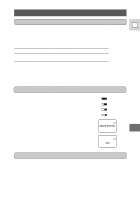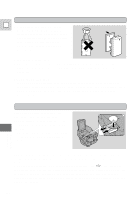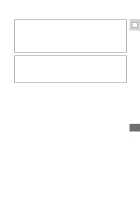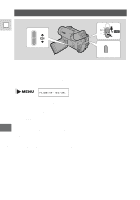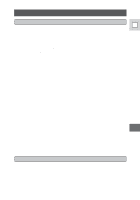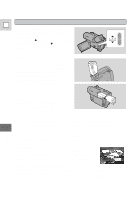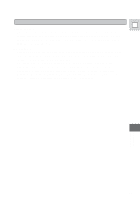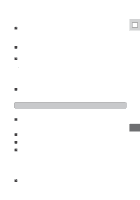Canon Vistura Vistura Instruction Manual - Page 77
LCD screen brightness, Viewfinder, Camera body and lens, Video heads
 |
UPC - 009322161444
View all Canon Vistura manuals
Add to My Manuals
Save this manual to your list of manuals |
Page 77 highlights
Maintenance E LCD screen brightness • Adjust the brightness of the display if necessary. • Pressing the r button makes the display lighter, and pressing the t button makes it darker. LCD BRIGHTNESS Viewfinder • Clean the viewfinder screen using a blower brush. Frist, pull the viewfinder out until it stops. Then, press and hold the release switch and pull the viewfinder all the way out. To reattach the viewfinder, first position the base horizontally and align it wtih the viewfinder's base. Then press it until it clicks back into place. LCD • Clean the LCD screen using a commercially available glass cleaner. • Where there is a big change in temperature, moisture may form on the surface of the screen. Wipe clean with a soft, dry cloth. • At low temperatures the display may appear to be much darker than usual. This is not a fault, and as the screen warms up the display will return to normal. Camera body and lens • Use a soft, dry cloth to clean the camera body or lens. Never use chemically treated cloth or volatile solvents such as paint thinner. Video heads • When mosaic-like noise appears on the playback picture, the video heads may be dirty. When the video heads are badly contaminated, the camera may show a blank blue screen. • Clean the video heads using Canon's DVM-CL Digital Video Head Cleaning Cassette. If the "noise" remains, repeat the cleaning (up to maximum of five times). • Do not use a wet-type cleaning cassette, as this can cause damage. Additional Information 78