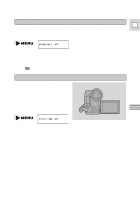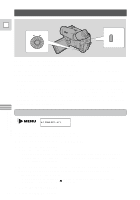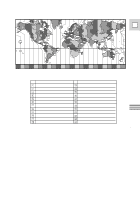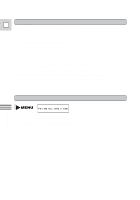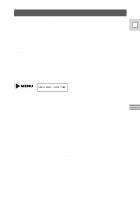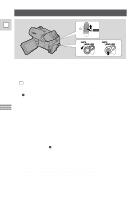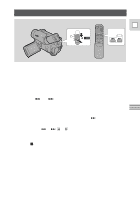Canon Vistura Vistura Instruction Manual - Page 35
Taking Still Pictures Photo Mode - accessories
 |
UPC - 009322161444
View all Canon Vistura manuals
Add to My Manuals
Save this manual to your list of manuals |
Page 35 highlights
Taking Still Pictures (Photo Mode) E P OFF VCR POWER PHOTO MOVIE LOCK PHOTO MOVIE LOCK Using the Full Range of Features You can record still pictures like a photograph. The camera records the picture to tape for approximately 6 seconds. The exposure is automatically adjusted. You can capture the still images on your computer, enhance or retouch the images and print the images out. (Optional IEEE1394 computer interface board required.) 1. Set the camera to photo standby mode (slide the POWER switch to [ (Easy recording) or P, turn the standby lever to PHOTO). • "PHOTO" is shown at the bottom right of the display. 2. Press the start/stop button lightly. • F flashes white in the display as the camcorder adjusts the focus and exposure and it is displayed continuously as a green mark when the camera is ready to take the still picture. (The focus, exposure, and zoom are now locked. Also, you cannot turn the image stabilizer on /off) • To change the still picture before recording: release the button, select a new picture and then press down the start/stop button lightly once more. • If the subject is unsuitable for autofocus (p. 82), the camera may not be in focus, despite displaying the green mark. In this case: release the start/stop button, adjust the focus manually (p. 52) and retry. 3. Press the start/stop button fully down to take the still picture. • The camera takes the image almost immediately, and then records the "photo" to the tape for approximately 6 seconds. During this time the camera also records the sound, and the display also shows the still picture. • A counter display is shown, that counts up to 6 secs as the camcorder records the picture. F disappears from the display. Notes: • While the camera records the still, you cannot use the camera fuctions (when a cassette is loaded, standby lever/power off do not cut the power until recording is complete). • You cannot use digital effects while the camera is set to photo mode. • You cannot use FlexiZone in photo mode. If the FlexiZone mode is already selected, the camera switches to Auto mode automatically. • For even greater versatility attach a Canon Speedlite for flash photography (available as an optional accessory, see page 49). • Only take "photos" where it is bright enough to see the image in the display. • Depending on the subject (fast moving subject, for example), the picture may be 36 blurred.