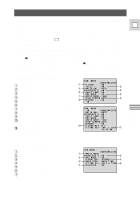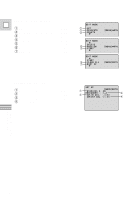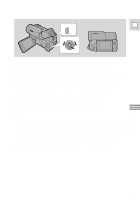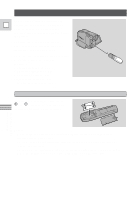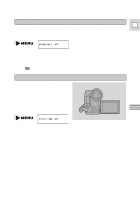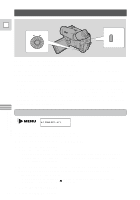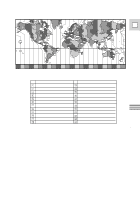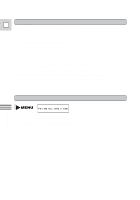Canon Vistura Vistura Instruction Manual - Page 28
Press the MENU button to open the menu.
 |
UPC - 009322161444
View all Canon Vistura manuals
Add to My Manuals
Save this manual to your list of manuals |
Page 28 highlights
1,6 E MENU 2,4 3,5 It is convenient to close the LCD screen with its screen side facing up when you select items from the menus. Press the screen until it clicks into place. 1. Press the MENU button to open the menu. 2. Turn the command dial to move the arrow up or down the display. 3. Press the execute button to select your chosen option from the menu. • Your selected option remains on the screen and all other options are removed. 4. Turn the command dial to choose the option setting. 5. Press the execute button to select the option setting 6. Press the MENU button once more to close the menu. Notes: • You can only see nine options on the screen at the same time. Pointers at the top/bottom of the screen indicate that there are more options that you can scroll through. • You may often find it convenient to use the wireless controller to move around the menus. Press its MENU button to enter/leave the menu and use the cursor keys in place of the command dial. • You can display the menus on a connected TV screen using the wireless controller's TV SCREEN button. Using the Full Range of Features 29