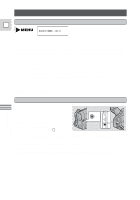Canon Vistura Vistura Instruction Manual - Page 44
mode Widescreen TV recording, Reactivating the Fade, Scroll and Wipe Effects
 |
UPC - 009322161444
View all Canon Vistura manuals
Add to My Manuals
Save this manual to your list of manuals |
Page 44 highlights
Reactivating the Fade, Scroll and Wipe Effects E You need to activate the fade trigger, scroll and wipe effects each time you wish to use them. • When you start or stop recording, the scene will begin or end with the effect. (Sound and image fade together). • The display will start to flash again. If you wish to activate it again, press the DIGITAL EFFECTS button. Notes: • You cannot use digital effects when the camera is set to the [ (Easy Recording) program. • You cannot use the fade trigger, scroll and wipe effects when the standby lever is set to PHOTO (its name flashes purple in the display). • When you activate the Fade, Scroll or Wipe effect at the beginning of recording a scene, the camera first clears the screen and then applies the effect. • The camera remembers your chosen effect until you change it, but when you switch the POWER switch to [ (Easy Recording) the digital effect is deactivated. 16:9 mode (Widescreen TV recording) Produces images in the 16:9 format for playback on widescreen TVs. Using the Full Range of Features (see p. 27) 16:9 ON 1. Select 16:9 from the camera menu and turn the effect ON/OFF. 2. Press the MENU button once more to close the menu. Notes: • "16:9" is shown in the display when you switch the 16:9 effect on. • You cannot use the 16:9 mode with the Easy Recording program. • If you play back a recording made for 16:9 on a normal TV screen, the image will appear to be vertically "squashed" (compressed). • When you take still pictures with the 16:9 effect on, the Clear Still function will not work. 45