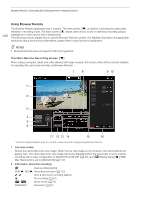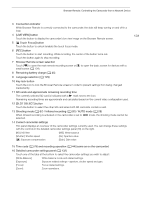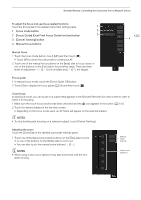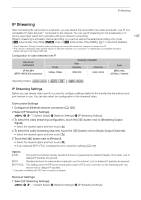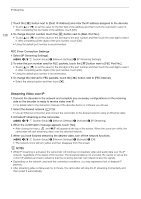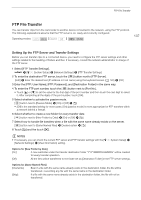Canon XF400 XF400 XF405 Instruction Manual - Page 132
ND Filter button, Aperture related button
 |
View all Canon XF400 manuals
Add to My Manuals
Save this manual to your list of manuals |
Page 132 highlights
Browser Remote: Controlling the Camcorder from a Network Device 132 The Main Remote Recording Screen: Detailed Camcorder Settings The following sections explain how to use the controls in the detailed camcorder settings panel. For detailed information and applicable restrictions about the functions themselves, please refer to each function's explanation. To change the white balance Touch the [White Balance] tab in the detailed camcorder settings panel. 1 1 Automatic white balance button 2 Touch [ ] to set the camcorder to auto white balance (AWB) mode. 2 Custom white balance buttons 3 Touch [ ] or [ ]. To register a custom white balance: Point the camcorder at a gray card or 4 white object with no pattern so it fills the center of the live view screen and touch [Å]. Use the same lighting conditions you plan to use when recording. During the procedure, the icon in the button will flash quickly. When it stops flashing, the procedure is completed and the custom white balance will be applied. 3 Preset white balance settings Touch [¼] or [É]. 4 Color temperature setting Touch [ ]. Touch the color temperature button on the right, select the desired value from the list and then touch [ ]. To change exposure-related settings Touch the [Exposure] tab in the detailed camcorder settings panel. 1 1 [Mode] (shooting mode) button 2 Touch the button, touch the icon of the desired shooting mode (A 67) and then touch [ ]. 2 ND Filter buttons 3 • Touch [-] or [+] to change the density of the ND filter (displayed above the buttons). You can also touch the current ND filter setting, select the 4 desired setting from the list (or touch [-]/[+]) and then touch [ ]. 3 Aperture related buttons 5 • Touch [-] or [+] to change the aperture value (displayed above the buttons). You can also touch the current aperture value, select the 6 desired value from the list (or touch [-]/[+]) and then touch [ ]. 4 Shutter speed related buttons • Touch [-] or [+] to change the shutter speed (displayed above the buttons). You can also touch the current shutter speed value, select the desired value from the list (or touch [-]/[+]) and then touch [ ]. 5 Gain related buttons • Touch [-] or [+] to change the gain value (displayed above the buttons). You can also touch the current gain value, select the desired value from the list (or touch [-]/[+]) and then touch [ ]. 6 Exposure adjustment buttons Touch [-] or [+] to compensate the exposure. You can also touch the current exposure compensation value, select the desired value from the list (or touch [-]/[+]) and then touch [ ]. If necessary, touch [ ] to lock the exposure.