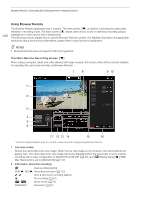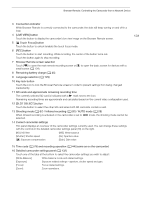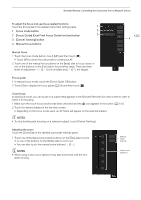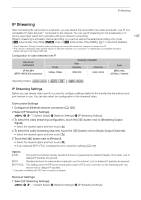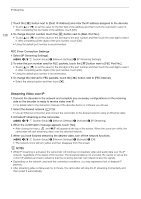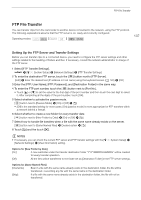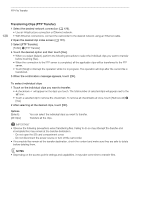Canon XF400 XF400 XF405 Instruction Manual - Page 133
mode button, Guide] Dual Pixel Focu, Guide function button, Cancel Trac, ing] button, Manual focu
 |
View all Canon XF400 manuals
Add to My Manuals
Save this manual to your list of manuals |
Page 133 highlights
Browser Remote: Controlling the Camcorder from a Network Device To adjust the focus and use focus-related functions Touch the [Focus] tab in the detailed camcorder settings panel. 1 1 Focus mode button 2 2 [Focus Guide] (Dual Pixel Focus Guide function) button 3 3 [Cancel Tracking] button 4 Manual focus buttons 133 4 Manual focus 1 Touch the focus mode button, touch [MF] and then touch [ ]. • Touch [AF] to return the camcorder to continuous AF. 2 Touch one of the manual focus buttons on the [Near] side to focus closer or one of the buttons on the [Far] side to focus farther away. There are three levels of adjustment - [ ]/[ ] is the smallest and [ ]/[ ] the largest. Focus guide 1 In manual focus mode, touch the [Focus Guide Off] button. 2 Touch [On] to display the focus guide (A 53) and then touch [ ]. Touch focus In autofocus mode, you can touch on a subject that appears in the Browser Remote's live view screen in order to select it for focusing. 1 Make sure the touch focus function has been unlocked and the D icon appears in the button (A 131). 2 Touch the desired subject in the live view screen. • Depending on the focus mode used, an AF frame will appear on the selected subject. NOTES • To stop tracking and focusing on a selected subject, touch [Cancel Tracking]. Adjusting the zoom Touch the [Zoom] tab in the detailed camcorder settings panel. 1 Touch one of the fixed zoom position buttons on the [Tele] side to zoom in or one of the buttons on the [Wide] side to zoom out. • You can also touch the manual zoom buttons [ ]/[ ]. NOTES • When using a slow zoom speed, it may take some time until the lens starts moving. Manual zoom buttons Fixed zoom positions