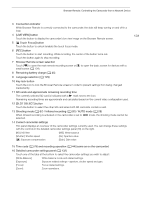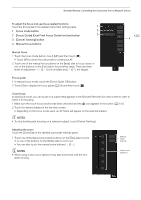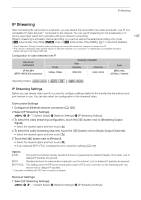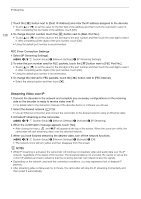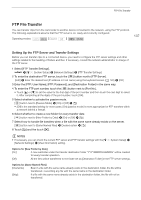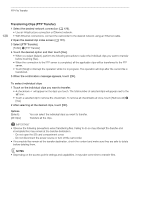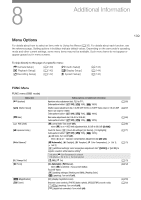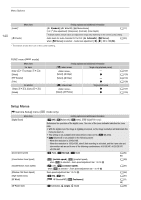Canon XF400 XF400 XF405 Instruction Manual - Page 136
Streaming Video over IP, Select [IP Streaming Settings].
 |
View all Canon XF400 manuals
Add to My Manuals
Save this manual to your list of manuals |
Page 136 highlights
IP Streaming 136 2 Touch the [i] button next to [Dest. IP Address] and enter the IP address assigned to the decoder. • Touch [Í] or [Î] to set the value for the first field of the address and then touch the next field to select it. After completing the four fields of the address, touch [OK]. 3 To change the port number, touch the [i] button next to [Dest. Port No.]. • Touch [Í] or [Î] to set the value for the first digit of the port number and then touch the next digit to select it. After completing all the digits of the port number, touch [OK]. • Using the default port number is recommended. FEC Error Correction Settings 1 Select [IP Streaming Settings]. > [B ! System Setup] > [Network Settings] > [IP Streaming Settings] 2 To enter the port number used for FEC packets, touch the [i] button next to [FEC Port No.]. • Touch [Í] or [Î] to set the value for the first digit of the port number and then touch the next digit to select it. After completing all the digits of the port number, touch [OK]. • Using the default port number is recommended. 3 To change the interval for FEC packets, touch the [i] button next to [FEC Interval]. • Select the desired option and then touch [X]. Streaming Video over IP 1 Connect the decoder to the network and complete any necessary configurations on the receiving side so the decoder is ready to receive video over IP. • For details refer to the instruction manual of the decoder device or software you will use. 2 Select the desired network (A 125). • Use an Ethernet connection and connect the camcorder to the desired network using an Ethernet cable. 3 Activate IP streaming on the camcorder. > [B ! System Setup] > [Network Settings] > [Activate] > [IP Streaming] 4 When the confirmation message appears, touch [Yes]. • After closing the menu, and will appear at the top of the screen. When the icons turn white, the camcorder will start streaming video over the selected network. 5 When you have finished streaming the desired video, turn off the network functions. > [B ! System Setup] > [Network Settings] > [Activate] > [Off] • The network icons will turn yellow and then disappear from the screen. NOTES • While IP streaming is activated, the camcorder will continue to broadcast video and audio data over the IP network, regardless of the status of the receiver. The streamed data is not encoded. Be careful to set up the correct IP address and test in advance that the receiving decoder can indeed receive the signals. • Depending on the network used and the connection conditions, you may experience lost or delayed IP packets. • After streaming video continuously for 24 hours, the camcorder will stop the IP streaming momentarily and then restart it automatically.