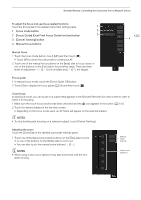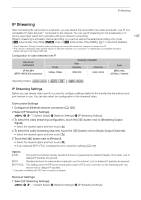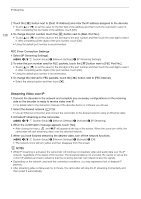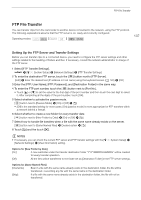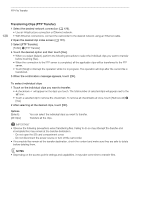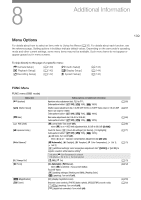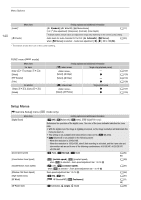Canon XF400 XF400 XF405 Instruction Manual - Page 138
Transferring Clips (FTP Transfer), elect [FTP Tran
 |
View all Canon XF400 manuals
Add to My Manuals
Save this manual to your list of manuals |
Page 138 highlights
FTP File Transfer 138 Transferring Clips (FTP Transfer) 1 Select the desired network connection (A 126). • Use an Infrastructure connection or Ethernet network. • With Ethernet connections, connect the camcorder to the desired network using an Ethernet cable. 2 Open the desired clip index screen (A 101). 3 Select [FTP Transfer]. [FUNC] > [FTP Transfer] 4 Touch the desired option and then touch [Yes]. • When you select [Select], perform the following procedure to select the individual clips you want to transfer before touching [Yes]. • When the connection to the FTP server is completed, all the applicable clips will be transferred to the FTP server. • Touch [Stop] to interrupt the operation while it is in progress. The operation will stop after the current file is transferred. 5 When the confirmation message appears, touch [OK]. To select individual clips 1 Touch on the individual clips you want to transfer. • A checkmark ! will appear on the clips you touch. The total number of selected clips will appear next to the " icon. • Touch a selected clip to remove the checkmark. To remove all checkmarks at once, touch [Remove All] > [Yes]. 2 After selecting all the desired clips, touch [OK]. Options [Select]: [All Clips]: You can select the individual clips you want to transfer. Transfers all the clips. IMPORTANT • Observe the following precautions when transferring files. Failing to do so may interrupt the transfer and incomplete files may remain at the transfer destination. - Do not open the SD card compartment cover. - Do not disconnect the power source or turn off the camcorder. • If incomplete files remain at the transfer destination, check the content and make sure they are safe to delete before deleting them. NOTES • Depending on the access point's settings and capabilities, it may take some time to transfer files.