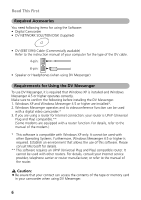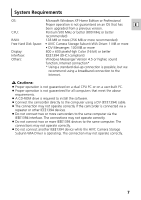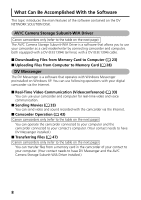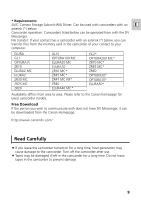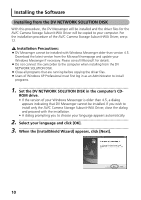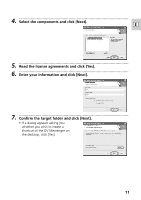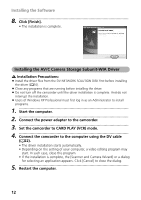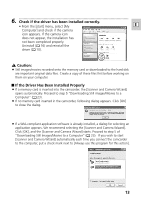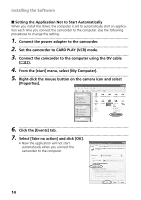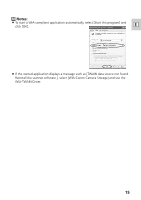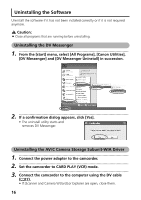Canon ZR60 DV Messenger Ver 1.0 Instruction Manual - Page 11
Confirm the target folder and click [Next].
 |
UPC - 490561400607
View all Canon ZR60 manuals
Add to My Manuals
Save this manual to your list of manuals |
Page 11 highlights
4 Select the components and click [Next]. E 5 Read the license agreements and click [Yes]. 6 Enter your information and click [Next]. 7 Confirm the target folder and click [Next]. • If a dialog appears asking you whether you wish to create a shortcut of the DV Messenger on the desktop, click [Yes]. 11

11
E
4.
•••••••••••••••••••••••••••••••••••••••••••••••••••••••••••••••••••••••••••••••••••••••••••••
Select the components and click [Next].
5.
•••••••••••••••••••••••••••••••••••••••••••••••••••••••••••••••••••••••••••••••••••••••••••••
Read the license agreements and click [Yes].
6.
•••••••••••••••••••••••••••••••••••••••••••••••••••••••••••••••••••••••••••••••••••••••••••••
Enter your information and click [Next].
7.
•••••••••••••••••••••••••••••••••••••••••••••••••••••••••••••••••••••••••••••••••••••••••••••
Confirm the target folder and click [Next].
• If a dialog appears asking you
whether you wish to create a
shortcut of the DV Messenger on
the desktop, click [Yes].