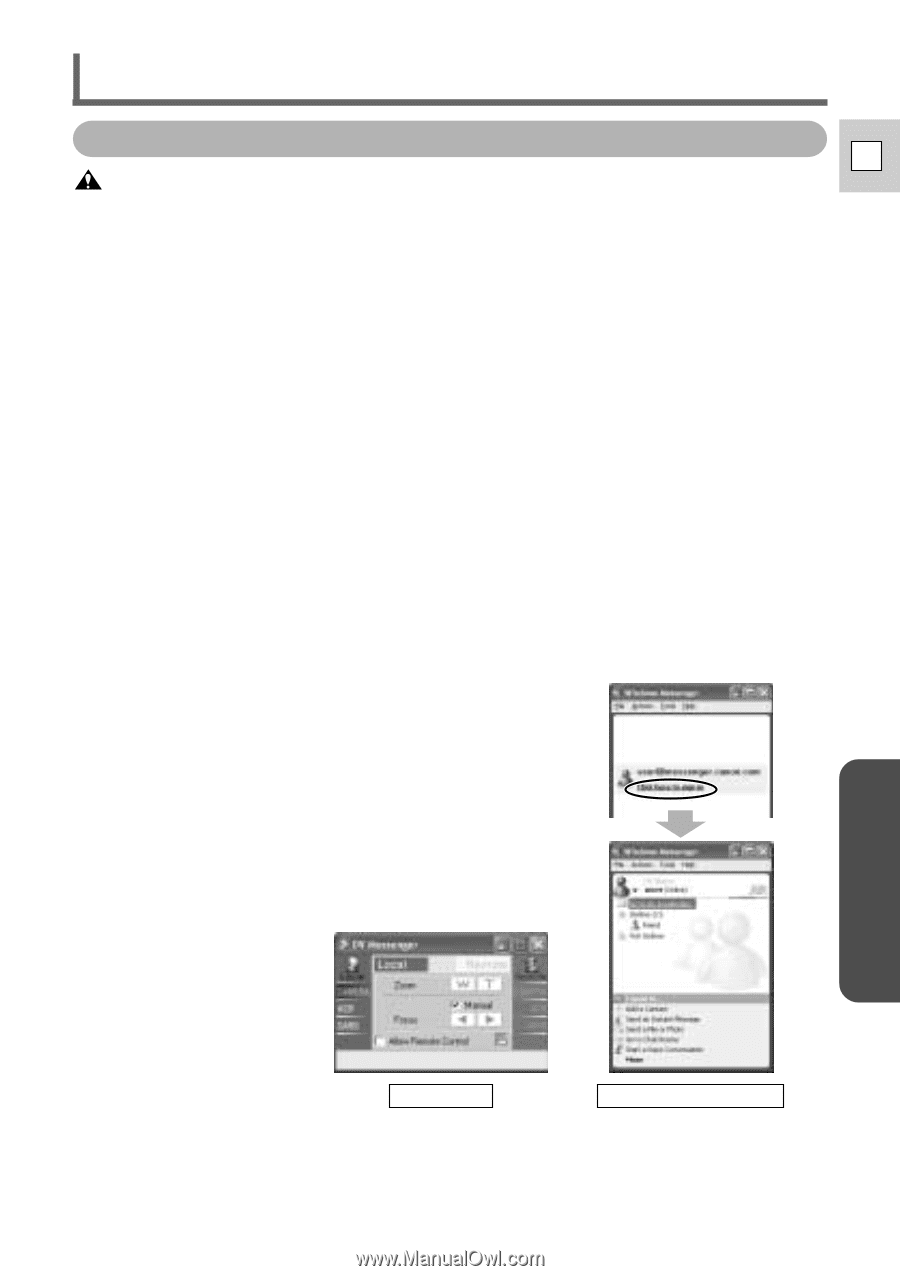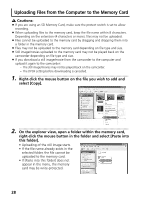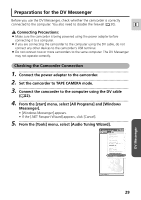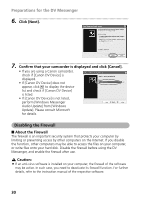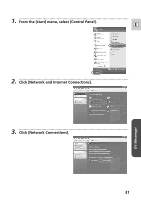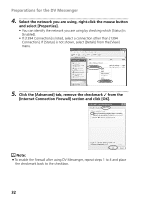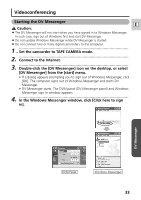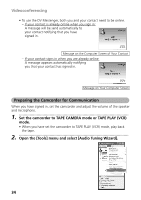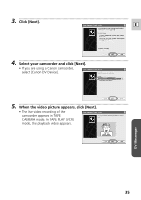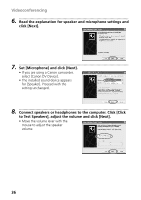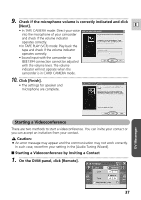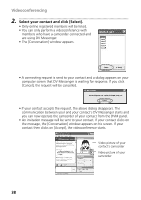Canon ZR60 DV Messenger Ver 1.0 Instruction Manual - Page 33
Videoconferencing
 |
UPC - 490561400607
View all Canon ZR60 manuals
Add to My Manuals
Save this manual to your list of manuals |
Page 33 highlights
Videoconferencing Starting the DV Messenger E Caution: ¡ The DV Messenger will not start when you have signed in to Windows Messenger. In such case, sign out of Windows first and start DV Messenger. ¡ Do not update Windows Messenger while DV Messenger is started. ¡ Do not connect two or more digital camcorders to the computer. 1 Set the camcorder to TAPE CAMERA mode. 2 Connect to the Internet. 3 Double-click the [DV Messenger] icon on the desktop, or select [DV Messenger] from the [start] menu. • If a dialog appears prompting you to sign out of Windows Messenger, click [OK]. The computer signs out of Windows Messenger and starts DV Messenger. • DV Messenger starts. The DVM panel (DV Messenger panel) and Windows Messenger sign-in window appears. 4 In the Windows Messenger window, click [Click here to sign in]. DV Messenger DVM Panel Windows Messenger 33