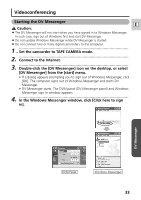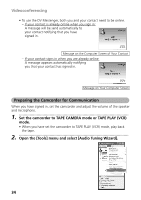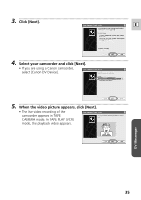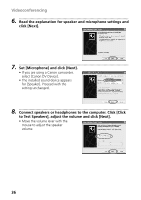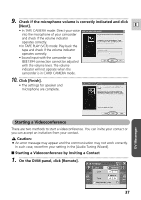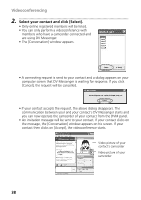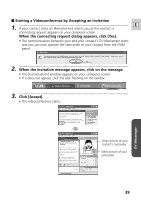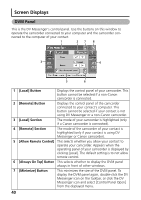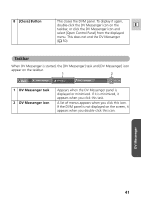Canon ZR60 DV Messenger Ver 1.0 Instruction Manual - Page 38
Select your contact and click [Select].
 |
UPC - 490561400607
View all Canon ZR60 manuals
Add to My Manuals
Save this manual to your list of manuals |
Page 38 highlights
Videoconferencing 2 Select your contact and click [Select]. • Only online registered members will be listed. • You can only perform a videoconference with members who have a camcorder connected and are using DV Messenger. • The [Conversation] window appears. • A connecting request is send to your contact and a dialog appears on your computer screen that DV Messenger is waiting for response. If you click [Cancel], the request will be cancelled. • If your contact accepts the request, the above dialog disappears. The communication between your and your contact's DV Messenger starts and you can now operate the camcorder of your contact from the DVM panel. • An invitation message will be sent to your contact. If your contact clicks on the message, the [Conversation] window appears on his screen. If your contact then clicks on [Accept], the videoconference starts. Video picture of your contact's camcorder Video picture of your camcorder 38