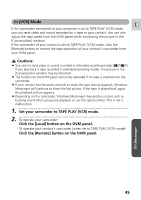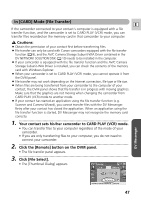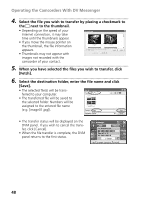Canon ZR60 DV Messenger Ver 1.0 Instruction Manual - Page 50
Ending the DV Messenger
 |
UPC - 490561400607
View all Canon ZR60 manuals
Add to My Manuals
Save this manual to your list of manuals |
Page 50 highlights
Ending the DV Messenger Ending the Communication with Your Contact 1 Right-click the mouse on the [Remote] button of the DVM panel. OR Click the DV Messenger icon on the taskbar and select [Disconnect] from the displayed menu. • The communication with your contact ends and the [Conversation] window closes. If you wish to communicate with another contact, select the contact after clicking the [Remote] button. Ending the DV Messenger 1 Click the DV Messenger icon on the taskbar and select [Exit] from the displayed menu. • DV Messenger closes. 50
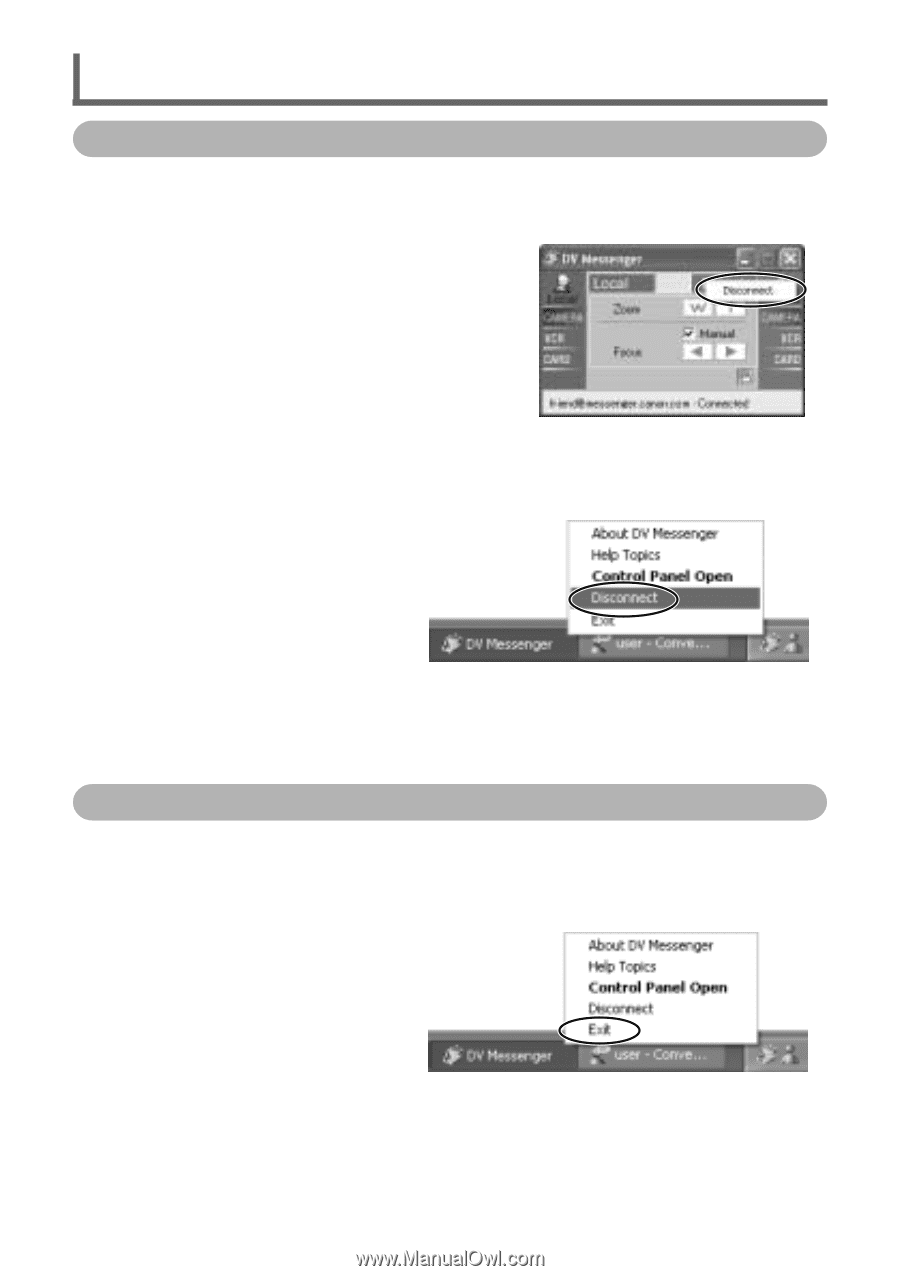
50
Ending the DV Messenger
1.
•••••••••••••••••••••••••••••••••••••••••••••••••••••••••••••••••••••••••••••••••••••••••••••
Right-click the mouse on the [Remote] button of the DVM
panel.
OR
Click the DV Messenger icon on the taskbar and select [Discon-
nect] from the displayed menu.
• The communication with your contact ends and the [Conversation] win-
dow closes. If you wish to communicate with another contact, select the
contact after clicking the [Remote] button.
1.
•••••••••••••••••••••••••••••••••••••••••••••••••••••••••••••••••••••••••••••••••••••••••••••
Click the DV Messenger icon on the taskbar and select [Exit]
from the displayed menu.
• DV Messenger closes.
Ending the Communication with Your Contact
Ending the DV Messenger