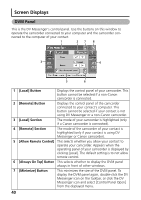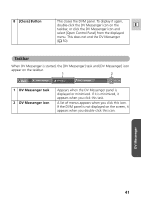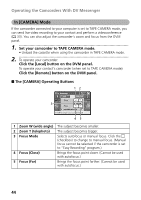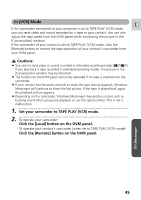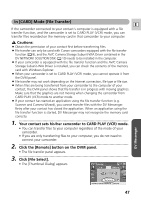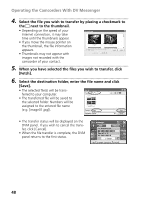Canon ZR60 DV Messenger Ver 1.0 Instruction Manual - Page 45
Cautions, Set your camcorder to TAPE PLAY VCR mode., Click the [Local] button on the DVM panel.,
 |
UPC - 490561400607
View all Canon ZR60 manuals
Add to My Manuals
Save this manual to your list of manuals |
Page 45 highlights
In [VCR] Mode E If the camcorder connected to your computer is set to TAPE PLAY (VCR) mode, you can send video and sound recorded on a tape to your contact. You can also adjust the tape speed from the DVM panel while monitoring the picture in the [Conversation] window. If the camcorder of your contact is set to TAPE PLAY (VCR) mode, click the [Remote] button to control the tape operation of your contact's camcorder from your DVM panel. Cautions: ¡ You cannot send video or sound recorded in extended recording modes ( SP/ LP). If you play back a tape recorded in extended recording modes, the picture in the [Conversation] window may be distorted. ¡ The buttons on the DVM panel cannot be operated if no tape is inserted into the camcorder. ¡ If your contact fast forwards, rewinds or stops the tape during playback, Windows Messenger will continue to show the last picture. If the tape is played back again, the playback picture appears. ¡ Depending on the camcorder, Windows Messenger may produce noises such as buzzing sound when you pause playback or use the speed control. This is not a malfunction. 1 Set your camcorder to TAPE PLAY (VCR) mode. 2 To operate your camcorder: Click the [Local] button on the DVM panel. To operate your contact's camcorder (when set to TAPE PLAY (VCR) mode): Click the [Remote] button on the DVM panel. 45 DV Messenger