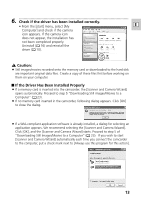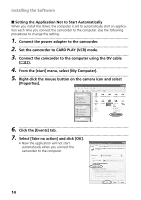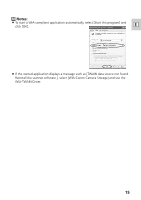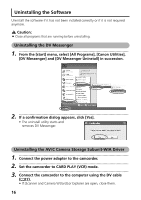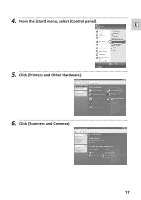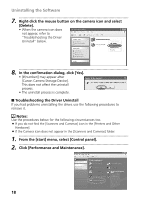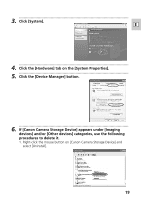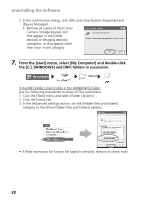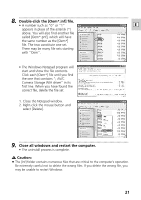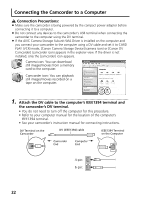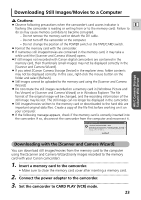Canon ZR60 DV Messenger Ver 1.0 Instruction Manual - Page 18
Click [Performance and Maintenance]. - troubleshooting
 |
UPC - 490561400607
View all Canon ZR60 manuals
Add to My Manuals
Save this manual to your list of manuals |
Page 18 highlights
Uninstalling the Software 7. Right-click the mouse button on the camera icon and select [Delete]. • When the camera icon does not appear, refer to "Troubleshooting the Driver Uninstall" below. 8. In the confirmation dialog, click [Yes]. • [#(number)] may appear after [Canon Camera Storage Device]. This does not affect the uninstall process. • The uninstall process is complete. I Troubleshooting the Driver Uninstall If you had problems uninstalling the driver, use the following procedures to remove it. Notes: Use the procedures below for the following circumstances too. ¡ If you do not find the [Scanners and Cameras] icon in the [Printers and Other Hardware]. ¡ If the Camera icon does not appear in the [Scanners and Cameras] folder. 1. From the [start] menu, select [Control panel]. 2. Click [Performance and Maintenance]. 18