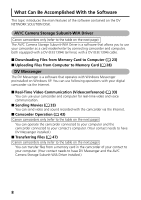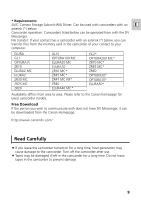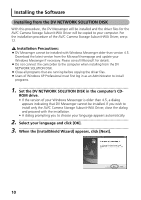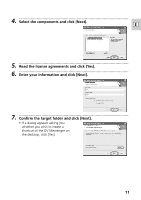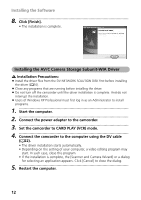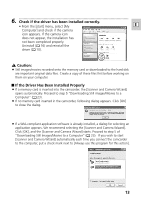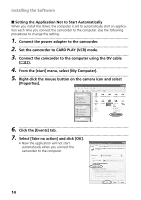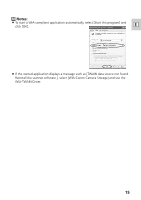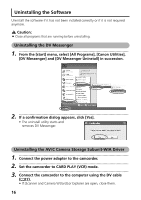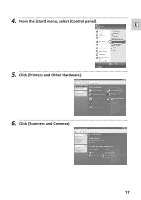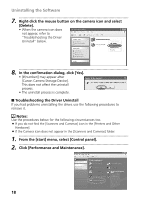Canon ZR60 DV Messenger Ver 1.0 Instruction Manual - Page 13
Check if the driver has been installed correctly., Caution, If the Driver Has Been Installed - used
 |
UPC - 490561400607
View all Canon ZR60 manuals
Add to My Manuals
Save this manual to your list of manuals |
Page 13 highlights
6 Check if the driver has been installed correctly. • From the [start] menu, select [My E Computer] and check if the camera icon appears. If the camera icon does not appear, the installation has not been completed properly. Uninstall ( 16) and reinstall the driver ( 10). Caution: ¡ Still images/movies recorded onto the memory card or downloaded to the hard disk are important original data files. Create a copy of these files first before working on them on your computer. I If the Driver Has Been Installed Properly ¡ If a memory card is inserted into the camcorder, the [Scanner and Camera Wizard] opens automatically. Proceed to step 5 "Downloading Still images/Movies to a Computer" ( 23). ¡ If no memory card inserted in the camcorder, following dialog appears. Click [OK] to close the dialog. ¡ If a WIA-compliant application software is already installed, a dialog for selecting an application appears. We recommend selecting the [Scanner and Camera Wizard]. Click [OK], and the [Scanner and Camera Wizard] starts. Proceed to step 5 of "Downloading Still Images/Movies to a Computer" ( 23). If you wish to start [Scanner and Camera Wizard] automatically each time you connect the camcorder to the computer, put a check mark next to [Always use this program for this action]. 13