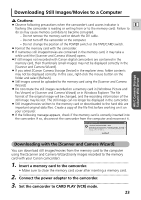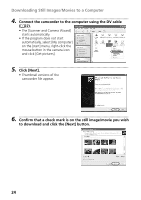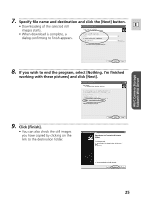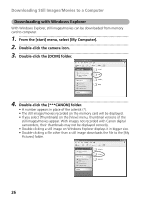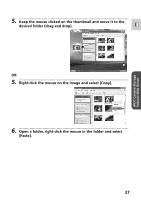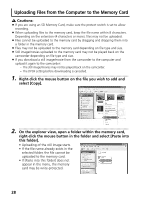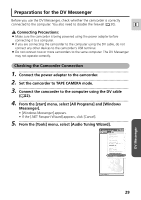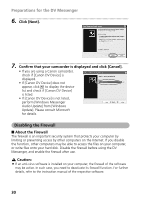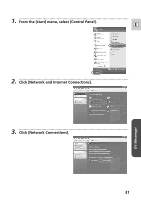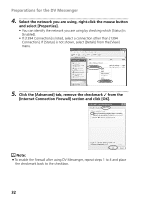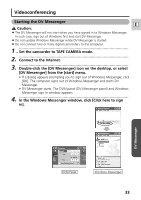Canon ZR60 DV Messenger Ver 1.0 Instruction Manual - Page 28
Uploading Files from the Computer to the Memory Card
 |
UPC - 490561400607
View all Canon ZR60 manuals
Add to My Manuals
Save this manual to your list of manuals |
Page 28 highlights
Uploading Files from the Computer to the Memory Card Cautions: ¡ If you are using an SD Memory Card, make sure the protect switch is set to allow recording. ¡ When uploading files to the memory card, keep the file name within 8 characters. Depending on the extension (4 characters or more), files may not be uploaded. ¡ Files cannot be uploaded to the memory card by dragging and dropping them into a folder in the memory card. ¡ Files may not be uploaded to the memory card depending on file type and size. ¡ Still image/movies uploaded to the memory card may not be played back on the camcorder depending on file type and size. ¡ If you download a still image/movie from the camcorder to the computer and upload it again to the camcorder: - The still image/movies may not be played back on the camcorder. - The DPOF setting before downloading is cancelled. 1 Right-click the mouse button on the file you wish to add and select [Copy]. 2 On the explorer view, open a folder within the memory card, right-click the mouse button in the folder and select [Paste into this folder]. • Uploading of the still image starts. • If the file name already exists in the selected folder, the file cannot be uploaded to the memory card. • If [Paste into this folder] does not appear in the menu, the memory card may be write-protected. 28