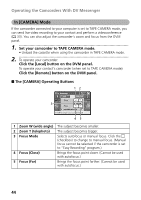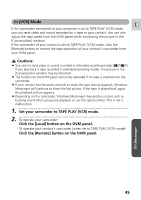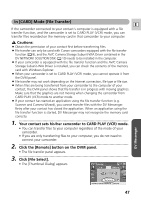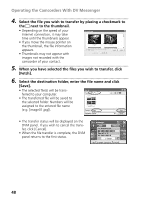Canon ZR60 DV Messenger Ver 1.0 Instruction Manual - Page 48
When you have selected the files you wish to transfer, click
 |
UPC - 490561400607
View all Canon ZR60 manuals
Add to My Manuals
Save this manual to your list of manuals |
Page 48 highlights
Operating the Camcorders With DV Messenger 4 Select the file you wish to transfer by placing a checkmark to the next to the thumbnail. • Depending on the speed of your Internet connection, it may take time until the thumbnails appear. • If you move the mouse pointer on the thumbnail, the file information appears. • Thumbnails may not appear with images not recorded with the camcorder of your contact. 5 When you have selected the files you wish to transfer, click [Fetch]. 6 Select the destination folder, enter the file name and click [Save]. • The selected file(s) will be transferred to your computer. • The transferred file will be saved to the selected folder. Numbers will be assigned to the entered file name (e.g. [image01.jpg]). • The transfer status will be displayed on the DVM panel. If you wish to cancel the transfer, click [Cancel]. • When the file transfer is complete, the DVM panel returns to the first status. 48