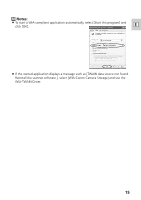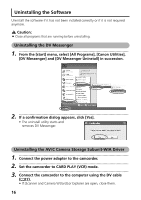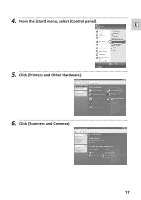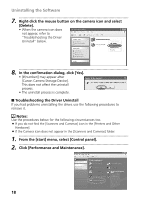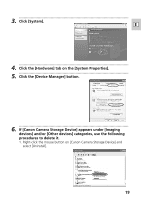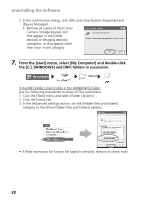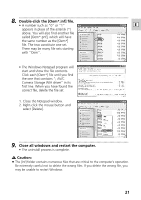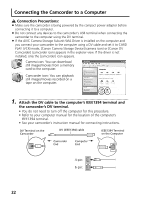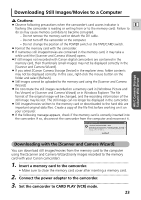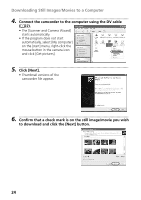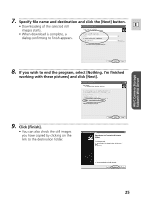Canon ZR60 DV Messenger Ver 1.0 Instruction Manual - Page 20
From the [start] menu, select [My Computer] and double-click
 |
UPC - 490561400607
View all Canon ZR60 manuals
Add to My Manuals
Save this manual to your list of manuals |
Page 20 highlights
Uninstalling the Software 2. In the confirmation dialog, click [OK] and close [System Properties] and [Device Manager]. • Remove all copies of the [Canon Camera Storage Device] icon that appear in the [Other devices] or [Imaging devices] categories, or that appear more than once in one category. 7. From the [start] menu, select [My Computer] and double-click the [C:], [WINDOWS] and [INF] folders in succession. If the [INF] Folder Is Not Visible in the [WINDOWS] Folder Use the following procedures to show all files and folders. 1. Click the [Tools] menu and select [Folder Options]. 2. Click the [View] tab. 3. In the [Advanced setting] section, set the [Hidden files and folders] category to the [Show hidden files and folders] options. • If [Hide extensions for known file types] is selected, remove its check mark. 20