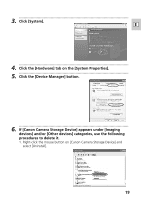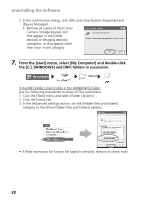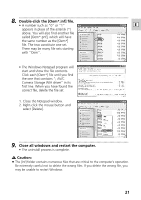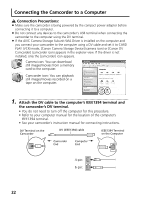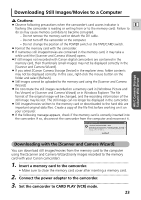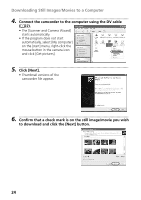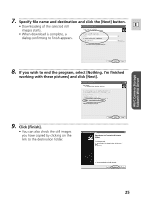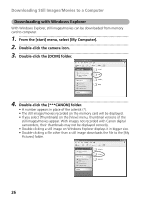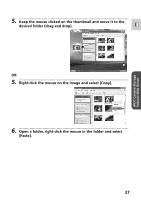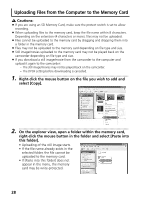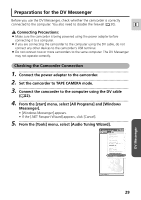Canon ZR60 DV Messenger Ver 1.0 Instruction Manual - Page 24
Click [Next]. - no picture
 |
UPC - 490561400607
View all Canon ZR60 manuals
Add to My Manuals
Save this manual to your list of manuals |
Page 24 highlights
Downloading Still Images/Movies to a Computer 4 Connect the camcorder to the computer using the DV cable ( 22). • The [Scanner and Camera Wizard] starts automatically. • If the program does not start automatically, select [My computer] on the [start] menu, right-click the mouse button in the camera icon and click [Get pictures]. 5 Click [Next]. • Thumbnail versions of the camcorder file appear. 6 Confirm that a check mark is on the still image/movie you wish to download and click the [Next] button. 24

24
Downloading Still Images/Movies to a Computer
4.
•••••••••••••••••••••••••••••••••••••••••••••••••••••••••••••••••••••••••••••••••••••••••••••
Connect the camcorder to the computer using the DV cable
(
22).
• The [Scanner and Camera Wizard]
starts automatically.
• If the program does not start
automatically, select [My computer]
on the [start] menu, right-click the
mouse button in the camera icon
and click [Get pictures].
5.
•••••••••••••••••••••••••••••••••••••••••••••••••••••••••••••••••••••••••••••••••••••••••••••
Click [Next].
• Thumbnail versions of the
camcorder file appear.
6.
•••••••••••••••••••••••••••••••••••••••••••••••••••••••••••••••••••••••••••••••••••••••••••••
Confirm that a check mark is on the still image/movie you wish
to download and click the [Next] button.