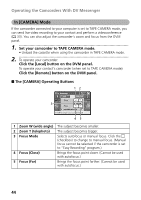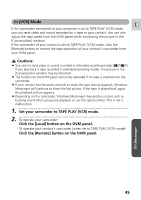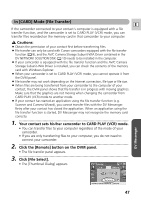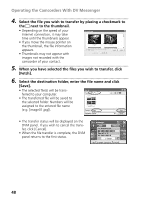Canon ZR60 DV Messenger Ver 1.0 Instruction Manual - Page 47
Cautions, Your contact sets his/her camcorder to CARD PLAY VCR mode., Click the [Remote] button - transfer to computer
 |
UPC - 490561400607
View all Canon ZR60 manuals
Add to My Manuals
Save this manual to your list of manuals |
Page 47 highlights
In [CARD] Mode (File Transfer) E If the camcorder connected to your contact's computer is equipped with a file transfer function, and the camcorder is set to CARD PLAY (VCR) mode, you can transfer files recorded on the memory card in that camcorder to your computer. Cautions: ¡ Obtain the permission of your contact first before transferring files. ¡ File transfer can only be used with Canon camcorders equipped with the file transfer function ( 9), and the AV/C Camera Storage Subunit-WIA Driver contained in the DV NETWORK SOLUTION DISK ( 10) needs to be installed in the computer. ¡ If your camcorder is equipped with the file transfer function and the AV/C Camera Storage Subunit-WIA Driver is installed, you can check the contents of the memory card with Windows Explorer. ¡ When your camcorder is set to CARD PLAY (VCR) mode, you cannot operate it from the DVM panel. ¡ File transfer may not work depending on the Internet connection, file type or file size. ¡ When files are being transferred from your camcorder to the computer of your contact, the DVM panel shows that file transfer is in progress with moving graphics. Make sure that the graphics are not moving when changing the camcorder from CARD PLAY (VCR) mode to another mode. ¡ If your contact has started an application using the file transfer function (e.g. Scanner and Camera Wizard), you cannot transfer files with the DV Messenger. Retry after your contact has closed the application. When an application using the file transfer function is started, DV Messenger may not recognize the memory card correctly. 1 Your contact sets his/her camcorder to CARD PLAY (VCR) mode. • You can transfer files to your computer regardless of the mode of your camcorder. • If you are only transferring files to your computer, you do not need to connect your camcorder. 2 Click the [Remote] button on the DVM panel. • The file transfer panel appears. 3 Click [File Select]. • The [Thumbnail Dialog] appears. 47 DV Messenger